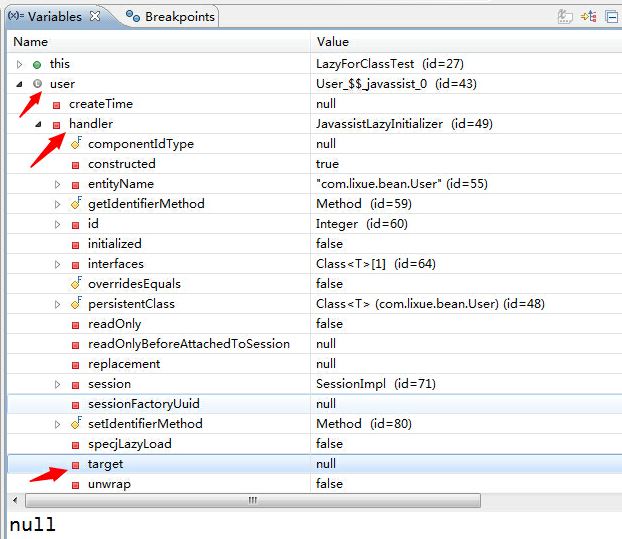前言
大家应该都知道在app开发中,当展示限时优惠的某些商品时,往往会加一个倒计时,提示用户该商品限时优惠所剩的时间,。那对于开发者来说,这就需要我们去实现的是一个倒计时的功能,这个倒计时根据具体需求,可以以天、小时、分、秒、毫秒作单位。
今天呢,主要说说毫秒计时器。我们知道秒和毫秒之间的进制是1000,也就是说1秒=1000毫秒,那我们做毫秒倒计时器的时候是设置一个时间间隔为1毫秒的计时器,逐一减少毫秒数。但是这样的话太耗时了,所以很多的毫秒计时器中的毫秒数只是0-9之间的数字,这就意味着,这个毫秒计时器的时间间隔是100毫秒,这样相比起1毫秒为间隔的计时器,其消耗就少了很多,同时也达到毫秒计时的效果。
那对于整个毫秒倒计时的实现思路就是:得到未来某个日期的时间戳和当前日期的时间戳,计算这两者之间的时间差,然后设置一个时间间隔为100毫秒的计时器,每隔100毫秒,更新一下倒计时器上相应的数值。
实现方法
自定义一个UIview,将倒计时封装起来。
一、在MsecCountDownView.h中增加时间戳和计时器这两属性
|
1
2
3
4
5
6
|
@interface MsecCountDownView : UIView
@property(nonatomic, assign)double timeInterval;//未来某个日期的时间戳
@property(nonatomic, strong)NSTimer *timer ; //定时器
@end
|
二、在MsecCountDownView.m实现相关UI及倒计时方法
|
1
2
3
4
5
6
7
8
9
10
11
12
13
14
|
@interface MsecCountDownView (){
UIView *countdownBackView;
CGFloat _passTime;
}
@property(nonatomic, strong)UILabel *tipLabel;
@property(nonatomic, strong)UILabel *hoursLabel;
@property(nonatomic, strong)UILabel *minutesLabel;
@property(nonatomic, strong)UILabel *secondsLabel;
@property(nonatomic, strong)UILabel *millionSecondsLabel;
@property(nonatomic, strong)UILabel *label1;
@property(nonatomic, strong)UILabel *label2;
@property(nonatomic, strong)UILabel *label3;
@property(nonatomic, strong)UILabel *label4;
@end
|
创建相关UI
|
1
2
3
4
5
6
7
8
9
10
11
12
13
14
15
16
17
18
19
20
21
22
23
24
25
26
27
28
29
30
31
32
33
34
35
36
37
38
39
40
41
42
43
44
45
46
47
48
49
50
51
52
53
54
55
56
57
58
59
60
61
62
63
64
65
|
- (instancetype)initWithFrame:(CGRect)frame
{
self = [super initWithFrame:frame];
if (self) {
countdownBackView=[[UIView alloc] initWithFrame:CGRectMake(0, 0, self.frame.size.width, self.frame.size.height)];
[self addSubview:countdownBackView];
_tipLabel=[[UILabel alloc] init];
_tipLabel.frame = CGRectMake(0, 0, 40, countdownBackView.frame.size.height);
[countdownBackView addSubview:_tipLabel];
_tipLabel.font = [UIFont systemFontOfSize:12];
//小时
_hoursLabel=[[UILabel alloc] initWithFrame:CGRectMake(_tipLabel.frame.origin.x+_tipLabel.frame.size.width, 0, 35, countdownBackView.frame.size.height)];
[countdownBackView addSubview:_hoursLabel];
_hoursLabel.font = [UIFont systemFontOfSize:11];
_label1=[[UILabel alloc] initWithFrame:CGRectMake(_hoursLabel.frame.origin.x+_hoursLabel.frame.size.width, _hoursLabel.frame.origin.y, 8, countdownBackView.frame.size.height)];
[countdownBackView addSubview:_label1];
//分钟
_minutesLabel=[[UILabel alloc] initWithFrame:CGRectMake(_label1.frame.origin.x+_label1.frame.size.width, _hoursLabel.frame.origin.y, 20, countdownBackView.frame.size.height)];
[countdownBackView addSubview:_minutesLabel];
_minutesLabel.font = [UIFont systemFontOfSize:11];
_label2=[[UILabel alloc] initWithFrame:CGRectMake(_minutesLabel.frame.origin.x+_minutesLabel.frame.size.width, _hoursLabel.frame.origin.y, 8, countdownBackView.frame.size.height)];
[countdownBackView addSubview:_label2];
//秒
_secondsLabel=[[UILabel alloc] initWithFrame:CGRectMake(_label2.frame.origin.x+_label2.frame.size.width, _hoursLabel.frame.origin.y, 20 , countdownBackView.frame.size.height)];
[countdownBackView addSubview:_secondsLabel];
_secondsLabel.font = [UIFont systemFontOfSize:11];
_label3=[[UILabel alloc] initWithFrame:CGRectMake(_secondsLabel.frame.origin.x+_secondsLabel.frame.size.width, _hoursLabel.frame.origin.y, 8 , countdownBackView.frame.size.height)];
[countdownBackView addSubview:_label3];
_millionSecondsLabel=[[UILabel alloc] initWithFrame:CGRectMake(_label3.frame.origin.x+_label3.frame.size.width, _hoursLabel.frame.origin.y, 20, countdownBackView.frame.size.height)];
[countdownBackView addSubview:_millionSecondsLabel];
//毫秒
_millionSecondsLabel.font = [UIFont systemFontOfSize:11];
_label1.textAlignment=1;
_label2.textAlignment=1;
_label3.textAlignment = 1;
_hoursLabel.textAlignment=1;
_minutesLabel.textAlignment=1;
_secondsLabel.textAlignment=1;
_millionSecondsLabel.textAlignment=1;
_passTime=0.0;
}
return self;
}
|
生成一个计时器
|
1
2
3
4
5
6
7
8
9
10
11
12
13
14
15
16
17
18
19
20
21
22
23
24
25
26
27
28
29
30
31
32
33
34
|
//得到未来某个日期的时间戳,与当前时间戳相比,得到两者的时间差,生成定时器
- (void)setTimeInterval:(double)timeInterval
{
_timeInterval = timeInterval ;
NSDateFormatter *dataFormatter = [[NSDateFormatter alloc] init];
dataFormatter.dateFormat = @"MM/dd/yyyy HH:mm:ss.SSS";
//获取当前系统的时间,并用相应的格式转换
[dataFormatter stringFromDate:[NSDate date]];
NSString *currentDayStr = [dataFormatter stringFromDate:[NSDate date]];
NSDate *currentDate = [dataFormatter dateFromString:currentDayStr];
//优惠结束的时间,也用相同的格式去转换
NSDate *date = [NSDate dateWithTimeIntervalSince1970:timeInterval/1000.0];
NSString *deadlineStr = [dataFormatter stringFromDate:date];
NSDate *deadlineDate = [dataFormatter dateFromString:deadlineStr];
_timeInterval=[deadlineDate timeIntervalSinceDate:currentDate]*1000;
if (_timeInterval!=0)
{
//时间间隔是100毫秒,也就是0.1秒
_timer = [NSTimer scheduledTimerWithTimeInterval:0.1f target:self selector:@selector(timerAction) userInfo:nil repeats:YES];
[[NSRunLoop currentRunLoop] addTimer:_timer forMode:UITrackingRunLoopMode];
}else{
[countdownBackView removeFromSuperview];
}
}
|
|
1
2
3
4
5
6
7
8
9
10
11
12
13
14
15
16
17
18
19
20
21
22
23
24
25
26
27
28
29
30
31
32
33
34
35
36
37
38
39
40
41
42
43
44
45
46
47
48
49
50
51
52
53
54
55
|
// 每间隔100毫秒定时器触发执行该方法
- (void)timerAction
{
[self getTimeFromTimeInterval:_timeInterval] ;
// 当时间间隔为0时干掉定时器
if (_timeInterval-_passTime == 0)
{
[_timer invalidate] ;
_timer = nil ;
}
}
// 通过时间间隔计算具体时间(小时,分,秒,毫秒)
- (void)getTimeFromTimeInterval : (double)timeInterval
{
//1s=1000毫秒
_passTime += 100.f;//毫秒数从0-9,所以每次过去100毫秒
_tipLabel.text=@"还剩:";
_label3.text=@".";
_label2.text=@":";
_label1.text=@":";
//小时数
NSString *hours = [NSString stringWithFormat:@"%ld", (NSInteger)((timeInterval-_passTime)/1000/60/60)];
//分钟数
NSString *minute = [NSString stringWithFormat:@"%ld", (NSInteger)((timeInterval-_passTime)/1000/60)%60];
//秒数
NSString *second = [NSString stringWithFormat:@"%ld", ((NSInteger)(timeInterval-_passTime))/1000%60];
//毫秒数
CGFloat sss = ((NSInteger)((timeInterval - _passTime)))%1000/100;
NSString *ss = [NSString stringWithFormat:@"%.lf", sss];
if (minute.integerValue < 10) {
minute = [NSString stringWithFormat:@"0%@", minute];
}
self.hoursLabel.text = [NSString stringWithFormat:@"%@",hours];
self.minutesLabel.text = [NSString stringWithFormat:@"%@",minute];
self.secondsLabel.text = [NSString stringWithFormat:@"%@",second];
self.millionSecondsLabel.text = [NSString stringWithFormat:@"%@",ss];
if (timeInterval - _passTime <= 0) {
[countdownBackView removeFromSuperview];
[self removeFromSuperview];
}
}
|
三、在ViewController.m给倒计时器赋值,实现自己想要的倒计时
|
1
2
3
4
5
6
7
8
9
10
11
12
13
14
15
16
17
18
19
20
21
22
|
- (void)viewDidLoad {
[super viewDidLoad];
msecView=[[MsecCountDownView alloc] initWithFrame:CGRectMake(50, 100, self.view.frame.size.width-100, 16)];
[self.view addSubview:msecView];
NSDateFormatter *formatter = [[NSDateFormatter alloc] init];
[formatter setDateStyle:NSDateFormatterMediumStyle];
[formatter setTimeStyle:NSDateFormatterShortStyle];
[formatter setDateFormat:@"yyyy-MM-dd HH:mm:ss.SSS"];
NSDate* date = [formatter dateFromString:@"2017-04-11 15:10:00.000"];
//将日期转换成时间戳
NSInteger timeSp = [[NSNumber numberWithDouble:[date timeIntervalSince1970]] integerValue]*1000;
msecView.timeInterval=timeSp;
}
|
这样就实现倒计时的功能了。但是使用倒计时还需要注意一点,当离开该页面的时候,记得把定时器暂停,等回到该页面的时候再启动倒计时。
这个可以通过以下两方法实现。
|
1
2
3
4
5
6
7
8
9
10
|
-(void)viewWillAppear:(BOOL)animated{
// 页面出现时,开启计时器
[msecView.timer setFireDate:[NSDate distantPast]];
}
-(void)viewWillDisappear:(BOOL)animated{
// 页面消失时,暂停提示器
[msecView.timer setFireDate:[NSDate distantFuture]];
}
|
如有需要,可通过下面两种方法下载demo
GitHub上下载
总结
以上就是这篇文章的全部内容了,希望本文的内容对大家的学习或者工作能带来一定的帮助,如果有疑问大家可以留言交流,谢谢大家对快网idc的支持。
相关文章
- ASP.NET自助建站系统的域名绑定与解析教程 2025-06-10
- 个人服务器网站搭建:如何选择合适的服务器提供商? 2025-06-10
- ASP.NET自助建站系统中如何实现多语言支持? 2025-06-10
- 64M VPS建站:如何选择最适合的网站建设平台? 2025-06-10
- ASP.NET本地开发时常见的配置错误及解决方法? 2025-06-10
- 2025-07-10 怎样使用阿里云的安全工具进行服务器漏洞扫描和修复?
- 2025-07-10 怎样使用命令行工具优化Linux云服务器的Ping性能?
- 2025-07-10 怎样使用Xshell连接华为云服务器,实现高效远程管理?
- 2025-07-10 怎样利用云服务器D盘搭建稳定、高效的网站托管环境?
- 2025-07-10 怎样使用阿里云的安全组功能来增强服务器防火墙的安全性?
快网idc优惠网
QQ交流群
-
2025-06-04 87
-
2025-05-25 20
-
2025-05-29 117
-
2025-05-27 29
-
2025-05-25 85