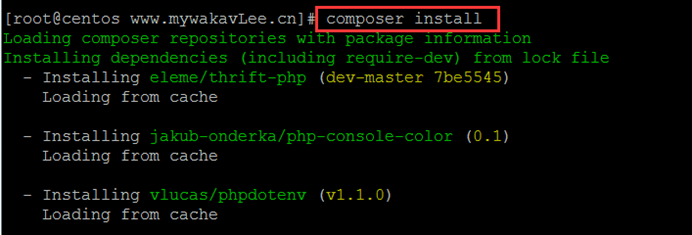本文为大家分享了WinForm预览Office文档的方法,供大家参考,具体内容如下
原理:使用Office COM组件将Word,Excel转换为XPS文档, 将WPF的DocumentViewer控件寄宿到WinForm中, 实现预览.
1. 新建WinForm项目
2. 新建WPF用户控件, 注意是WPF控件
3. 编辑WPF用户控件
?
|
1
2
3
4
5
6
|
<UserControl ...
...>
<Grid>
<DocumentViewer x:Name="documentViewer"/>
</Grid>
</UserControl>
|
VS设计预览显示效果如下:
如果不需要自带的工具栏, 可以添加以下资源隐藏工具栏:
?
|
1
2
3
4
5
6
7
8
9
10
11
12
13
14
15
16
17
18
19
20
21
22
23
24
25
26
27
28
29
30
31
32
33
34
|
<!--隐藏DocumentViewer边框-->
<UserControl.Resources>
<Style x:Key="{x:Type DocumentViewer}" TargetType="{x:Type DocumentViewer}">
<Setter Property="Foreground" Value="{DynamicResource {x:Static SystemColors.WindowTextBrushKey}}" />
<Setter Property="Background" Value="{DynamicResource {x:Static SystemColors.ControlBrushKey}}" />
<Setter Property="FocusVisualStyle" Value="{x:Null}" />
<Setter Property="Template">
<Setter.Value>
<ControlTemplate TargetType="{x:Type DocumentViewer}">
<Border BorderThickness="{TemplateBinding BorderThickness}" BorderBrush="{TemplateBinding BorderBrush}" Focusable="False">
<Grid KeyboardNavigation.TabNavigation="Local">
<Grid.Background>
<SolidColorBrush Color="{DynamicResource ControlLightColor}" />
</Grid.Background>
<Grid.RowDefinitions>
<RowDefinition Height="Auto" />
<RowDefinition Height="*" />
<RowDefinition Height="Auto" />
</Grid.RowDefinitions>
<ScrollViewer Grid.Row="1" CanContentScroll="true" HorizontalScrollBarVisibility="Auto" x:Name="PART_ContentHost" IsTabStop="true">
<ScrollViewer.Background>
<LinearGradientBrush EndPoint="0.5,1" StartPoint="0.5,0">
<GradientStop Color="{DynamicResource ControlLightColor}" Offset="0" />
<GradientStop Color="{DynamicResource ControlMediumColor}" Offset="1" />
</LinearGradientBrush>
</ScrollViewer.Background>
</ScrollViewer>
</Grid>
</Border>
</ControlTemplate>
</Setter.Value>
</Setter>
</Style>
</UserControl.Resources>
|
4. 新建WinForm用户控件
在WinForm上添加ElementHost
将WPF用户控件添加到ElementHost上,设计器代码XpsPreviewer.Designer.cs如下
?
|
1
2
3
4
5
6
7
8
9
10
11
12
13
14
15
|
//ElementHost
private System.Windows.Forms.Integration.ElementHost elementHost1;
//XpsPreviewer变量
private WPF.XpsPreviewer xpsPreviewer1;
private void InitializeComponent()
{
this.elementHost1 = new System.Windows.Forms.Integration.ElementHost();
this.xpsPreviewer1 = new WPF.XpsPreviewer();
//初始化
//其他属性初始化...
this.elementHost1.Child = this.xpsPreviewer1;
//其他属性初始化...
}
|
在XpsPreviewer.cs后台代码中定义方法:
?
|
1
2
3
4
5
6
7
8
9
10
|
/// <summary>
/// 加载XPS文件
/// </summary>
/// <param name="fileName">XPS文件名</param>
internal void LoadXps(string fileName)
{
var xpsDocument = new XpsDocument(fileName, FileAccess.Read);
this.xpsPreviewer1.documentViewer.Document = xpsDocument.GetFixedDocumentSequence();
xpsDocument.Close();
}
|
5. 将Excel(Word类似)转换为XPS文件
通过Nuget包管理控制台安装COM组件:
PM> Install-Package Microsoft.Office.Interop.Excel
转换为XPS:
?
|
1
2
3
4
5
6
7
8
9
10
11
12
13
14
15
16
17
18
19
20
21
22
23
24
25
26
27
28
29
30
31
32
33
34
|
/// <summary>
/// 将Excel文件转换为XPS文件
/// </summary>
/// <param name="execelFileName">Excel文件名</param>
/// <param name="xpsFileName">转换的xps文件名</param>
public void ConvertExcelToXps(string excelFileName, string xpsFileName)
{
if (string.IsNullOrWhiteSpace(excelFileName))
throw new ArgumentNullException(excelFileName);
if (string.IsNullOrWhiteSpace(xpsFileName))
throw new ArgumentNullException(xpsFileName);
var fileInfo = new FileInfo(xpsFileName);
if (!fileInfo.Directory.Exists)
fileInfo.Directory.Create();
//删除已存在的文件
if (File.Exists(xpsFileName))
File.Delete(xpsFileName);
Excel.Application app = new Excel.Application();
app.DisplayAlerts = false;
Excel.Workbooks wbs;
Excel.Workbook wb;
wbs = app.Workbooks;
wb = wbs.Add(excelFileName);
dynamic Nothing = System.Reflection.Missing.Value;
wb.ExportAsFixedFormat(Excel.XlFixedFormatType.xlTypeXPS, xpsFileName, Nothing, Nothing, Nothing, Nothing, Nothing, Nothing, Nothing);
wb.Close(true);
wbs.Close();
app.Quit();
KillExcelProcess(app);
}
|
扩展: 每次调用Excel打开文件,均会产生一个进程, 在网络上收集的释放Excel进程方式均不起作用. 因此选择直接结束进程, 根据Excel句柄结束进程, 而不是根据进程名称杀死全部正在运行的Excel.
?
|
1
2
3
4
5
6
7
8
9
10
11
12
13
14
15
16
17
18
19
20
21
|
[DllImport("User32.dll")]
private static extern int GetWindowThreadProcessId(IntPtr hWnd, out int ProcessId);
/// <summary>
/// 结束Excel进程
/// </summary>
/// <param name="obj"></param>
private void KillExcelProcess(Excel.Application app)
{
if (app == null)
return;
try
{
IntPtr intptr = new IntPtr(app.Hwnd);
int id;
GetWindowThreadProcessId(intptr, out id);
var p = Process.GetProcessById(id);
p.Kill();
}
catch { }
}
|
现在已经可以正常的预览Excel文件了. 由于Excel另存为XPS文件会耗费一定的时间, 因此建议在后台线程中提前异步生成, 在预览时可直接调取XPS文件.
以上就是本文的全部内容,希望对大家的学习有所帮助,也希望大家多多支持快网idc。
相关文章
猜你喜欢
- ASP.NET自助建站系统中的用户注册和登录功能定制方法 2025-06-10
- ASP.NET自助建站系统的域名绑定与解析教程 2025-06-10
- 个人服务器网站搭建:如何选择合适的服务器提供商? 2025-06-10
- ASP.NET自助建站系统中如何实现多语言支持? 2025-06-10
- 64M VPS建站:如何选择最适合的网站建设平台? 2025-06-10
TA的动态
- 2025-07-10 怎样使用阿里云的安全工具进行服务器漏洞扫描和修复?
- 2025-07-10 怎样使用命令行工具优化Linux云服务器的Ping性能?
- 2025-07-10 怎样使用Xshell连接华为云服务器,实现高效远程管理?
- 2025-07-10 怎样利用云服务器D盘搭建稳定、高效的网站托管环境?
- 2025-07-10 怎样使用阿里云的安全组功能来增强服务器防火墙的安全性?
快网idc优惠网
QQ交流群
您的支持,是我们最大的动力!
热门文章
-
2025-05-25 39
-
2025-06-04 100
-
2025-05-29 105
-
2025-05-27 25
热门评论