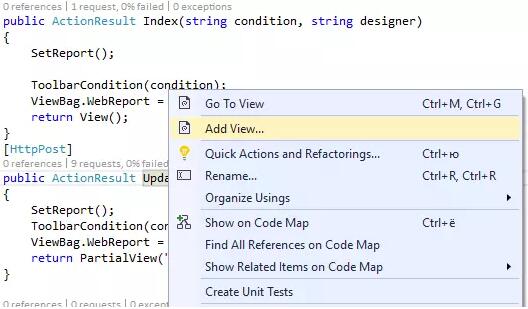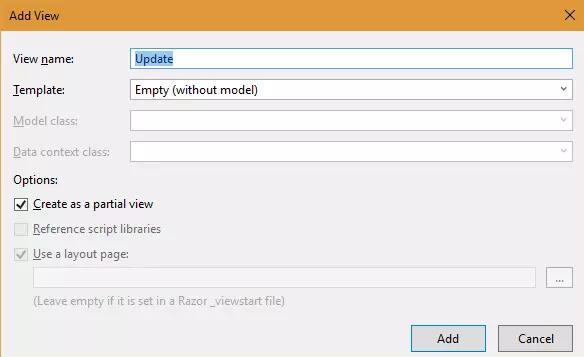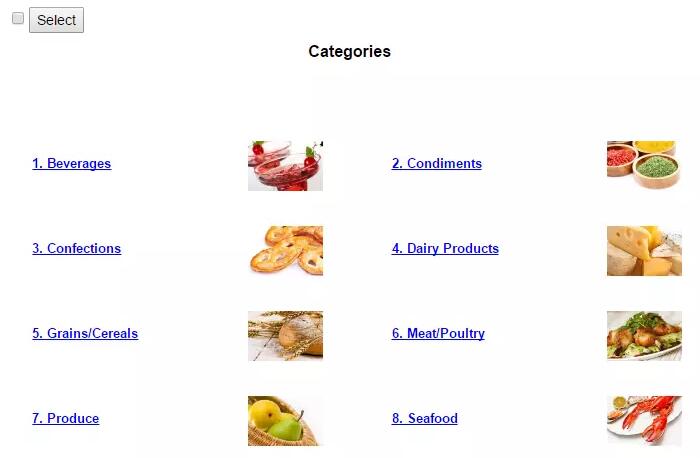Ajax技术显著加快了Web应用程序的速度。另外,视觉效果方面也有提升。大家都同意,每次点击按钮时整个页面都会被刷新这一点不太友好。如果你的网速不是很快,那么这个过程会很烦人,因为所有的元素都会先消失,再慢慢重新出现。如果只刷新一部分页面,那就美滋滋了。而这正是Ajax所提供的。该脚本向服务器发送一个请求,以更新所需的部分信息。然后,脚本将更新的数据插入页面上的正确位置。
在这个页面中,我想用一个简单的方法通过Ajax更新ASP .Net MVC项目中的信息。这种方法被称为“unobtrusive Ajax” – Microsoft Unobtrusive Ajax。其底线是使用Unobtrusive库,并且,辅助程序允许你使用Ajax而无需编写任何JavaScript代码。这个例子会非常简单,适合初学者。那么,我们开始吧。
要在一个MVC项目中使用FastReport.Net报表生成器自带的WebReport组件,你需要调整一些配置。即,编辑Web.Config文件并添加必要的库。
将FastReport和FastReport.Web库添加到你的项目中。
在Web.config中添加处理句柄,它位于项目的根目录中:
|
1
2
3
4
5
|
<system.webServer>
<handlers>
<add name="FastReportHandler" path="FastReport.Export.axd" verb="*" type="FastReport.Web.Handlers.WebExport"/>
</handlers>
</system.webServer>
|
在位于Views文件夹中的Web.config文件中添加命名空间。
|
1
2
3
4
|
<namespaces>
<add namespace="FastReport" />
<add namespace="FastReport.Web" />
</namespaces>
|
在_Layout.cshtml文件的<head>部分添加脚本和样式:
|
1
2
3
4
|
<head>
@WebReportGlobals.Scripts()
@WebReportGlobals.Styles()
</head>
|
现在我们切换到HomeController.cs。在这里,我们放置业务逻辑:
我已经创建了全局报表对象:
|
1
2
3
4
5
6
7
8
9
10
11
12
13
14
15
16
17
18
19
20
21
22
23
24
25
26
27
28
29
30
31
|
using System;
using System.Collections.Generic;
using System.Linq;
using System.Web;
using System.Web.Mvc;
using FastReport.Web;
using System.Web.UI.WebControls;
using System.Globalization;
using WebLocalization.Models;
namespace WebLocalization.Controllers
{
public class HomeController : Controller
{
private WebReport webReport = new WebReport(); // report object is available within the class
private string report_path = "J:\\\\Program Files (x86)\\\\FastReports\\\\FastReport.Net\\\\Demos\\\\Reports\\\\"; //reports folder
public ActionResult Index()
{
SetReport(); //method of loading report and DB
ViewBag.WebReport = webReport; //pass the Web Report into the View
return View();
}
public void SetReport()
{
System.Data.DataSet dataSet = new System.Data.DataSet(); //create data set dataSet.ReadXml(report_path + "nwind.xml"); //Load xml database webReport.Report.RegisterData(dataSet, "NorthWind"); // register the data source in the report object
webReport.Report.Load(report_path + "Simple Interactive.frx"); //load the report into WebReport object
webReport.Width = Unit.Percentage(100);
webReport.Height = Unit.Percentage(100);
}
|
如你所见,Index方法只包含了报表的加载,并通过ViewBag将其传递给视图。我将报表上传到单独的 SetReport() 方法。
现在考虑Index.cshtml的视图:
|
1
2
3
4
5
6
7
8
9
10
11
12
13
14
15
16
17
18
19
20
21
22
|
<script src="http://ajax.aspnetcdn.com/ajax/jquery/jquery-2.1.4.min.js"></script>
<script src="http://ajax.aspnetcdn.com/ajax/jquery.migrate/jquery-migrate-1.2.1.min.js"></script>
<script src="http://ajax.aspnetcdn.com/ajax/jquery.validate/1.13.1/jquery.validate.min.js"></script>
<script src="http://ajax.aspnetcdn.com/ajax/mvc/5.2.2/jquery.validate.unobtrusive.min.js"></script>
<script src="http://ajax.aspnetcdn.com/ajax/mvc/3.0/jquery.unobtrusive-ajax.min.js"></script>
@{
ViewBag.Title = "Home Page";
}
@using (Ajax.BeginForm("Update", "Home", new AjaxOptions
{
UpdateTargetId = "UpdateHere"
//HttpMethod = "POST",
//InsertionMode = InsertionMode.Replace,
}))
{
@Html.CheckBox("condition", true)
<input id="sel" type="submit" value="Select" />
}
<div id="UpdateHere">
@ViewBag.WebReport.GetHtml()
</div>
</div>
|
在开始的时候,我决定从官网上源 https://www.asp.net/ajax/cdn 下载必要的库。但是你也可以使用NuGet包安装库。
最有趣的是助手Ajax.BeginForm()。前两个参数表示动作(方法)和控制器。更新方法将在稍后创建。这个助手与 Html.BeginForm() 非常相似。只多加了一个参数 – "AjaxOptions"。你可以在MSDN中阅读有关这些选项的更多信息。其中最重要的是UpdateTargetId。正如你所理解的,它指示了要显示更改的元素的标识符。在我们的例子中,是<div id="UpdateHere"> 。但 @ ViewBag.WebReport.GetHtml() 元素已经显示在其中。这样做是为了在页面首次加载时从Index方法显示报表。
我在助手中显示复选框和按钮。该复选框将指示报表工具栏的状态 – 启用/禁用。
让我们回到控制器:
|
1
2
3
4
5
6
7
|
public ActionResult Index(string condition)
{
SetReport();
ToolbarCondition(condition);
ViewBag.WebReport = webReport;
return View();
}
|
在Index方法中,我们传递条件参数 – 视图中复选框的状态。此外,它还添加了一个调用ToolbarCondition方法(条件)。它将处理参数并启用或禁用报表工具栏。我们来写这个方法:
|
1
2
3
4
5
6
7
|
public void ToolbarCondition(string condition)
{
if (condition=="true")
webReport.ShowToolbar = true;
else
webReport.ShowToolbar = false;
}
|
现在,添加另一个将返回分部视图的方法。这要求Ajax请求仅更新页面的一部分,而不是整个页面:
|
1
2
3
4
5
6
7
8
|
[HttpPost]
public ActionResult Update(string condition)
{
SetReport();
ToolbarCondition(condition);
ViewBag.WebReport = webReport;
return PartialView("Update");
}
|
[HttpPost] 行表示该方法接受Post请求。我们的行动需要一个参数条件,以及索引。实际上,一切都是重复的,但最终我们得到了将被插入视图索引的分部视图。现在我们需要添加这个视图。
右键点击方法名称:
然后选择“添加视图…”:
添加一个新的视图。让我们编辑它:
|
1
|
@ViewBag.WebReport.GetHtml()
|
这就是我所有的代码。
你可以运行该应用程序:
打开复选框并点击按钮:
在这种情况下,只有WebReport对象被更新,而不是整个页面。当页面上有很多信息,且完全刷新会占用过多的时间和资源成本,这就很有用了。
以上这篇使用Ajax更新ASP.Net MVC项目中的报表对象方法就是小编分享给大家的全部内容了,希望能给大家一个参考,也希望大家多多支持快网idc。
原文链接:http://blog.csdn.net/Pokemogo/article/details/79097115
相关文章
- 64M VPS建站:怎样选择合适的域名和SSL证书? 2025-06-10
- 64M VPS建站:怎样优化以提高网站加载速度? 2025-06-10
- 64M VPS建站:是否适合初学者操作和管理? 2025-06-10
- ASP.NET自助建站系统中的用户注册和登录功能定制方法 2025-06-10
- ASP.NET自助建站系统的域名绑定与解析教程 2025-06-10
- 2025-07-10 怎样使用阿里云的安全工具进行服务器漏洞扫描和修复?
- 2025-07-10 怎样使用命令行工具优化Linux云服务器的Ping性能?
- 2025-07-10 怎样使用Xshell连接华为云服务器,实现高效远程管理?
- 2025-07-10 怎样利用云服务器D盘搭建稳定、高效的网站托管环境?
- 2025-07-10 怎样使用阿里云的安全组功能来增强服务器防火墙的安全性?
快网idc优惠网
QQ交流群
-
windows无法添加本地用户和组怎么办 windows无法添加本地用户和组的解决方案
2025-05-25 61 -
2025-05-29 102
-
2025-05-27 60
-
2025-05-29 36
-
2025-05-27 39