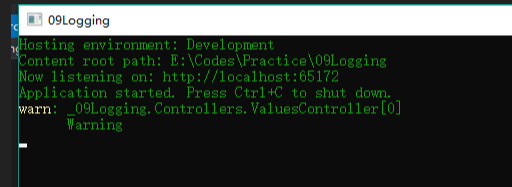1、介绍
Logging组件是微软实现的日志记录组件包括控制台(Console)、调试(Debug)、事件日志(EventLog)和TraceSource,但是没有实现最常用用的文件记录日志功能(可以用其他第三方的如NLog、Log4Net。之前写过NLog使用的文章)。
2、默认配置
新建.Net Core Web Api项目,添加下面代码。
|
1
2
3
4
5
6
7
8
9
10
11
12
13
14
15
16
|
[Route("api/[controller]")]
public class ValuesController : Controller
{
ILogger<ValuesController> logger;
//构造函数注入Logger
public ValuesController(ILogger<ValuesController> logger)
{
this.logger = logger;
}
[HttpGet]
public IEnumerable<string> Get()
{
logger.LogWarning("Warning");
return new string[] { "value1", "value2" };
}
}
|
运行结果如下:
我刚开始接触的时候,我就有一个疑问我根本没有配置关于Logger的任何代码,仅仅写了注入,为什么会起作用呢?最后我发现其实是在Program类中使用了微软默认的配置。
|
1
2
3
4
5
6
7
8
9
10
11
|
public class Program
{
public static void Main(string[] args)
{
BuildWebHost(args).Run();
}
public static IWebHost BuildWebHost(string[] args) =>
WebHost.CreateDefaultBuilder(args)//在这里使用了默认配置
.UseStartup<Startup>()
.Build();
}
|
下面为CreateDefaultBuilder方法的部分源码,整个源码在 https://github.com/aspnet/MetaPackages ,可以看出在使用模板创建项目的时候,默认添加了控制台和调试日志组件,并从appsettings.json中读取配置。
|
1
2
3
4
5
6
7
8
9
10
11
12
13
14
15
16
17
18
19
20
21
|
builder.UseKestrel((builderContext, options) =>
{
options.Configure(builderContext.Configuration.GetSection("Kestrel"));
})
.ConfigureAppConfiguration((hostingContext, config) =>
{
var env = hostingContext.HostingEnvironment;
//加载appsettings.json文件 使用模板创建的项目,会生成一个配置文件,配置文件中包含Logging的配置项
config.AddJsonFile("appsettings.json", optional: true, reloadOnChange: true)
.AddJsonFile($"appsettings.{env.EnvironmentName}.json", optional: true, reloadOnChange: true);
.......
})
.ConfigureLogging((hostingContext, logging) =>
{
//从appsettings.json中获取Logging的配置
logging.AddConfiguration(hostingContext.Configuration.GetSection("Logging"));
//添加控制台输出
logging.AddConsole();
//添加调试输出
logging.AddDebug();
})
|
3、建立自己的Logging配置
首先修改Program类
|
1
2
3
4
5
6
7
8
9
10
11
12
13
14
15
16
17
18
19
20
21
22
23
24
25
26
27
28
|
public class Program
{
public static void Main(string[] args)
{
//指定配置文件路径
var config = new ConfigurationBuilder()
.SetBasePath(Directory.GetCurrentDirectory())//设置基础路径
.AddJsonFile($"appsettings.json", true, true)//加载配置文件
.AddJsonFile($"appsettings.{EnvironmentName.Development}.json", true, true)
.Build();
var host = new WebHostBuilder()
.UseKestrel()
.UseStartup<Startup>()
.UseContentRoot(Directory.GetCurrentDirectory())
.UseConfiguration(config)//使用配置
.UseUrls(config["AppSettings:Url"])//从配置中读取 程序监听的端口号
.UseEnvironment(EnvironmentName.Development)//如果加载了多个环境配置,可以设置使用哪个配置 一般有测试环境、正式环境
//.ConfigureLogging((hostingCotext, logging) => //第一种配置方法 直接在webHostBuilder建立时配置 不需要修改下面的Startup代码
//{
// logging.AddConfiguration(hostingCotext.Configuration.GetSection("Logging"));
// logging.AddConsole();
//})
.Build();
host.Run();
}
}
|
修改Startup类如下面,此类的执行顺序为 Startup构造函数 > ConfigureServices > Configure
|
1
2
3
4
5
6
7
8
9
10
11
12
13
14
15
16
17
18
19
20
21
22
23
24
25
26
27
28
29
30
31
32
33
34
35
|
public class Startup
{
public IConfiguration Configuration { get; private set; }
public IHostingEnvironment HostingEnvironment { get; private set; }
//在构造函数中注入 IHostingEnvironment和IConfiguration,配置已经在Program中设置了,注入后就可以获取配置文件的数据
public Startup(IHostingEnvironment env, IConfiguration config)
{
HostingEnvironment = env;
Configuration = config;
}
public void ConfigureServices(IServiceCollection services)
{
services.AddMvc();
//第二种配置 也可以这样加上日志功能,不用下面的注入
//services.AddLogging(builder =>
//{
// builder.AddConfiguration(Configuration.GetSection("Logging"))
// .AddConsole();
//});
}
//注入ILoggerFactory
public void Configure(IApplicationBuilder app, IHostingEnvironment env, ILoggerFactory loggerFactory)
{
if (env.IsDevelopment())
{
app.UseDeveloperExceptionPage();
}
//第三种配置 注入ILogggerFactory,然后配置参数
//添加控制台输出
loggerFactory.AddConsole(Configuration.GetSection("Logging"));
//添加调试输出
loggerFactory.AddDebug();
app.UseMvc();
}
}
|
这种结构就比较清晰明了。
4、Logging源码解析
三种配置其实都是为了注入日志相关的服务,但是调用的方法稍有不同。现在我们以第二种配置来详细看看其注入过程。首先调用AddLogging方法,其实现源码如下:
|
1
2
3
4
5
6
7
8
9
10
11
|
public static IServiceCollection AddLogging(this IServiceCollection services, Action<ILoggingBuilder> configure)
{
services.AddOptions();//这里会注入最基础的5个服务 option相关服务只要是跟配置文件相关,通过Option服务获取相关配置文件参数参数
services.TryAdd(ServiceDescriptor.Singleton<ILoggerFactory, LoggerFactory>());
services.TryAdd(ServiceDescriptor.Singleton(typeof(ILogger<>), typeof(Logger<>)));
services.TryAddEnumerable(ServiceDescriptor.Singleton<IConfigureOptions<LoggerFilterOptions>>(new DefaultLoggerLevelConfigureOptions(LogLevel.Information)));
configure(new LoggingBuilder(services));
return services;
}
|
接着会调用AddConfiguration
|
1
2
3
4
5
6
7
8
9
10
11
12
13
14
15
16
|
public static ILoggingBuilder AddConfiguration(this ILoggingBuilder builder, IConfiguration configuration)
{
builder.AddConfiguration();
//下面为AddConfiguration的实现
public static void AddConfiguration(this ILoggingBuilder builder)
{
builder.Services.TryAddSingleton<ILoggerProviderConfigurationFactory, LoggerProviderConfigurationFactory>();
builder.Services.TryAddSingleton(typeof(ILoggerProviderConfiguration<>), typeof(LoggerProviderConfiguration<>));
}
builder.Services.AddSingleton<IConfigureOptions<LoggerFilterOptions>>(new LoggerFilterConfigureOptions(configuration));
builder.Services.AddSingleton<IOptionsChangeTokenSource<LoggerFilterOptions>>(new ConfigurationChangeTokenSource<LoggerFilterOptions>(configuration));
builder.Services.AddSingleton(new LoggingConfiguration(configuration));
return builder;
}
|
下面来看打印日志的具体实现:
|
1
2
3
4
5
6
7
8
9
10
11
12
13
14
15
16
17
18
19
20
21
22
23
24
25
26
27
28
29
|
public void Log<TState>(LogLevel logLevel, EventId eventId, TState state, Exception exception, Func<TState, Exception, string> formatter)
{
var loggers = Loggers;
List<Exception> exceptions = null;
//loggers为LoggerInformation数组,如果你在Startup中添加了Console、Deubg日志功能了,那loggers数组值有2个,就是它俩。
foreach (var loggerInfo in loggers)
{ //循环遍历每一种日志打印,如果满足些日子的条件,才执行打印log方法。比如某一个日志等级为Info,
//但是Console配置的最低打印等级为Warning,Debug配置的最低打印等级为Debug
//则Console中不会打印,Debug中会被打印
if (!loggerInfo.IsEnabled(logLevel))
{
continue;
}
try
{
//每一种类型的日志,对应的打印方法不同。执行对应的打印方法
loggerInfo.Logger.Log(logLevel, eventId, state, exception, formatter);
}
catch (Exception ex)
{
if (exceptions == null)
{
exceptions = new List<Exception>();
}
exceptions.Add(ex);
}
}
}
|
下面具体看一下Console的打印实现:
首先ConsoleLogger实现了ILogger的Log方法,并在方法中调用WriteMessage方法
|
1
2
3
4
5
6
7
8
9
10
11
12
13
14
15
16
17
18
19
20
21
22
23
24
25
26
27
28
29
|
public void Log<TState>(LogLevel logLevel, EventId eventId, TState state, Exception exception, Func<TState, Exception, string> formatter)
{
//代码太多 我就省略一些判空代码
var message = formatter(state, exception);
if (!string.IsNullOrEmpty(message) || exception != null)
{
WriteMessage(logLevel, Name, eventId.Id, message, exception);
}
}
public virtual void WriteMessage(LogLevel logLevel, string logName, int eventId, string message, Exception exception)
{
.......
if (logBuilder.Length > 0)
{
var hasLevel = !string.IsNullOrEmpty(logLevelString);
//这里是主要的代码实现,可以看到,并没有写日志的代码,而是将日志打入到一个BlockingCollection<LogMessageEntry>队列中
_queueProcessor.EnqueueMessage(new LogMessageEntry()
{
Message = logBuilder.ToString(),
MessageColor = DefaultConsoleColor,
LevelString = hasLevel ? logLevelString : null,
LevelBackground = hasLevel ? logLevelColors.Background : null,
LevelForeground = hasLevel ? logLevelColors.Foreground : null
});
}
......
}
|
下面看日志被放入队列后的具体实现:
|
1
2
3
4
5
6
7
8
9
10
11
12
13
14
15
16
17
18
19
20
21
22
23
24
25
26
27
28
29
30
31
32
33
34
35
36
37
38
39
40
41
42
43
44
45
46
47
48
49
50
51
52
53
54
55
56
57
58
59
60
61
62
|
public class ConsoleLoggerProcessor : IDisposable
{
private const int _maxQueuedMessages = 1024;
private readonly BlockingCollection<LogMessageEntry> _messageQueue = new BlockingCollection<LogMessageEntry>(_maxQueuedMessages);
private readonly Thread _outputThread;
public IConsole Console;
public ConsoleLoggerProcessor()
{
//在构造函数中启动一个线程,执行ProcessLogQueue方法
//从下面ProcessLogQueue方法可以看出,是循环遍历集合,将集合中的数据打印
_outputThread = new Thread(ProcessLogQueue)
{
IsBackground = true,
Name = "Console logger queue processing thread"public virtual void EnqueueMessage(LogMessageEntry message)
{
if (!_messageQueue.IsAddingCompleted)
{
try
{
_messageQueue.Add(message);
return;
}
catch (InvalidOperationException) { }
}
WriteMessage(message);
}
internal virtual void WriteMessage(LogMessageEntry message)
{
if (message.LevelString != null)
{
Console.Write(message.LevelString, message.LevelBackground, message.LevelForeground);
}
Console.Write(message.Message, message.MessageColor, message.MessageColor);
Console.Flush();
}
private void ProcessLogQueue()
{
try
{
//GetConsumingEnumerable()方法比较特殊,当集合中没有值时,会阻塞自己,一但有值了,知道集合中又有元素继续遍历
foreach (var message in _messageQueue.GetConsumingEnumerable())
{
WriteMessage(message);
}
}
catch
{
try
{
_messageQueue.CompleteAdding();
}
catch { }
}
}
}
|
以上就是本文的全部内容,希望对大家的学习有所帮助,也希望大家多多支持快网idc。
原文链接:http://www.cnblogs.com/MicroHeart/p/9341286.html
相关文章
- ASP.NET自助建站系统的域名绑定与解析教程 2025-06-10
- 个人服务器网站搭建:如何选择合适的服务器提供商? 2025-06-10
- ASP.NET自助建站系统中如何实现多语言支持? 2025-06-10
- 64M VPS建站:如何选择最适合的网站建设平台? 2025-06-10
- ASP.NET本地开发时常见的配置错误及解决方法? 2025-06-10
- 2025-07-10 怎样使用阿里云的安全工具进行服务器漏洞扫描和修复?
- 2025-07-10 怎样使用命令行工具优化Linux云服务器的Ping性能?
- 2025-07-10 怎样使用Xshell连接华为云服务器,实现高效远程管理?
- 2025-07-10 怎样利用云服务器D盘搭建稳定、高效的网站托管环境?
- 2025-07-10 怎样使用阿里云的安全组功能来增强服务器防火墙的安全性?
快网idc优惠网
QQ交流群
-
2025-05-29 71
-
MediaAccK.exe是什么进程 有什么用 MediaAccK进程查询
2025-05-27 36 -
2025-05-29 50
-
2025-06-05 91
-
2025-05-29 77