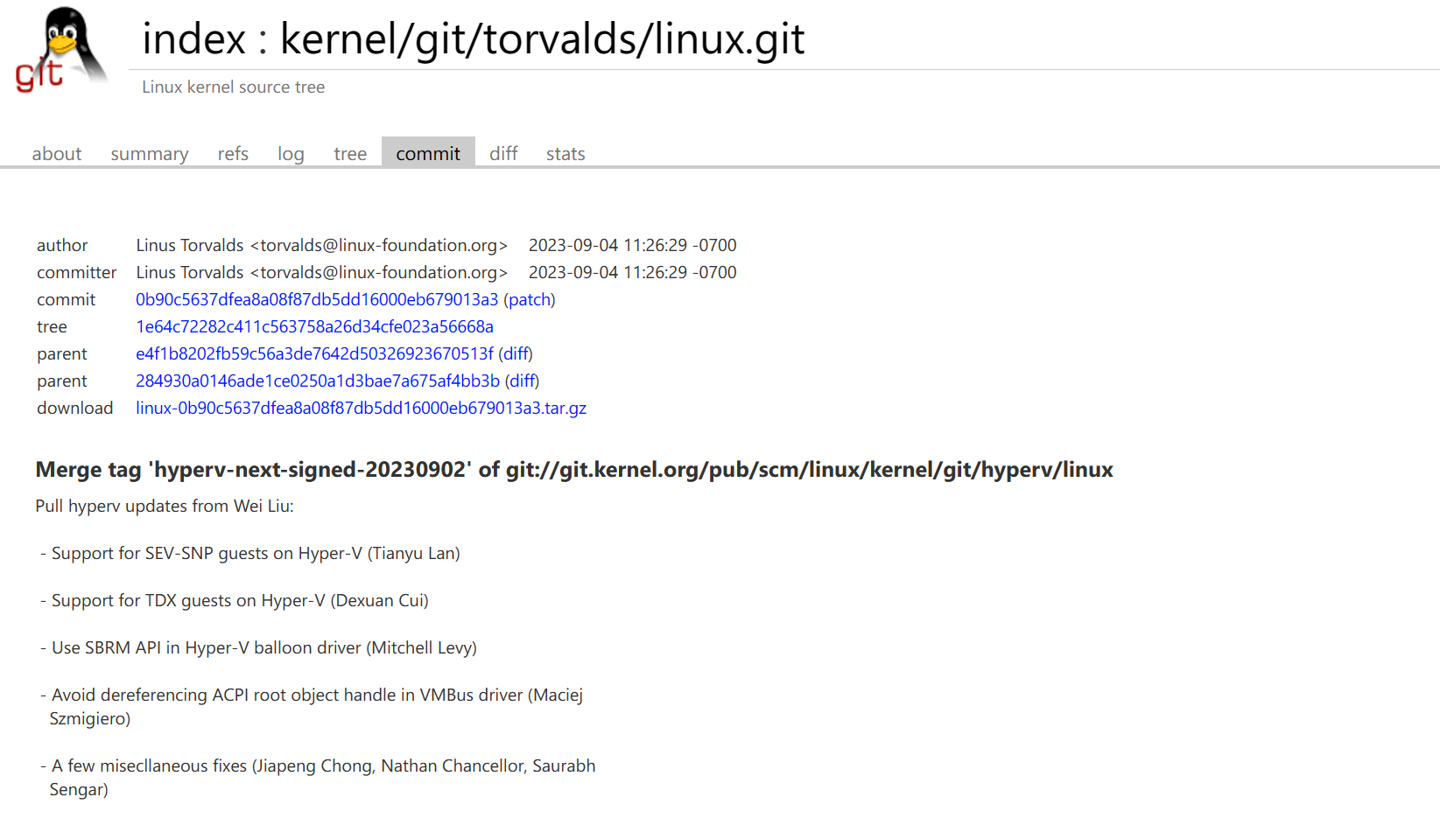废话不多说了,直接给大家贴代码了。
具体代码如下所示:
?
|
1
2
3
4
5
6
7
8
9
10
11
12
13
14
15
16
17
18
19
20
21
22
23
24
25
26
27
28
29
30
31
32
33
34
35
36
37
38
39
40
41
42
43
44
45
46
47
48
49
50
51
52
53
54
55
56
57
58
59
60
61
62
63
64
65
66
67
68
69
70
71
72
73
74
75
76
77
78
79
80
81
82
83
84
85
86
87
88
89
90
91
92
93
94
95
96
97
98
99
100
101
102
103
104
105
106
107
108
109
110
111
112
113
114
115
116
117
118
119
120
121
122
123
124
125
126
127
128
129
130
131
132
133
134
135
136
137
138
139
140
141
142
143
144
145
146
147
148
149
150
151
152
153
154
155
156
157
158
159
160
161
162
163
164
165
166
167
168
169
170
171
172
173
174
175
176
177
178
179
180
181
182
183
184
185
186
187
188
189
190
|
#import "ViewController.h"
#import "TuanGouModel.h"
#import "TuanGouTableViewCell.h"
#define kDeviceWidth [UIScreen mainScreen].bounds.size.width
#define kDeviceHeight [UIScreen mainScreen].bounds.size.height
@interface ViewController ()<UITableViewDelegate,UITableViewDataSource,UISearchResultsUpdating>
{
UISearchController * _sscller;
}
@property(nonatomic,strong)NSMutableArray* secArrM;
@property(nonatomic,strong) NSMutableArray* tuanGouArrM;
@property(nonatomic,strong)UITableView* myTable;
@end
@implementation ViewController
- (void)viewDidLoad {
[super viewDidLoad];
[self createNa];
self.myTable.backgroundColor = [UIColor lightGrayColor];
[self createsecB];
[self setupRefresh];
self.title = @"美食家";
}
#pragma mark - 导航
-(void)createNa{
UIBarButtonItem *rightItem = [[UIBarButtonItem alloc]initWithTitle:@"Edit" style:UIBarButtonItemStylePlain target:self action:@selector(tableEdit:)];
self.navigationItem.rightBarButtonItem = rightItem;
self.title = @"美食家";
}
// 点击导航右侧编辑按钮时,让表格可编辑
-(void)tableEdit:(UIBarButtonItem *) btnItem{
// if (self.myTable.editing == NO ) { // 没有处于编辑状态,导航按钮文字为“Edit”
// // 点击“编辑”文字,让表格处于编辑状态,并把按钮的文字修改为“Done"
// self.myTable.editing = YES;
//
// }else{
// // 编辑状态下,点击”Done"按钮,取消表格的编辑状态,修改导航按钮文字为"Edit"
// self.myTable.editing = NO;
// btnItem.title = @"Edit" ;
// self.navigationItem.rightBarButtonItems = @[btnItem];
// }
}
-(void)createsecB{
_sscller = [[UISearchController alloc]initWithSearchResultsController:nil];
_sscller.searchResultsUpdater = self;
self.myTable.tableHeaderView = _sscller.searchBar;
}
-(NSMutableArray *)secArrM{
if (_secArrM == nil) {
return _secArrM = [NSMutableArray array];
}else{
return _secArrM;
}
}
- (void)didReceiveMemoryWarning {
[super didReceiveMemoryWarning];
}
#pragma mark - 表格懒加载
-(UITableView *)myTable{
if (_myTable == nil) {
_myTable = [[UITableView alloc]initWithFrame:CGRectMake(, , kDeviceWidth, kDeviceHeight) style:UITableViewStylePlain];
[self.view addSubview:_myTable];
_myTable.delegate = self;
_myTable.dataSource = self;
_myTable .separatorStyle = UITableViewCellSeparatorStyleSingleLineEtched;
}
return _myTable;
}
#pragma mark - 团购数据懒加载
-(NSMutableArray *)tuanGouArrM{
if (_tuanGouArrM == nil) {
_tuanGouArrM = [NSMutableArray array];
NSString* plistPath = [[NSBundle mainBundle]pathForResource:@"tgs.plist" ofType:nil];
NSArray* tuanArr = [NSArray arrayWithContentsOfFile:plistPath];
for (NSDictionary* dict in tuanArr) {
TuanGouModel* model =[[TuanGouModel alloc]initWithDict:dict];
[_tuanGouArrM addObject:model];
}
}
return _tuanGouArrM;
}
#pragma mark - 数据源协议
-(NSInteger)tableView:(UITableView *)tableView numberOfRowsInSection:(NSInteger)section{
if ( _sscller.active ) { //搜索结果表格
return self.secArrM.count;
}
else{
return self.tuanGouArrM.count;
}
}
-(UITableViewCell *)tableView:(UITableView *)tableView cellForRowAtIndexPath:(NSIndexPath *)indexPath{
//注册
[tableView registerClass:[TuanGouTableViewCell class] forCellReuseIdentifier:@"tuanCell"];
//重置
TuanGouTableViewCell* cell = [tableView dequeueReusableCellWithIdentifier:@"tuanCell"forIndexPath:indexPath];
cell.backgroundColor = [UIColor yellowColor];
// 选中风格
cell.selectionStyle = UITableViewCellSelectionStyleNone;
if( !_sscller.active ){
cell.tuanGouModel = self.tuanGouArrM[indexPath.row];
}else{ //搜索结果
cell.tuanGouModel = self.secArrM[indexPath.row];
}
return cell;
}
#pragma mark - TableV协议
-(CGFloat)tableView:(UITableView *)tableView heightForRowAtIndexPath:(NSIndexPath *)indexPath{
return ;
}
-(void)updateSearchResultsForSearchController:(UISearchController *)searchController{
[self.secArrM removeAllObjects];
for (int j = ; j < _tuanGouArrM.count; j++) {
TuanGouModel* model =[[TuanGouModel alloc]init];
model = _tuanGouArrM[j];
if ([model.title isEqualToString: _sscller.searchBar.text]) {
[self.secArrM addObject: model];
}
}
[self.myTable reloadData];
}
//允许Menu菜单
-(BOOL)tableView:(UITableView *)tableView shouldShowMenuForRowAtIndexPath:(NSIndexPath *)indexPath
{
return YES;
}
//每个cell都可以点击出现Menu菜单
-(BOOL)tableView:(UITableView *)tableView canPerformAction:(SEL)action forRowAtIndexPath:(NSIndexPath *)indexPath withSender:(id)sender
{
return YES;
}
-(void)tableView:(UITableView *)tableView performAction:(SEL)action forRowAtIndexPath:(NSIndexPath *)indexPath withSender:(id)sender{
NSLog(@"长按");
if (action ==@selector(copy:)) {
NSLog(@"copy");
}
if (action ==@selector(cut:)) {
NSLog(@"cut");
}
if (action ==@selector(paste:)) {
NSLog(@"paste");
}
if (action ==@selector(selectAll:)) {
NSLog(@"selectAll");
}
}
//上拉加载
-(void)tableView:(UITableView *)tableView willDisplayCell:(UITableViewCell *)cell forRowAtIndexPath:(NSIndexPath *)indexPath{
if (indexPath.row == self.tuanGouArrM.count - ) {
NSLog(@"最后一行");
TuanGouModel* model =[[TuanGouModel alloc]init];
model = _tuanGouArrM[arcrandom()%];
[_tuanGouArrM addObject:model];
[self.myTable reloadData];
}
}
//下拉刷新
-(void)setupRefresh
{
//.添加刷新控件
UIRefreshControl *control=[[UIRefreshControl alloc]init];
[control addTarget:self action:@selector(refreshStateChange:) forControlEvents:UIControlEventValueChanged];
[self.myTable addSubview:control];
//.马上进入刷新状态,并不会触发UIControlEventValueChanged事件
[control beginRefreshing];
// .加载数据
[self refreshStateChange:control];
}
/**
* UIRefreshControl进入刷新状态:加载最新的数据
*/
-(void)refreshStateChange:(UIRefreshControl *)control
{
TuanGouModel* model =[[TuanGouModel alloc]init];
model = _tuanGouArrM[arcrandom()%];
[_tuanGouArrM insertObject:model atIndex:];
[self.myTable reloadData];
NSLog(@"第一行");
[control endRefreshing];
}
//指示是否允许高亮显示选中的行
- (BOOL)tableView:(UITableView *)tableView shouldHighlightRowAtIndexPath:(NSIndexPath *)indexPath{
return YES;
}
//选中某行时执行
- (void)tableView:(UITableView *)tableView didSelectRowAtIndexPath:(NSIndexPath *)indexPath{
NSLog(@"selected: %ld, row:%ld", indexPath.section, indexPath.row);
}
//取消选中时执行,这个方法常在表格允许多选时调用执行
- (void)tableView:(UITableView *)tableView didDeselectRowAtIndexPath:(NSIndexPath *)indexPath{
NSLog(@"Deselected: %ld, row:%ld", indexPath.section, indexPath.row);
}
|
以上代码是hi小编给大家介绍的iOS开发之UITableView与UISearchController实现搜索及上拉加载,下拉刷新实例代码,希望对大家有所帮助!
相关文章
猜你喜欢
- 64M VPS建站:怎样优化以提高网站加载速度? 2025-06-10
- 64M VPS建站:是否适合初学者操作和管理? 2025-06-10
- ASP.NET自助建站系统中的用户注册和登录功能定制方法 2025-06-10
- ASP.NET自助建站系统的域名绑定与解析教程 2025-06-10
- 个人服务器网站搭建:如何选择合适的服务器提供商? 2025-06-10
TA的动态
- 2025-07-10 怎样使用阿里云的安全工具进行服务器漏洞扫描和修复?
- 2025-07-10 怎样使用命令行工具优化Linux云服务器的Ping性能?
- 2025-07-10 怎样使用Xshell连接华为云服务器,实现高效远程管理?
- 2025-07-10 怎样利用云服务器D盘搭建稳定、高效的网站托管环境?
- 2025-07-10 怎样使用阿里云的安全组功能来增强服务器防火墙的安全性?
快网idc优惠网
QQ交流群
您的支持,是我们最大的动力!
热门文章
-
2025-05-29 67
-
微软改善 Linux 内核 6.6 版本中对于 Hyper-V 的支持,可带来额外安全性
2025-05-27 32 -
美国服务器搭建蜘蛛池业务的优势(美国服务器搭建蜘蛛池业务的优势有哪些呢)
2025-05-25 97 -
2025-06-04 95
-
2025-05-29 76
热门评论