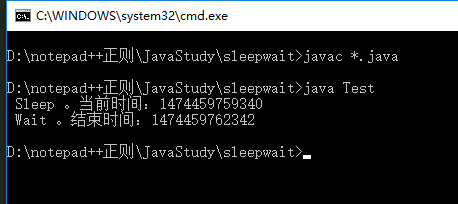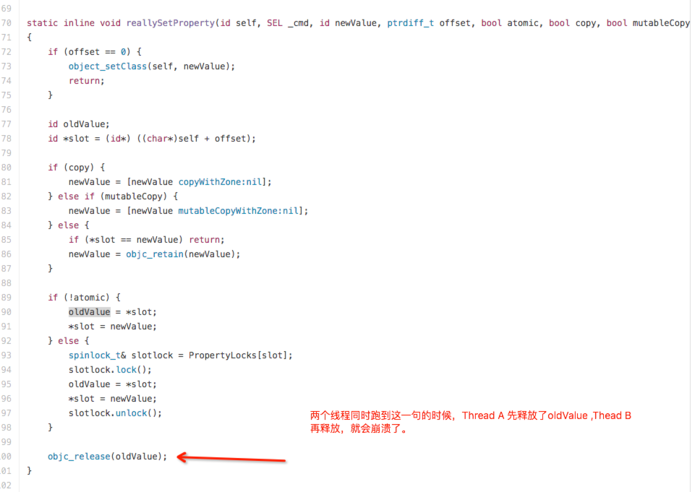本文分享了iOS Gif图片展示N种方式,供大家参考,具体内容如下
原生方法:
1.UIWebView
特点:加载速度略长,性能更优,播放的gif动态图更加流畅。
?
|
1
2
3
4
5
6
7
8
9
10
11
12
13
|
//动态展示GIF图片-WebView
-(void)showGifImageWithWebView{
//读取gif图片数据
NSData *gifData = [NSData dataWithContentsOfFile: [[NSBundle mainBundle] pathForResource:@"earthGif" ofType:@"gif"]];
//UIWebView生成
UIWebView *imageWebView = [[UIWebView alloc] initWithFrame:CGRectMake(112, 302, 132, 102)];
//用户不可交互
imageWebView.userInteractionEnabled = NO;
//加载gif数据
[imageWebView loadData:gifData MIMEType:@"image/gif" textEncodingName:nil baseURL:nil];
//视图添加此gif控件
[self.view addSubview:imageWebView];
}
|
2.UIImagView
加载的方式更加快速,性能不如UIWebView,优点:易于扩展
1)
增加一个UIImageView的类别(category),增加两个方法
UIImage+Tool
.h
?
|
1
2
3
4
5
6
7
8
9
10
11
|
#import <UIKit/UIKit.h>
@interface UIImageView (Tool)
/** 解析gif文件数据的方法 block中会将解析的数据传递出来 */
-(void)getGifImageWithUrk:(NSURL *)url returnData:(void(^)(NSArray<UIImage *> * imageArray,NSArray<NSNumber *>*timeArray,CGFloat totalTime, NSArray<NSNumber *>* widths, NSArray<NSNumber *>* heights))dataBlock;
/** 为UIImageView添加一个设置gif图内容的方法: */
-(void)yh_setImage:(NSURL *)imageUrl;
@end
|
.m
?
|
1
2
3
4
5
6
7
8
9
10
11
12
13
14
15
16
17
18
19
20
21
22
23
24
25
26
27
28
29
30
31
32
33
34
35
36
37
38
39
40
41
42
43
44
45
46
47
48
49
50
51
52
53
54
55
56
57
58
59
60
61
62
63
64
65
66
67
68
69
70
71
72
73
74
75
76
77
|
//
// UIImageView+Tool.m
// OneHelper
//
// Created by qiuxuewei on 16/3/2.
// Copyright © 2016年 邱学伟. All rights reserved.
//
#import "UIImageView+Tool.h"
//要引入ImageIO库
#import <ImageIO/ImageIO.h>
@implementation UIImageView (Tool)
//解析gif文件数据的方法 block中会将解析的数据传递出来
-(void)getGifImageWithUrk:(NSURL *)url returnData:(void(^)(NSArray<UIImage *> * imageArray, NSArray<NSNumber *>*timeArray,CGFloat totalTime, NSArray<NSNumber *>* widths,NSArray<NSNumber *>* heights))dataBlock{
//通过文件的url来将gif文件读取为图片数据引用
CGImageSourceRef source = CGImageSourceCreateWithURL((CFURLRef)url, NULL);
//获取gif文件中图片的个数
size_t count = CGImageSourceGetCount(source);
//定义一个变量记录gif播放一轮的时间
float allTime=0;
//存放所有图片
NSMutableArray * imageArray = [[NSMutableArray alloc]init];
//存放每一帧播放的时间
NSMutableArray * timeArray = [[NSMutableArray alloc]init];
//存放每张图片的宽度 (一般在一个gif文件中,所有图片尺寸都会一样)
NSMutableArray * widthArray = [[NSMutableArray alloc]init];
//存放每张图片的高度
NSMutableArray * heightArray = [[NSMutableArray alloc]init];
//遍历
for (size_t i=0; i<count; i++) {
CGImageRef image = CGImageSourceCreateImageAtIndex(source, i, NULL);
[imageArray addObject:(__bridge UIImage *)(image)];
CGImageRelease(image);
//获取图片信息
NSDictionary * info = (__bridge NSDictionary*)CGImageSourceCopyPropertiesAtIndex(source, i, NULL);
CGFloat width = [[info objectForKey:(__bridge NSString *)kCGImagePropertyPixelWidth] floatValue];
CGFloat height = [[info objectForKey:(__bridge NSString *)kCGImagePropertyPixelHeight] floatValue];
[widthArray addObject:[NSNumber numberWithFloat:width]];
[heightArray addObject:[NSNumber numberWithFloat:height]];
NSDictionary * timeDic = [info objectForKey:(__bridge NSString *)kCGImagePropertyGIFDictionary];
CGFloat time = [[timeDic objectForKey:(__bridge NSString *)kCGImagePropertyGIFDelayTime]floatValue];
allTime+=time;
[timeArray addObject:[NSNumber numberWithFloat:time]];
}
dataBlock(imageArray,timeArray,allTime,widthArray,heightArray);
}
//为UIImageView添加一个设置gif图内容的方法:
-(void)yh_setImage:(NSURL *)imageUrl{
__weak id __self = self;
[self getGifImageWithUrk:imageUrl returnData:^(NSArray<UIImage *> *imageArray, NSArray<NSNumber *> *timeArray, CGFloat totalTime, NSArray<NSNumber *> *widths, NSArray<NSNumber *> *heights) {
//添加帧动画
CAKeyframeAnimation *animation = [CAKeyframeAnimation animationWithKeyPath:@"contents"];
NSMutableArray * times = [[NSMutableArray alloc]init];
float currentTime = 0;
//设置每一帧的时间占比
for (int i=0; i<imageArray.count; i++) {
[times addObject:[NSNumber numberWithFloat:currentTime/totalTime]];
currentTime+=[timeArray[i] floatValue];
}
[animation setKeyTimes:times];
[animation setValues:imageArray];
[animation setTimingFunction:[CAMediaTimingFunction functionWithName:kCAMediaTimingFunctionLinear]];
//设置循环
animation.repeatCount= MAXFLOAT;
//设置播放总时长
animation.duration = totalTime;
//Layer层添加
[[(UIImageView *)__self layer]addAnimation:animation forKey:@"gifAnimation"];
}];
}
@end
|
在加载gif的地方使用
导入 UIImageView+Tool
?
|
1
2
3
4
5
6
7
8
|
-(void)showGifImageWithImageView{
UIImageView * imageView = [[UIImageView alloc]initWithFrame:CGRectMake(112, 342, 132, 102)];
NSURL * url = [[NSURL alloc]initFileURLWithPath:[[NSBundle mainBundle] pathForResource:@"earthGif.gif" ofType:nil]];
[imageView yh_setImage:url];
[self.view addSubview:imageView];
}
|
第三方:
1.YLGIFImage
github链接: https://github.com/liyong03/YLGIFImage
?
|
1
2
3
4
5
6
7
8
9
10
|
#import "YLGIFImage.h"
#import "YLImageView.h"
-(void)showGifImageWithYLImageView{
YLImageView* imageView = [[YLImageView alloc] initWithFrame:CGRectMake(112, 342, 132, 102)];
CGFloat centerX = self.view.center.x;
[imageView setCenter:CGPointMake(centerX, 402)];
[self.view addSubview:imageView];
imageView.image = [YLGIFImage imageNamed:@"earthGif.gif"];
}
|
2.FLAnimatedImage
github链接:https://github.com/Flipboard/FLAnimatedImage
?
|
1
2
3
4
5
6
7
8
9
10
11
12
13
14
15
|
-(void)showGifImageWithFLAnimatedImage{
//GIF 转 NSData
//Gif 路径
NSString *pathForFile = [[NSBundle mainBundle] pathForResource: @"earthGif" ofType:@"gif"];
//转成NSData
NSData *dataOfGif = [NSData dataWithContentsOfFile: pathForFile];
//初始化FLAnimatedImage对象
FLAnimatedImage *image = [FLAnimatedImage animatedImageWithGIFData:dataOfGif];
//初始化FLAnimatedImageView对象
FLAnimatedImageView *imageView = [[FLAnimatedImageView alloc] init];
//设置GIF图片
imageView.animatedImage = image;
imageView.frame = CGRectMake(112, 342, 132, 102);
[self.view addSubview:imageView];
}
|
以上就是本文的全部内容,希望对大家的学习有所帮助。
相关文章
猜你喜欢
- 64M VPS建站:能否支持高流量网站运行? 2025-06-10
- 64M VPS建站:怎样选择合适的域名和SSL证书? 2025-06-10
- 64M VPS建站:怎样优化以提高网站加载速度? 2025-06-10
- 64M VPS建站:是否适合初学者操作和管理? 2025-06-10
- ASP.NET自助建站系统中的用户注册和登录功能定制方法 2025-06-10
TA的动态
- 2025-07-10 怎样使用阿里云的安全工具进行服务器漏洞扫描和修复?
- 2025-07-10 怎样使用命令行工具优化Linux云服务器的Ping性能?
- 2025-07-10 怎样使用Xshell连接华为云服务器,实现高效远程管理?
- 2025-07-10 怎样利用云服务器D盘搭建稳定、高效的网站托管环境?
- 2025-07-10 怎样使用阿里云的安全组功能来增强服务器防火墙的安全性?
快网idc优惠网
QQ交流群
您的支持,是我们最大的动力!
热门文章
-
2025-05-29 53
-
2025-05-27 70
-
2025-05-29 59
-
2025-05-25 92
-
2025-05-29 37
热门评论