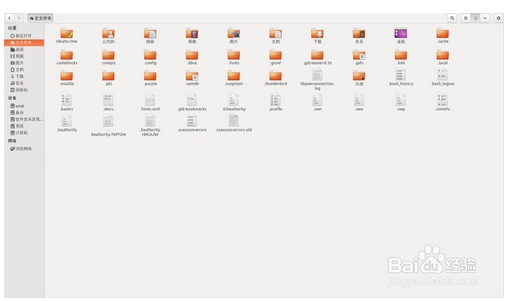IOS开发中加载大量网络图片如何优化
1、概述
在IOS下通过URL读一张网络图片并不像其他编程语言那样可以直接把图片路径放到图片路径的位置就ok,而是需要我们通过一段类似流的方式去加载网络图片,接着才能把图片放入图片路径显示。比如:
?
|
1
2
3
4
5
6
7
|
-(UIImage *) getImageFromURL:(NSString *)fileURL {
//NSLog(@"执行图片下载函数");
UIImage * result;
NSData * data = [NSData dataWithContentsOfURL:[NSURL URLWithString:fileURL]];
result = [UIImage imageWithData:data];
return result;
}
|
加载网络图片可以说是网络应用中必备的。如果单纯的去下载图片,而不去做多线程、缓存等技术去优化,加载图片时的效果与用户体验就会很差。
优化思路为:
(1)本地缓存
(2)异步加载
(3)加载完毕前使用占位图片
2、优化方法
方法1:用NSOperation开异步线程下载图片,当下载完成时替换占位图片
?
|
1
2
3
4
5
6
7
8
9
10
11
12
13
14
15
16
17
18
19
20
21
22
23
24
25
26
27
28
29
30
31
32
33
34
35
36
37
38
39
40
41
42
43
44
45
46
47
48
49
50
51
52
53
54
55
56
57
58
59
60
61
62
63
64
65
66
67
68
69
70
71
72
73
74
75
76
77
78
79
80
81
82
83
84
85
86
87
|
#import "XNViewController.h"
#import "XNApp.h"
@interface XNViewController ()
@property (nonatomic, strong) NSArray *appList;
@property (nonatomic, strong) NSOperationQueue *queue;
@end
@implementation XNViewController
#pragma mark - 懒加载
- (NSOperationQueue *)queue {
if (!_queue) _queue = [[NSOperationQueue alloc] init];
return _queue;
}
//可抽取出来写到模型中
- (NSArray *)appList {
if (!_appList) {
//1.加载plist到数组中
NSURL *url = [[NSBundle mainBundle] URLForResource:@"apps.plist" withExtension:nil];
NSArray *array = [NSArray arrayWithContentsOfURL:url];
//2.遍历数组
NSMutableArray *arrayM = [NSMutableArray array];
[array enumerateObjectsUsingBlock: ^(id obj, NSUInteger idx, BOOL *stop) {
[arrayM addObject:[XNApp appWithDict:obj]]; //数组中存放的是字典, 转换为app对象后再添加到数组
}];
_appList = [arrayM copy];
}
return _appList;
}
- (void)viewDidLoad {
[super viewDidLoad];
self.tableView.rowHeight = 88;
// NSLog(@"appList-%@",_appList);
}
#pragma mark - 数据源方法
- (NSInteger)tableView:(UITableView *)tableView numberOfRowsInSection:(NSInteger)section {
return self.appList.count;
}
- (UITableViewCell *)tableView:(UITableView *)tableView cellForRowAtIndexPath:(NSIndexPath *)indexPath {
static NSString *ID = @"Cell";
UITableViewCell *cell = [tableView dequeueReusableCellWithIdentifier:ID];
//用模型来填充每个cell
XNApp *app = self.appList[indexPath.row];
cell.textLabel.text = app.name; //设置文字
//设置图像: 模型中图像为nil时用默认图像,并下载图像. 否则用模型中的内存缓存图像.
if (!app.image) {
cell.imageView.image = [UIImage imageNamed:@"user_default"];
[self downloadImg:indexPath];
}
else {
//直接用模型中的内存缓存
cell.imageView.image = app.image;
}
// NSLog(@"cell--%p", cell);
return cell;
}
/**始终记住, 通过模型来修改显示. 而不要试图直接修改显示*/
- (void)downloadImg:(NSIndexPath *)indexPath {
XNApp *app = self.appList[indexPath.row]; //取得改行对应的模型
[self.queue addOperationWithBlock: ^{
NSData *imgData = [NSData dataWithContentsOfURL:[NSURL URLWithString:app.icon]]; //得到图像数据
UIImage *image = [UIImage imageWithData:imgData];
//在主线程中更新UI
[[NSOperationQueue mainQueue] addOperationWithBlock: ^{
//通过修改模型, 来修改数据
app.image = image;
//刷新指定表格行
[self.tableView reloadRowsAtIndexPaths:@[indexPath] withRowAnimation:UITableViewRowAnimationNone];
}];
}];
}
@end
|
上述代码只是做了内存缓存,还没有做本地缓存,因为这里这种方法不是重点,也不是首选方法。上面代码每次重新进入应用时,还会从网上重新下载。如果要继续优化上面的代码,需要自己去实现本地缓存。
方法2:使用第三方框架SDWebImage
特点:
依赖的库很少,功能全面。
自动实现磁盘缓存:缓存图片名字是以MD5进行加密的后的名字进行命名.(因为加密那堆字串是唯一的)
加载网络图片时直接设置占位图片:[imageView sd_setImageWithURL:imageurl placeholderImage:[UIImage imageNamed:@”xxxxx”]]。
就一个方法就实现了多线程\\带缓冲等效果.(可用带参数的方法,具体可看头文件)
用SDWebImage修改上面的方法后的代码可简化为:
?
|
1
2
3
4
5
6
7
8
9
10
11
12
13
14
15
16
17
18
19
20
21
22
23
24
25
26
27
28
29
30
31
32
33
34
35
36
37
38
39
40
41
42
43
44
45
46
47
48
49
50
51
52
|
#pragma mark - 数据源方法
- (NSInteger)tableView:(UITableView *)tableView numberOfRowsInSection:(NSInteger)section {
return self.appList.count;
}
- (UITableViewCell *)tableView:(UITableView *)tableView cellForRowAtIndexPath:(NSIndexPath *)indexPath {
static NSString *ID = @"Cell";
UITableViewCell *cell = [tableView dequeueReusableCellWithIdentifier:ID];
//用模型来填充每个cell
XNApp *app = self.appList[indexPath.row];
cell.textLabel.text = app.name; //设置文字
// //设置图像: 模型中图像为nil时用默认图像,并下载图像. 否则用模型中的内存缓存图像.
// if (!cell.imageView.image) {
// cell.imageView.image = [UIImage imageNamed:@"user_default"];
//
// [self downloadImg:indexPath];
// }
// else {
// //直接用模型中的内存缓存
// cell.imageView.image = app.image;
// }
//使用SDWebImage来完成上面的功能. 针对ImageView.
//一句话, 自动实现了异步下载. 图片本地缓存. 网络下载. 自动设置占位符.
[cell.imageView sd_setImageWithURL:[NSURL URLWithString:app.icon] placeholderImage:[UIImage imageNamed:@"user_default"]];
return cell;
}
/**始终记住, 通过模型来修改显示. 而不要试图直接修改显示*/
//- (void)downloadImg:(NSIndexPath *)indexPath {
// XNApp *app = self.appList[indexPath.row]; //取得改行对应的模型
//
// [self.queue addOperationWithBlock: ^{
// NSData *imgData = [NSData dataWithContentsOfURL:[NSURL URLWithString:app.icon]]; //得到图像数据
// UIImage *image = [UIImage imageWithData:imgData];
//
// //在主线程中更新UI
// [[NSOperationQueue mainQueue] addOperationWithBlock: ^{
// //通过修改模型, 来修改数据
// app.image = image;
// //刷新指定表格行
// [self.tableView reloadRowsAtIndexPaths:@[indexPath] withRowAnimation:UITableViewRowAnimationNone];
// }];
// }];
//}
@end
|
【备注】SDWebImage中的一些参数:
?
|
1
2
3
4
5
6
7
8
9
10
11
12
13
14
15
16
17
18
19
|
*SDWebImageRetryFailed = 1<< 0, 默认选项,失败后重试
*SDWebImageLowPriority = 1<< 1, 使用低优先级
*SDWebImageCacheMemoryOnly = 1<< 2, 仅仅使用内存缓存
*SDWebImageProgressiveDownload = 1<< 3, 显示现在进度
*SDWebImageRefreshCached = 1<< 4, 刷新缓存
*SDWebImageContinueInBackground =1 << 5, 后台继续下载图像
*SDWebImageHandleCookies = 1<< 6, 处理Cookie
*SDWebImageAllowInvalidSSLCertificates= 1 << 7, 允许无效的SSL验证
*SDWebImageHighPriority = 1<< 8, 高优先级
*SDWebImageDelayPlaceholder = 1<< 9 延迟显示占位图片
|
感谢阅读,希望能帮助到大家,谢谢大家对本站的支持!
相关文章
猜你喜欢
- ASP.NET自助建站系统的数据库备份与恢复操作指南 2025-06-10
- 个人网站服务器域名解析设置指南:从购买到绑定全流程 2025-06-10
- 个人网站搭建:如何挑选具有弹性扩展能力的服务器? 2025-06-10
- 个人服务器网站搭建:如何选择适合自己的建站程序或框架? 2025-06-10
- 64M VPS建站:能否支持高流量网站运行? 2025-06-10
TA的动态
- 2025-07-10 怎样使用阿里云的安全工具进行服务器漏洞扫描和修复?
- 2025-07-10 怎样使用命令行工具优化Linux云服务器的Ping性能?
- 2025-07-10 怎样使用Xshell连接华为云服务器,实现高效远程管理?
- 2025-07-10 怎样利用云服务器D盘搭建稳定、高效的网站托管环境?
- 2025-07-10 怎样使用阿里云的安全组功能来增强服务器防火墙的安全性?
快网idc优惠网
QQ交流群
您的支持,是我们最大的动力!
热门文章
-
2025-06-04 51
-
2025-05-27 12
-
2025-06-04 28
-
2025-05-27 97
-
2025-05-25 28
热门评论