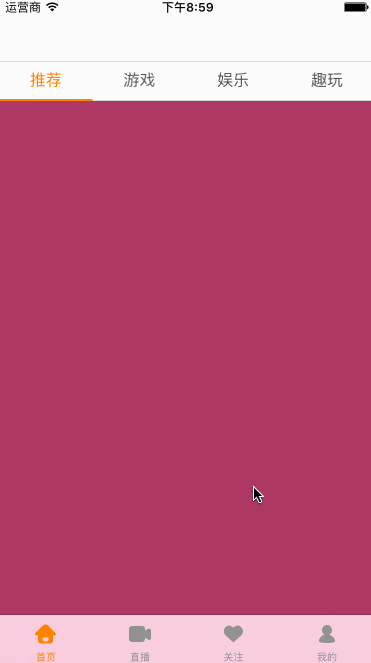话不多说,直接上图,要实现类似如下效果。
这个效果非常常见,这里着重讲讲核心代码
封装顶部的pagetitleview
封装构造函数
封装构造函数,让别人在创建对象时,就传入其实需要显示的内容 frame:创建对象时确定了
- frame就可以直接设置子控件的位置和尺寸
- isscrollenable:是否可以滚动。某些地方该控件是可以滚动的。
- titles:显示的所有标题
|
1
2
3
4
5
6
|
// mark:- 构造函数
init(frame: cgrect, isscrollenable : bool, titles : [string]) {
selfisscrollenable = isscrollenable
selftitles = titles
superinit(frame: frame)
}
|
设置ui界面
设置ui界面
- 添加uiscrollview,如果标题过多,则可以滚动
- 初始化所有的label,用于显示标题。并且给label添加监听手势
- 添加顶部线和滑块的view
实现相对来说比较简单,这里代码从略
封装底部的pagecotentview
封装构造函数
封装构造函数,让别人在创建对象时,就传入其实需要显示的内容
- 所有用于显示在uicollectionview的cell的所有控制器
- 控制器的父控制器
|
1
2
3
4
5
6
7
|
// mark:- 构造函数
init(frame: cgrect, childvcs : [uiviewcontroller], parentviewcontroller : uiviewcontroller) {
selfchildvcs = childvcs
selfparentviewcontroller = parentviewcontroller
superinit(frame: frame)
}
|
设置ui界面内容
设置ui界面
- 将所有的子控制器添加到父控制器中
- 添加uicollectionview,用于展示内容
|
1
2
3
4
5
6
7
8
9
10
11
12
13
14
15
16
17
18
19
20
21
22
23
24
25
26
27
|
// mark:- 懒加载属性
private lazy var collectionview : uicollectionview = {
// 1.创建布局
let layout = uicollectionviewflowlayout()
layout.itemsize = self.bounds.size
layout.minimumlinespacing = 0
layout.minimuminteritemspacing = 0
layout.scrolldirection = .horizontal
// 2.创建collectionview
let collectionview = uicollectionview(frame: self.bounds, collectionviewlayout: layout)
collectionview.showshorizontalscrollindicator = false
collectionview.pagingenabled = true
collectionview.bounces = false
collectionview.scrollstotop = false
collectionview.datasource = self
collectionview.delegate = self
collectionview.registerclass(uicollectionviewcell.self, forcellwithreuseidentifier: kcontentcellid)
return collectionview
}()
private func setupui() {
// 1.添加所有的控制器
for childvc in childvcs {
parentviewcontroller?.addchildviewcontroller(childvc)
}
// 2.添加collectionview
addsubview(collectionview)
}
|
实现uicollectionview的数据源方法
- 在返回cell的方法中,先将cell的contentview中的子控件都移除,防止循环引用
- 取出indexpath.item对应的控制器,将控制器的view添加到cell的contentview中
|
1
2
3
4
5
6
7
8
9
10
11
12
13
14
15
16
17
18
|
// mark:- 遵守uicollectionview的数据源
extension pagecontentview : uicollectionviewdatasource {
func collectionview(collectionview: uicollectionview, numberofitemsinsection section: int) -> int {
return childvcs.count
}
func collectionview(collectionview: uicollectionview, cellforitematindexpath indexpath: nsindexpath) -> uicollectionviewcell {
let cell = collectionview.dequeuereusablecellwithreuseidentifier(kcontentcellid, forindexpath: indexpath)
// 移除之前的
for subview in cell.contentview.subviews {
subview.removefromsuperview()
}
// 取出控制器
let childvc = childvcs[indexpath.item]
childvc.view.frame = cell.contentview.bounds
cell.contentview.addsubview(childvc.view)
return cell
}
}
|
pagetitleview点击改变pagecontentview
通过代理将pagetitleview的事件传递出去
|
1
2
3
4
5
6
7
8
9
10
11
12
13
|
/// 定义协议
protocol pagetitleviewdelegate : class {
func pagetitleview(pagetitleview : pagetitleview, didselectedindex index : int)
}
@objc private func titlelabelclick(tapges : uitapgesturerecognizer) {
// 1.获取点击的下标志
guard let view = tapges.view else { return }
let index = view.tag
// 2.滚到正确的位置
scrolltoindex(index)
// 3.通知代理
delegate?.pagetitleview(self, didselectedindex: index)
}
|
内部调整
|
1
2
3
4
5
6
7
8
9
10
11
12
13
14
15
16
|
// 内容滚动
private func scrolltoindex(index : int) {
// 1.获取最新的label和之前的label
let newlabel = titlelabels[index]
let oldlabel = titlelabels[currentindex]
// 2.设置label的颜色
newlabel.textcolor = kselecttitlecolor
oldlabel.textcolor = knormaltitlecolor
// 3.scrollline滚到正确的位置
let scrolllineendx = scrollline.frame.width * cgfloat(index)
uiview.animatewithduration(0.15) {
self.scrollline.frame.origin.x = scrolllineendx
}
// 4.记录index
currentindex = index
}
|
在pagecontentview中设置当前应该滚动的位置
|
1
2
3
4
5
6
7
|
// mark:- 对外暴露方法
extension pagecontentview {
func scrolltoindex(index : int) {
let offset = cgpoint(x: cgfloat(index) * collectionviewboundswidth, y: 0)
collectionviewsetcontentoffset(offset, animated: false)
}
}
|
pagecontentview滚动调整pagetitleview
通过观察,我们发现:
1> 原来位置的title颜色会逐渐变暗
2> 目标位置的title颜色会逐渐变亮
3> 变化程度是和滚动的多少相关
由此得出结论:
我们一共需要获取三个值
1> 起始位置下标值
2> 目标位置下标值
3> 当前滚动的进度
其实前2点可以由第3点计算而来,可以只需要将进度传递出去。
根据进度值处理标题颜色渐变及滑块逻辑
。当前进度值唯一确定了标题的状态,计算出需要发生颜色变化的两相邻标题索引
。注意:下标值需要防止越界问题,临界点的处理
实现代码
|
1
2
3
4
5
6
7
8
9
10
11
12
13
14
15
16
17
18
19
20
21
22
23
24
25
26
27
28
29
30
31
32
33
|
extension pagecontentview : uicollectionviewdelegate {
func scrollviewwillbegindragging(scrollview: uiscrollview) {
startoffsetx = scrollview.contentoffset.x
}
func scrollviewdidscroll(scrollview: uiscrollview) {
// 0.判断是否是点击事件
if isforbidscrolldelegate { return }
// 1.定义获取需要的数据
var progress : cgfloat = 0
let currentoffsetx = scrollview.contentoffset.x
let scrollvieww = scrollview.bounds.width
// 1.计算progress
progress = currentoffsetx / scrollvieww
// 3.将progress传递给titleview
delegate?.pagecontentview(self, progress: progress)
}
}
|
根据滚动传入的值,调整pagetitleview
两种颜色必须使用rgb值设置(方便通过rgb实现渐变效果)
|
1
2
3
4
5
6
7
8
9
|
private let knormalrgb : (cgfloat, cgfloat, cgfloat) = (85, 85, 85)
private let kselectrgb : (cgfloat, cgfloat, cgfloat) = (255, 128, 0)
private let kdeltargb = (kselectrgb.0 - knormalrgb.0, kselectrgb.1 - knormalrgb.1, kselectrgb.2 - knormalrgb.2)
private let knormaltitlecolor = uicolor(red: 85/255.0, green: 85/255.0, blue: 85/255.0, alpha: 1.0)
private let kselecttitlecolor = uicolor(red: 255.0/255.0, green: 128/255.0, blue: 0/255.0, alpha: 1.0)
|
调整scrollline及两个label颜色渐变
|
1
2
3
4
5
6
7
8
9
10
11
12
13
14
15
16
17
18
19
20
21
22
23
24
25
26
27
28
29
30
31
32
33
34
35
36
37
38
39
40
41
42
43
44
45
46
47
48
49
50
51
52
53
54
55
56
57
58
59
60
61
62
63
64
65
66
67
68
69
70
|
// mark:- 对外暴露方法
extension pagetitleview
func changelabel(progress: cgfloat) {
// 开启弹簧效果时的过滤处理
var progress = progress > 0 ? progress : 0
progress = progress <= cgfloat(titlelabels.count - 1) ? progress : cgfloat(titlelabels.count - 1)
var leftlabelindex = int(floor(progress))
let ratio = progress - cgfloat(leftlabelindex)
//获取leftlabel和rightlabel
let leftlabel = titlelabels[leftlabelindex]
if leftlabelindex >= 3{
leftlabelindex = 3
}
print("leftlabelindex = \\(leftlabelindex)")
var rightindex = leftlabelindex + 1
if rightindex >= 3{
rightindex = 3
}
print("rightindex = \\(rightindex)")
let rightlabel = titlelabels[rightindex]
//滑块的逻辑
let movetotalx = leftlabel.frame.width
let movex = movetotalx * ratio
scrollline.frame.origin.x = leftlabel.frame.origin.x + movex
//3.label颜色的渐变
// 3.1.取出变化的范围
let colordelta = (kselectedcolor.0 - knormalcolor.0, kselectedcolor.1 - knormalcolor.1, kselectedcolor.2 - knormalcolor.2)
if leftlabelindex != rightindex {
// 3.2.变化leftlabel
leftlabel.textcolor = uicolor(r: kselectedcolor.0 - colordelta.0 * ratio, g: kselectedcolor.1 - colordelta.1 * ratio, b: kselectedcolor.2 - colordelta.2 * ratio)
// 3.2.变化rightlabel
rightlabel.textcolor = uicolor(r: knormalcolor.0 + colordelta.0 * ratio, g: knormalcolor.1 + colordelta.1 * ratio, b: knormalcolor.2 + colordelta.2 * ratio)
}
// 4.记录最新的index
currentindex = leftlabelindex
}
}
|
以上就是本文的全部内容,希望对大家的学习有所帮助,也希望大家多多支持快网idc。
相关文章
- ASP.NET自助建站系统中如何实现多语言支持? 2025-06-10
- 64M VPS建站:如何选择最适合的网站建设平台? 2025-06-10
- ASP.NET本地开发时常见的配置错误及解决方法? 2025-06-10
- ASP.NET自助建站系统的数据库备份与恢复操作指南 2025-06-10
- 个人网站服务器域名解析设置指南:从购买到绑定全流程 2025-06-10
- 2025-07-10 怎样使用阿里云的安全工具进行服务器漏洞扫描和修复?
- 2025-07-10 怎样使用命令行工具优化Linux云服务器的Ping性能?
- 2025-07-10 怎样使用Xshell连接华为云服务器,实现高效远程管理?
- 2025-07-10 怎样利用云服务器D盘搭建稳定、高效的网站托管环境?
- 2025-07-10 怎样使用阿里云的安全组功能来增强服务器防火墙的安全性?
快网idc优惠网
QQ交流群
-
2025-06-04 95
-
2025-05-26 83
-
2025-06-04 88
-
2025-05-25 37
-
2025-05-29 100