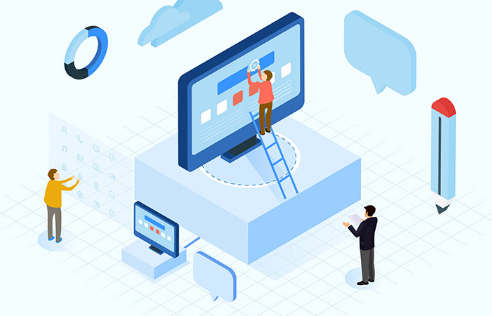本文实例为大家分享了iOS实现下拉图片放大效果展示的具体代码,供大家参考,具体内容如下
?
|
1
2
3
4
5
6
7
8
9
10
11
12
13
14
15
16
17
18
19
20
21
22
23
24
25
26
27
28
29
30
31
32
33
34
35
36
37
38
39
40
41
42
43
44
45
46
47
48
49
50
51
52
53
54
55
56
57
58
59
60
61
62
63
64
65
66
67
68
69
70
71
72
73
74
75
76
77
78
79
80
81
82
83
84
85
86
87
88
89
90
|
#import "ViewController.h"
#define kScreenbounds [UIScreen mainScreen].bounds
#define kScreenWidth [UIScreen mainScreen].bounds.size.width
#define kScreenHeight [UIScreen mainScreen].bounds.size.height
// 宏定义一个高度
#define pictureHeight 200
@interface ViewController ()<UITableViewDataSource, UITableViewDelegate>
@property (nonatomic, strong) UITableView *tableView;
@property (nonatomic, strong) UIImageView *pictureImageView;
@property (nonatomic, strong) UIView *header;
@end
@implementation ViewController
- (void)viewDidLoad {
[super viewDidLoad];
// Do any additional setup after loading the view, typically from a nib.
self.navigationItem.title = @"向下拉伸放大图片";
// 下面两个属性的设置是与translucent为NO,坐标变换的效果一样
self.edgesForExtendedLayout = UIRectEdgeNone;
self.automaticallyAdjustsScrollViewInsets = NO;
[self createTableView];
}
- (void)createTableView
{
self.tableView = [[UITableView alloc] initWithFrame:CGRectMake(0, 0, kScreenWidth, kScreenHeight - 64) style:UITableViewStylePlain];
_tableView.delegate = self;
_tableView.dataSource = self;
[_tableView registerClass:[UITableViewCell class] forCellReuseIdentifier:@"cell"];
// 添加头视图 在头视图上添加ImageView
self.header = [[UIView alloc] initWithFrame:CGRectMake(0, 0, kScreenWidth, pictureHeight)];
_pictureImageView = [[UIImageView alloc] initWithFrame:_header.bounds];
_pictureImageView.image = [UIImage imageNamed:@"picture"];
/*
重要的属性设置
*/
//这个属性的值决定了 当视图的几何形状变化时如何复用它的内容 这里用 UIViewContentModeScaleAspectFill 意思是保持内容高宽比 缩放内容 超出视图的部分内容会被裁减 填充UIView
_pictureImageView.contentMode = UIViewContentModeScaleAspectFill;
// 这个属性决定了子视图的显示范围 取值为YES时,剪裁超出父视图范围的子视图部分.这里就是裁剪了_pictureImageView超出_header范围的部分.
_pictureImageView.clipsToBounds = YES;
[_header addSubview:_pictureImageView];
self.tableView.tableHeaderView = _header;
[self.view addSubview:_tableView];
}
- (NSInteger)tableView:(UITableView *)tableView numberOfRowsInSection:(NSInteger)section
{
return 20;
}
- (UITableViewCell *)tableView:(UITableView *)tableView cellForRowAtIndexPath:(NSIndexPath *)indexPath
{
UITableViewCell *cell = [tableView dequeueReusableCellWithIdentifier:@"cell"];
cell.textLabel.text = @"向下拉我";
return cell;
}
- (void)scrollViewDidScroll:(UIScrollView *)scrollView
{
/**
* 这里的偏移量是纵向从contentInset算起 则一开始偏移就是0 向下为负 上为正 下拉
*/
// 获取到tableView偏移量
CGFloat Offset_y = scrollView.contentOffset.y;
// 下拉 纵向偏移量变小 变成负的
if ( Offset_y < 0) {
// 拉伸后图片的高度
CGFloat totalOffset = pictureHeight - Offset_y;
// 图片放大比例
CGFloat scale = totalOffset / pictureHeight;
CGFloat width = kScreenWidth;
// 拉伸后图片位置
_pictureImageView.frame = CGRectMake(-(width * scale - width) / 2, Offset_y, width * scale, totalOffset);
}
}
- (void)didReceiveMemoryWarning {
[super didReceiveMemoryWarning];
// Dispose of any resources that can be recreated.
}
@end
|
以上就是本文的全部内容,希望对大家的学习有所帮助,也希望大家多多支持快网idc。
相关文章
猜你喜欢
- ASP.NET本地开发时常见的配置错误及解决方法? 2025-06-10
- ASP.NET自助建站系统的数据库备份与恢复操作指南 2025-06-10
- 个人网站服务器域名解析设置指南:从购买到绑定全流程 2025-06-10
- 个人网站搭建:如何挑选具有弹性扩展能力的服务器? 2025-06-10
- 个人服务器网站搭建:如何选择适合自己的建站程序或框架? 2025-06-10
TA的动态
- 2025-07-10 怎样使用阿里云的安全工具进行服务器漏洞扫描和修复?
- 2025-07-10 怎样使用命令行工具优化Linux云服务器的Ping性能?
- 2025-07-10 怎样使用Xshell连接华为云服务器,实现高效远程管理?
- 2025-07-10 怎样利用云服务器D盘搭建稳定、高效的网站托管环境?
- 2025-07-10 怎样使用阿里云的安全组功能来增强服务器防火墙的安全性?
快网idc优惠网
QQ交流群
您的支持,是我们最大的动力!
热门文章
-
2025-05-29 40
-
Win10更新原神2.1版本B服崩溃缺少PCgamesSDK.dll怎么办?
2025-05-27 80 -
2025-05-25 32
-
2025-05-25 78
-
2025-05-25 97
热门评论