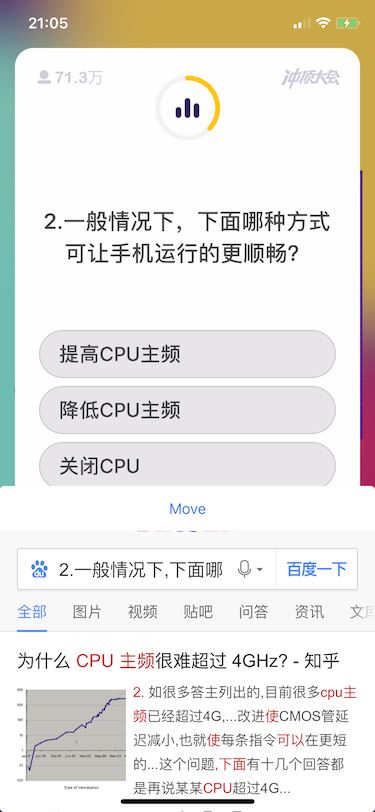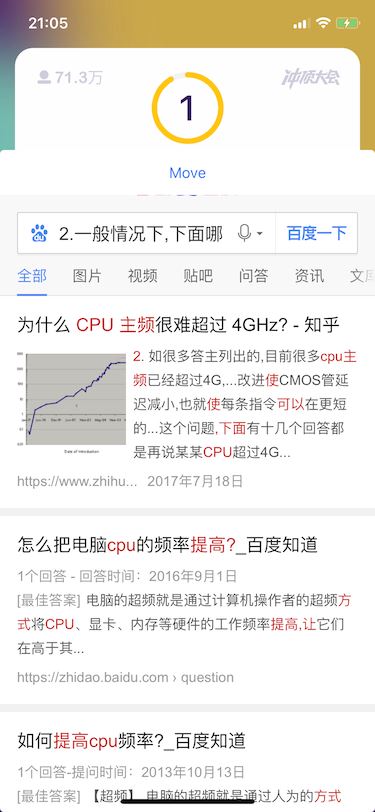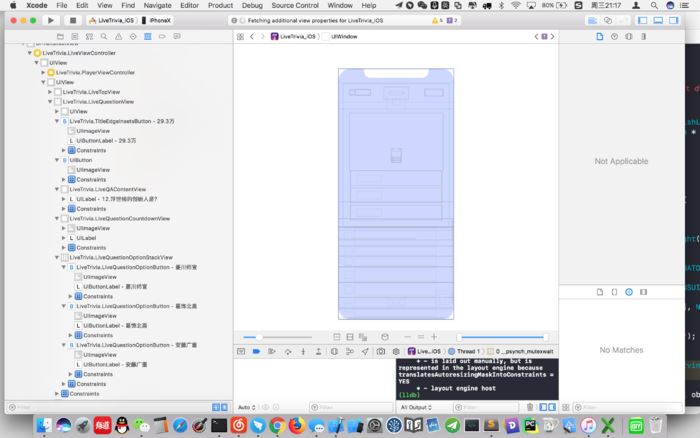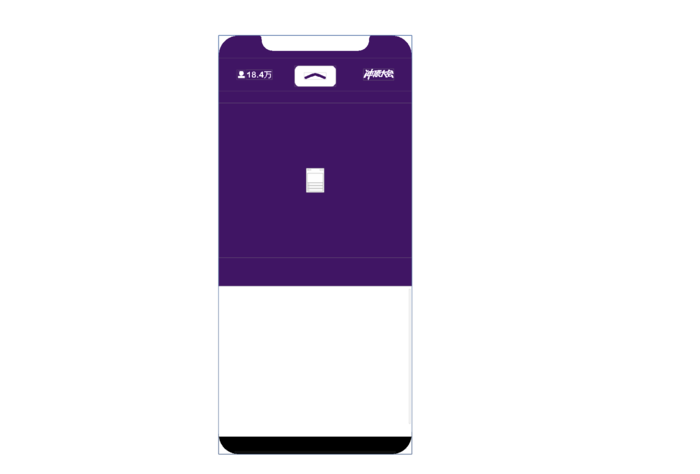由于最近冲顶大会越来越热,网上就出现了各种辅助。大都是和“跳一跳”辅助一样的套路,截图使用python文字识别然后拿到题目和选项去搜索。我想做的是脱离电脑,直接在app里拿到题目进行搜索。以上截图就是最终实现的效果。话不多说让我们直接开始。
工具
我们需要hookapp里的一些方法和修改一些界面所以就需要逆向的一些工具,我使用的是monkeydev直接安装使用,不懂的可以查看教程。至于不带壳的app可以从某助手里下载或则自己选择手动砸壳。最后就是分析工具hopper。
分析页面
我们把砸完壳的app扔进项目运行起来,查看页面
我们可以很清楚的看到问题在qacontentview下面的label中我们用hopper查看类名后面会用到
我们依照同样的方法也可以找到选项的view。我们只需要取出这些view就能获取我们想得到的信息。
编写
先说说思路通过观察界面
我发现一开始questionview就在界面上的只是alpha为0然后缩小了
所以我打算监听alpha值的变化当值为1的时候,这个时候各个view中肯定是有值也就能拿到题目和选项了(别问我为什么不用其它方法,试了很多种方法最后被迫使用这种)
接下来:
|
1
2
3
4
5
6
7
8
9
10
11
12
13
14
15
16
17
18
19
20
21
22
23
24
25
26
27
28
29
30
31
32
33
34
35
|
chdeclareclass(_ttc10livetrivia18liveviewcontroller)
choptimizedmethod(0, self,void,_ttc10livetrivia18liveviewcontroller,viewdidload){
chsuper(0, _ttc10livetrivia18liveviewcontroller,viewdidload);
uiwindow *win = [uiapplication sharedapplication].keywindow;
uiview *view = chivar(self, _view, __strong uiview *);
cgfloat offsety = 80;
uiwebview *web = [[uiwebview alloc] initwithframe:cgrectmake(0, cgrectgetheight(view.frame)/2 + offsety, cgrectgetwidth(view.frame), cgrectgetheight(view.frame)/2 - offsety)];
web.layer.cornerradius = 4;
web.layer.maskstobounds = yes;
[win addsubview:web];
objc_setassociatedobject(self, @"searchweb", web, objc_association_retain_nonatomic);
uibutton *moveweb = [uibutton buttonwithtype:uibuttontypesystem];
[moveweb settitle:@"move" forstate:uicontrolstatenormal];
[moveweb addtarget:self action:@selector(movewebaction:) forcontrolevents:uicontroleventtouchupinside];
[moveweb setframe:cgrectmake(0, 0, cgrectgetwidth(web.frame), 45)];
moveweb.backgroundcolor = [uicolor whitecolor];
[web addsubview:moveweb];
nslog(@"%@",view.subviews[1].subviews[1]);
uiview *questionview = view.subviews[1].subviews[1];
[questionview addobserver:self forkeypath:@"alpha" options:nskeyvalueobservingoptionnew context:nil];
uilabel *qalabel = questionview.subviews[3].subviews.firstobject;
uibutton *option1 = questionview.subviews[5].subviews[0];
uibutton *option2 = questionview.subviews[5].subviews[1];
uibutton *option3 = questionview.subviews[5].subviews[2];
objc_setassociatedobject(self, @"qalabel", qalabel, objc_association_retain_nonatomic);
objc_setassociatedobject(self, @"opation1", option1, objc_association_retain_nonatomic);
objc_setassociatedobject(self, @"opation2", option2, objc_association_retain_nonatomic);
objc_setassociatedobject(self, @"opation3", option3, objc_association_retain_nonatomic);
nslog(@"%@--%@---%@---%@",qalabel,option1,option2,option3);
}
|
先添加到webview到window上,然后关联对象到liveviewcontroller上,留着后面用,加上button是用来控制webview的frame,下面的qalabel是存放问题的,三个optionbutton分别是三个选项。同样我们关联到controller上,我们还要监听questionview的alpha值的变化。
alpha值改变我们获取问题和选项去搜索
|
1
2
3
4
5
6
7
8
9
10
11
12
13
14
15
16
17
18
19
20
|
choptimizedmethod(4, self,void,_ttc10livetrivia18liveviewcontroller,observevalueforkeypath,nsstring *,keypath,ofobject,id,object,change,nsdictionary*,change,context,void *,context){
nslog(@"%@,%@",change,keypath);
if ([change[@"new"] intvalue] != 1) return;
nsstring *questionstr = nil;
uilabel *qalabel = objc_getassociatedobject(self, @"qalabel");
uibutton *option1 = objc_getassociatedobject(self, @"opation1");
uibutton *option2 = objc_getassociatedobject(self, @"opation2");
uibutton *option3 = objc_getassociatedobject(self, @"opation3");
questionstr = [nsstring stringwithformat:@"%@ %@ %@ %@",qalabel.text,option1.titlelabel.text,option2.titlelabel.text,option3.titlelabel.text];
nsstring *wd = [questionstr stringbyaddingpercentescapesusingencoding:nsutf8stringencoding];
nsurl *url = [nsurl urlwithstring:[nsstring stringwithformat:@"http://www.baidu.com/s?wd=%@",wd]];
uiwebview *web = objc_getassociatedobject(self, @"searchweb");
[web loadrequest:[nsurlrequest requestwithurl:url]];
nslog(@"%@",questionstr);
}
|
最后点击button的事件我们得添加新的方法
|
1
2
3
4
5
6
7
8
9
10
11
12
13
14
15
16
17
|
%hook _ttc10livetrivia18liveviewcontroller
%new
- (void)movewebaction:(uibutton *)btn{
nslog(@"%@",btn.superview);
uiwebview *web = btn.superview;
cgfloat top = 150;
cgfloat offsety = 80;
cgfloat originy = cgrectgetminy(web.frame) == top?(kheight/2 + offsety):top;
cgfloat webheight = cgrectgetminy(web.frame) == top?(kheight - top):(kheight/2 - offsety);
[uiview animatewithduration:.3 animations:^{
cgrect newframe = cgrectmake(0, offsety, kwidth, webheight);
web.frame = newframe;
} completion:^(bool finished) {
}];
}
|
采用tweak的方式写的。忘了说试图class-dump出头文件的就放弃吧,代码是oc和swift混编,所以………
代码地址因为项目过大只上传了重要的代码文件。
最后还是声明一下,写这个纯属娱乐,请勿用作商业用途,否则后果自负。
以上就是本文的全部内容,希望对大家的学习有所帮助,也希望大家多多支持快网idc。
相关文章
- 个人网站搭建:如何挑选具有弹性扩展能力的服务器? 2025-06-10
- 个人服务器网站搭建:如何选择适合自己的建站程序或框架? 2025-06-10
- 64M VPS建站:能否支持高流量网站运行? 2025-06-10
- 64M VPS建站:怎样选择合适的域名和SSL证书? 2025-06-10
- 64M VPS建站:怎样优化以提高网站加载速度? 2025-06-10
- 2025-07-10 怎样使用阿里云的安全工具进行服务器漏洞扫描和修复?
- 2025-07-10 怎样使用命令行工具优化Linux云服务器的Ping性能?
- 2025-07-10 怎样使用Xshell连接华为云服务器,实现高效远程管理?
- 2025-07-10 怎样利用云服务器D盘搭建稳定、高效的网站托管环境?
- 2025-07-10 怎样使用阿里云的安全组功能来增强服务器防火墙的安全性?
快网idc优惠网
QQ交流群
-
2025-05-27 45
-
2025-05-25 75
-
2025-05-29 88
-
2025-05-27 64
-
2025-05-29 15