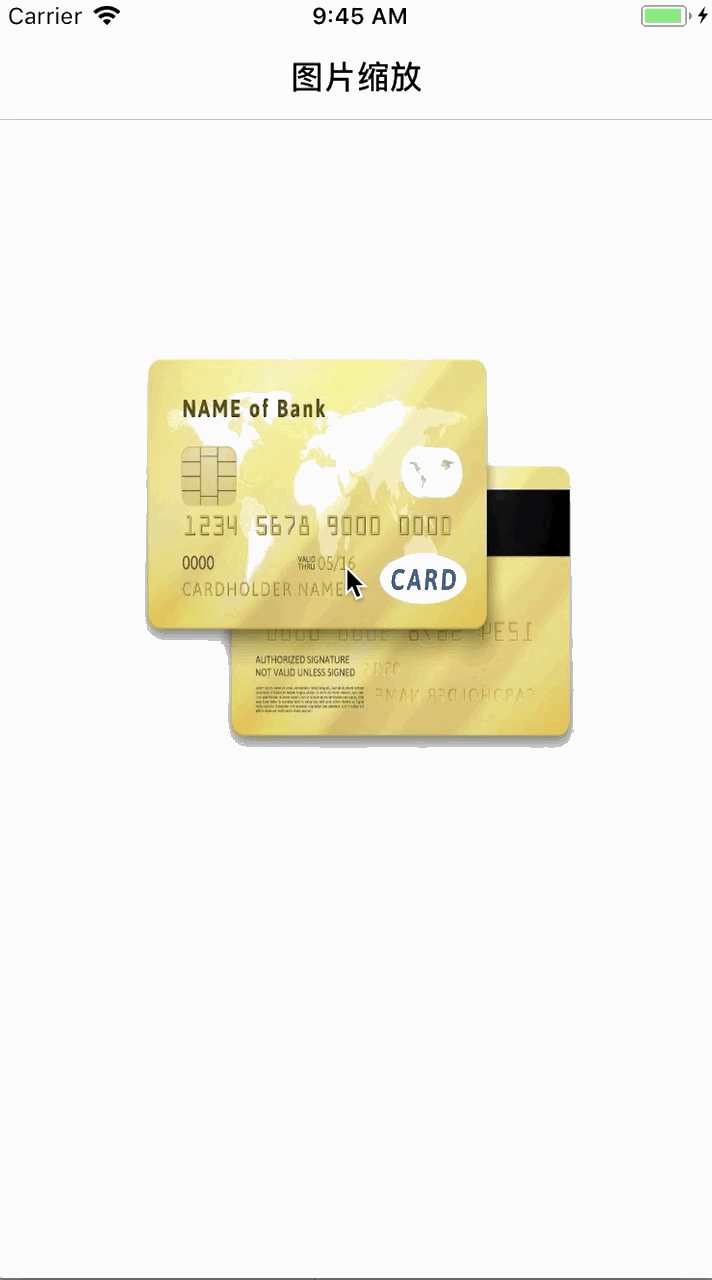一:简介
在项目中免不了会遇到,实名认证上传身份证、绑定银行卡等功能。在实际操作中呢,会涉及到上传图片,在页面布局时,可能图片不是一张,考虑到布局的美观等因素,显示图片的位置变得很小,如果想查看上传的图片是否清晰,内容是否完整,可能就需要放大才能实现,下面就和大家分享一下我封装的一类,完美的实现了图片的缩放功能。
另外,这些博文都是来源于我日常开发中的技术总结,在时间允许的情况下,我会针对技术点分别分享ios、android两个版本,尽量附上demo以供大家参考,如果有其他技术点需要,可在文章后留言,我会尽全力帮助大家。
二:实现思路分析
- 给uiimageview添加手势
- 封装一个继承nsobject的fbyimagezoom类
- 写一个函数用来接收出入的uiimageview
- 根据传入的uiimageview重新绘制在window中
- 添加放大后背景视图的颜色和透明度
- 使用动画放大展示imageview
- 添加恢复imageview原始尺寸的tap点击事件
- 完成之后将背景视图删掉
三:实现源码分析
根据实现思路分析,一步步进行编码实现:
1. 给uiimageview添加手势
|
1
2
3
4
5
6
7
|
self.myimageview = [[uiimageview alloc]initwithframe:cgrectmake(50, 150, screen_width-100, screen_width-100)];
self.myimageview.image = [uiimage imagenamed:@"bankcard"];
//添加点击事件
uitapgesturerecognizer *tapgesturerecognizer = [[uitapgesturerecognizer alloc] initwithtarget:self action:@selector(scanbigimageclick:)];
[_myimageview addgesturerecognizer:tapgesturerecognizer];
[_myimageview setuserinteractionenabled:yes];
[self.view addsubview:_myimageview];
|
2. 封装一个继承nsobject的fbyimagezoom类
|
1
2
3
4
|
#import <foundation/foundation.h>
#import <uikit/uikit.h>
@interface fbyimagezoom : nsobject
@end
|
3. 写一个函数用来接收出入的uiimageview
|
1
2
3
4
|
/**
* @param contentimageview 图片所在的imageview
*/
+(void)imagezoomwithimageview:(uiimageview *)contentimageview;
|
4. 根据传入的uiimageview重新绘制在window中
|
1
2
3
4
|
+(void)imagezoomwithimageview:(uiimageview *)contentimageview{
uiwindow *window = [uiapplication sharedapplication].keywindow;
[self scanbigimagewithimage:contentimageview.image frame:[contentimageview convertrect:contentimageview.bounds toview:window]];
}
|
5. 添加放大后背景视图的颜色和透明度
|
1
2
3
4
5
|
//当前视图
uiwindow *window = [uiapplication sharedapplication].keywindow;
//背景
uiview *backgroundview = [[uiview alloc] initwithframe:cgrectmake(0, 0, [uiscreen mainscreen].bounds.size.width, [uiscreen mainscreen].bounds.size.height)];
[backgroundview setbackgroundcolor:[uicolor colorwithred:107/255.0 green:107/255.0 blue:99/255.0 alpha:0.6]];
|
6. 使用动画放大展示imageview
|
1
2
3
4
5
6
7
8
9
10
11
12
13
14
|
//动画放大所展示的imageview
[uiview animatewithduration:0.4 animations:^{
cgfloat y,width,height;
y = ([uiscreen mainscreen].bounds.size.height - image.size.height * [uiscreen mainscreen].bounds.size.width / image.size.width) * 0.5;
//宽度为屏幕宽度
width = [uiscreen mainscreen].bounds.size.width;
//高度 根据图片宽高比设置
height = image.size.height * [uiscreen mainscreen].bounds.size.width / image.size.width;
[imageview setframe:cgrectmake(0, y, width, height)];
//重要! 将视图显示出来
[backgroundview setalpha:1];
} completion:^(bool finished) {
}];
|
7. 添加恢复imageview原始尺寸的tap点击事件
|
1
2
3
4
5
6
7
8
9
10
11
12
13
14
15
16
17
18
19
|
//添加点击事件同样是类方法 -> 作用是再次点击回到初始大小
uitapgesturerecognizer *tapgesturerecognizer = [[uitapgesturerecognizer alloc] initwithtarget:self action:@selector(hideimageview:)];
[backgroundview addgesturerecognizer:tapgesturerecognizer];
/**
* 恢复imageview原始尺寸
*/
+(void)hideimageview:(uitapgesturerecognizer *)tap{
uiview *backgroundview = tap.view;
//原始imageview
uiimageview *imageview = [tap.view viewwithtag:1024];
//恢复
[uiview animatewithduration:0.4 animations:^{
[imageview setframe:oldframe];
[backgroundview setalpha:0];
} completion:^(bool finished) {
[backgroundview removefromsuperview];
}];
}
|
8. 完成之后将背景视图删掉
|
1
2
|
//完成后操作->将背景视图删掉
[backgroundview removefromsuperview];
|
四:项目实际使用
1. 引入封装类fbyimagezoom
|
1
|
#import "fbyimagezoom.h"
|
2. 给uiimageview添加手势
|
1
2
|
//添加点击事件
uitapgesturerecognizer *tapgesturerecognizer = [[uitapgesturerecognizer alloc] initwithtarget:self action:@selector(scanbigimageclick:)];
|
3. 调用封装类函数
|
1
2
3
4
5
6
|
//浏览大图点击事件
-(void)scanbigimageclick:(uitapgesturerecognizer *)tap{
nslog(@"点击图片");
uiimageview *clickedimageview = (uiimageview *)tap.view;
[fbyimagezoom imagezoomwithimageview:clickedimageview];
}
|
4. 长按保存图片
另外就是实现长按保存图片的功能,这个功能很简单
首先增加长按手势
|
1
2
3
4
|
//创建长按手势
uilongpressgesturerecognizer *longtap = [[uilongpressgesturerecognizer alloc] initwithtarget:self action:@selector(imglongtapclick:)];
//添加手势
[_myimageview addgesturerecognizer:longtap];
|
然后长按手势弹出警告视图确认
|
1
2
3
4
5
6
7
8
9
10
11
12
13
14
15
16
17
18
19
20
21
22
23
|
-(void)imglongtapclick:(uilongpressgesturerecognizer*)gesture
{
if(gesture.state==uigesturerecognizerstatebegan)
{
uialertcontroller *alertcontrol = [uialertcontroller alertcontrollerwithtitle:@"保存图片" message:nil preferredstyle:uialertcontrollerstylealert];
uialertaction *cancel = [uialertaction actionwithtitle:@"取消" style:uialertactionstylecancel handler:^(uialertaction * _nonnull action) {
nslog(@"取消保存图片");
}];
uialertaction *confirm = [uialertaction actionwithtitle:@"确认" style:uialertactionstyledestructive handler:^(uialertaction * _nonnull action) {
nslog(@"确认保存图片");
// 保存图片到相册
uiimagewritetosavedphotosalbum(self.myimageview.image,self,@selector(imagesavedtophotosalbum:didfinishsavingwitherror:contextinfo:),nil);
}];
[alertcontrol addaction:cancel];
[alertcontrol addaction:confirm];
[self presentviewcontroller:alertcontrol animated:yes completion:nil];
}
}
|
最后保存图片后的回调
|
1
2
3
4
5
6
7
8
9
10
11
12
13
14
15
16
17
18
19
20
21
22
23
24
|
- (void)imagesavedtophotosalbum:(uiimage*)image didfinishsavingwitherror: (nserror*)error contextinfo:(id)contextinfo
{
nsstring *message;
if(!error) {
message =@"成功保存到相册";
uialertcontroller *alertcontrol = [uialertcontroller alertcontrollerwithtitle:@"提示" message:message preferredstyle:uialertcontrollerstylealert];
uialertaction *action = [uialertaction actionwithtitle:@"确定" style:uialertactionstyledestructive handler:^(uialertaction * _nonnull action) {
}];
[alertcontrol addaction:action];
[self presentviewcontroller:alertcontrol animated:yes completion:nil];
}else
{
message = [error description];
uialertcontroller *alertcontrol = [uialertcontroller alertcontrollerwithtitle:@"提示" message:message preferredstyle:uialertcontrollerstylealert];
uialertaction *action = [uialertaction actionwithtitle:@"确定" style:uialertactionstylecancel handler:^(uialertaction * _nonnull action) {
}];
[alertcontrol addaction:action];
[self presentviewcontroller:alertcontrol animated:yes completion:nil];
}
}
|
到这里实现点击图片放大和长按保存图片功能就都是实现了,demo源码已经放在github上。
五:项目展示
以上就是本文的全部内容,希望对大家的学习有所帮助,也希望大家多多支持快网idc。
相关文章
- ASP.NET自助建站系统中的用户注册和登录功能定制方法 2025-06-10
- ASP.NET自助建站系统的域名绑定与解析教程 2025-06-10
- 个人服务器网站搭建:如何选择合适的服务器提供商? 2025-06-10
- ASP.NET自助建站系统中如何实现多语言支持? 2025-06-10
- 64M VPS建站:如何选择最适合的网站建设平台? 2025-06-10
- 2025-07-10 怎样使用阿里云的安全工具进行服务器漏洞扫描和修复?
- 2025-07-10 怎样使用命令行工具优化Linux云服务器的Ping性能?
- 2025-07-10 怎样使用Xshell连接华为云服务器,实现高效远程管理?
- 2025-07-10 怎样利用云服务器D盘搭建稳定、高效的网站托管环境?
- 2025-07-10 怎样使用阿里云的安全组功能来增强服务器防火墙的安全性?
快网idc优惠网
QQ交流群
-
2025-05-29 62
-
springboot+quartz以持久化的方式实现定时任务的代码
2025-05-29 88 -
2025-05-27 70
-
2025-06-04 53
-
淘宝联盟云建站的安全性如何保障?用户信息是否会得到充分保护?
2025-06-04 24