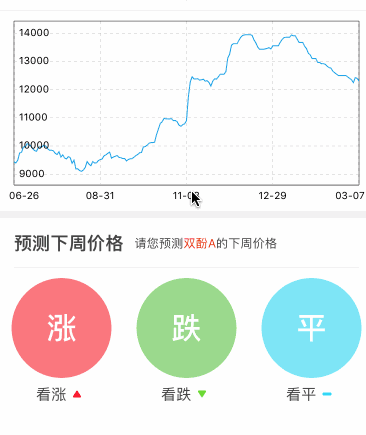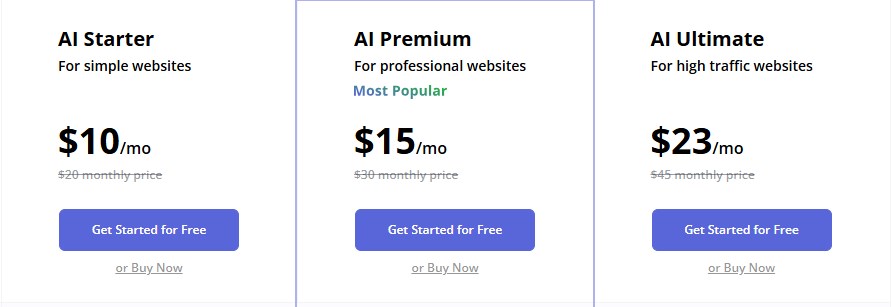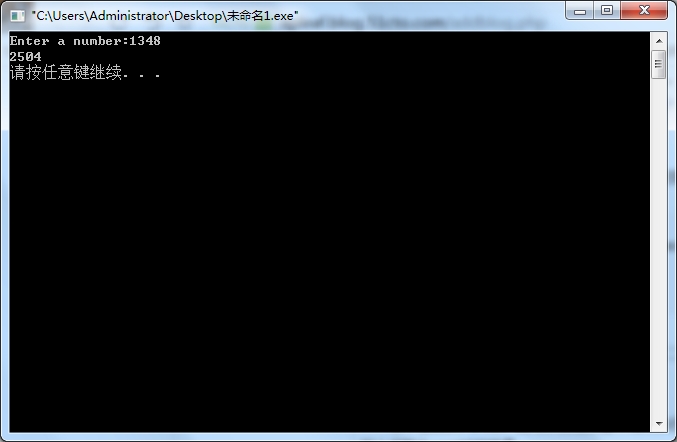前言
ios端画图表的库很多,今天给大家介绍一款很有名的库 – charts
借助charts,我们可以画出很精美的折线图、柱状图、饼状图、k线、雷达、混合图表等等
github地址
1.集成charts
这里只是做一个简略说明,具体的可以参考官方的集成方法 charts
如果使用的swift开发,可以直接import charts
如果使用oc开发,则需要混编,建立projectname-bridging-header.h桥接文件,这里详细介绍混编开发
- 利用cocoapods,在podfile文件中写入 : pod 'charts',然后pod install
- 在桥接文件中@import charts;
- 在需要使用charts的文件中,#import "projectname-bridging-header.h",就可以使用charts中的代码了
2.折线图
?
|
1
2
3
4
5
6
7
8
9
10
11
12
13
14
15
16
17
18
19
20
21
22
23
24
25
26
27
28
29
30
31
32
33
34
35
36
37
38
39
40
41
42
43
44
45
46
47
48
49
50
51
52
53
54
55
56
57
58
59
60
61
62
63
64
65
66
67
68
69
70
71
72
73
|
//初始化折线图
- (linechartview *)linechartview{
if(!_linechartview){
_linechartview = [[linechartview alloc] initwithframe:cgrectzero];
[_linechartview setextraoffsetswithleft:15 top:0 right:15 bottom:10];//距离边缘的间隙
_linechartview.delegate = self;//设置代理
_linechartview.backgroundcolor = [uicolor whitecolor];
_linechartview.nodatatext = @"暂无此产品的价格趋势";
_linechartview.nodatafont = [uifont systemfontofsize:15];
_linechartview.nodatatextcolor = hexcolor(0x444444);
_linechartview.chartdescription.enabled = yes;
_linechartview.scaleyenabled = no;//取消y轴缩放
_linechartview.scalexenabled = no;//取消x轴缩放
_linechartview.doubletaptozoomenabled = no;//取消双击缩放
_linechartview.dragenabled = yes;//启用拖拽
_linechartview.dragdecelerationenabled = yes;//拖拽后是否有惯性效果
_linechartview.dragdecelerationfrictioncoef = 0.9;//拖拽后惯性效果的摩擦系数(0~1),数值越小,惯性越不明显
//描述及图例样式
[_linechartview setdescriptiontext:@""];
_linechartview.legend.enabled = no;
//设置左侧y轴
_linechartview.rightaxis.enabled = yes;//绘制右边轴
chartyaxis *leftaxis = _linechartview.leftaxis;//获取左边y轴
leftaxis.labelcount = 5;//y轴label数量,数值不一定,如果forcelabelsenabled等于yes, 则强制绘制制定数量的label, 但是可能不平均
leftaxis.forcelabelsenabled = no;//不强制绘制指定数量的labe
leftaxis.axislinewidth = 0.6; //设置y轴线宽
leftaxis.axislinecolor = [uicolor blackcolor]; //设置y轴颜色
// leftaxis.axisminvalue = 0;//设置y轴的最小值
//leftaxis.axismaxvalue = 105;//设置y轴的最大值
leftaxis.inverted = no;//是否将y轴进行上下翻转
leftaxis.axislinecolor = [uicolor blackcolor];//y轴颜色
leftaxis.labelposition = yaxislabelpositioninsidechart;//label位置
leftaxis.labeltextcolor = [uicolor blackcolor];//文字颜色
leftaxis.labelfont = [uifont systemfontofsize:10.0f];//文字字体
//leftaxis.valueformatter = [[symbolsvalueformatter alloc]init];//设置y轴的数据格式
leftaxis.gridlinedashlengths = @[@3.0f, @3.0f];//设置虚线样式的网格线
leftaxis.gridcolor = [uicolor colorwithred:200/255.0f green:200/255.0f blue:200/255.0f alpha:1];//网格线颜色
leftaxis.gridantialiasenabled = yes;//开启抗锯齿
//设置z轴
chartyaxis *rightaxis = _linechartview.rightaxis;//获取右边z轴
rightaxis.axislinewidth = 0.6;
rightaxis.axislinecolor = [uicolor blackcolor];//z轴颜色
rightaxis.drawgridlinesenabled = no;
rightaxis.drawlabelsenabled = no;
//设置x轴
chartxaxis *xaxis = _linechartview.xaxis;
xaxis.valueformatter = self; //这里才是最最最最最最关键的代码
xaxis.granularityenabled = yes;//设置重复的值不显示
xaxis.labelcount = 5;
xaxis.spacemin = 0; //设置坐标轴额外的最小空间
xaxis.forcelabelsenabled = yes;
xaxis.labelposition = xaxislabelpositionbottom;//设置x轴数据在底部
xaxis.labeltextcolor = [uicolor blackcolor];//文字颜色
xaxis.axislinewidth = 0.6;
xaxis.axislinecolor = [uicolor blackcolor]; //x轴的颜色
xaxis.gridlinedashlengths = @[@3.0f, @3.0f];//设置虚线样式的网格线
xaxis.gridcolor = [uicolor colorwithred:200/255.0f green:200/255.0f blue:200/255.0f alpha:1];//网格线颜色
xaxis.gridantialiasenabled = yes;//开启抗锯齿
//_linechartview.maxvisiblecount = 999;//设置能够显示的数据数量
//设置浮层
_linechartview.drawmarkers = yes;
chartmarkerview * makerview = [[chartmarkerview alloc]init];
makerview.offset = cgpointmake(-self.subpriceview.frame.size.width,-self.subpriceview.frame.size.height/2);
makerview.chartview = _linechartview;
_linechartview.marker = makerview;
[makerview addsubview:self.subpriceview];
}
return _linechartview;
}
|
?
|
1
2
3
4
5
6
7
8
9
10
11
12
13
14
15
16
17
18
19
20
21
22
23
24
25
26
27
28
29
30
31
32
33
34
35
36
37
38
39
40
41
42
43
44
45
46
47
48
49
|
//折线图的数据源
- (linechartdata *)getlinedata{
if(self.pricetrenddatasource.count == 0) return nil;
//x轴上面需要显示的数据
nsmutablearray *xvals = [nsmutablearray array];
//对应y轴上面需要显示的数据,价格
nsmutablearray *yvals = [nsmutablearray array];
nsinteger index = 0;
for (pricetrendmodel * model in self.pricetrenddatasource) {
[xvals addobject:[nsstring stringwithformat:@"%@",model.trend_x]];
chartdataentry *entry_y = [[chartdataentry alloc] initwithx:index y:model.trend_y];
[yvals addobject:entry_y];
index ++;
}
linechartdataset *lineset = [[linechartdataset alloc] initwithvalues:yvals label:@""];
lineset.mode = linechartmodecubicbezier;
lineset.linewidth = 1.0f;
lineset.drawvaluesenabled = no;
lineset.valuecolors = @[[uicolor purplecolor]]; //折线上的数值的颜色
[lineset setcolor:hexcolor(0x24a5ea)]; //折线本身的颜色
lineset.drawsteppedenabled = no;//是否开启绘制阶梯样式的折线图
lineset.drawcirclesenabled = no;
lineset.drawfilledenabled = no;//是否填充颜色
lineset.circleradius = 1.0f;
lineset.drawcircleholeenabled = no;
lineset.circleholeradius = 0.0f;
lineset.circleholecolor = [uicolor whitecolor];
lineset.highlightenabled = yes;//选中拐点,是否开启高亮效果(显示十字线)
//lineset.highlightcolor = hexcolor(0xc83c23);//点击选中拐点的十字线的颜色
lineset.highlightcolor = [hexcolor(0x444444) colorwithalphacomponent:0.5];//点击选中拐点的十字线的颜色
lineset.highlightlinewidth = 0.5;//十字线宽度
//lineset.highlightlinedashlengths = @[@5,@5]; //设置十字线的虚线宽度
lineset.valuefont = [uifont systemfontofsize:12];
lineset.axisdependency = axisdependencyleft;
linechartdata *linedata = [[linechartdata alloc] initwithdataset:lineset];
return linedata;
}
|
3.饼状图
?
|
1
2
3
4
5
6
7
8
9
10
11
12
13
14
15
16
17
18
19
20
21
22
23
24
25
26
27
28
29
30
31
32
33
34
35
36
37
38
39
40
41
42
43
44
45
46
47
48
49
50
51
52
53
54
55
|
//初始化饼状图
- (piechartview *)piechartview{
if (!_piechartview) {
_piechartview = [[piechartview alloc] initwithframe:cgrectzero];
_piechartview.backgroundcolor = [uicolor whitecolor];
//基本样式
//[_piechartview setextraoffsetswithleft:30 top:10 right:30 bottom:10];//饼状图距离边缘的间隙
[_piechartview setextraoffsetswithleft:0 top:0 right:0 bottom:0];//饼状图距离边缘的间隙
_piechartview.usepercentvaluesenabled = no;//是否根据所提供的数据, 将显示数据转换为百分比格式
_piechartview.dragdecelerationenabled = yes;//拖拽饼状图后是否有惯性效果
_piechartview.drawslicetextenabled = no;//是否显示区块文本
//空心样式
_piechartview.drawholeenabled = yes;//饼状图是否是空心
_piechartview.holeradiuspercent = 0.8;//空心半径占比
_piechartview.holecolor = [uicolor clearcolor];//空心颜色
_piechartview.transparentcircleradiuspercent = 0.52;//半透明空心半径占比
_piechartview.transparentcirclecolor = [uicolor colorwithred:210/255.0 green:145/255.0 blue:165/255.0 alpha:0.3];//半透明空心的颜色
//设置空心文字
if (_piechartview.isdrawholeenabled == yes) {
_piechartview.drawcentertextenabled = yes;//是否显示中间文字
//普通文本
//_piechartview.centertext = @"资产";//中间文字
//富文本
nsmutableattributedstring *centertext = [[nsmutableattributedstring alloc] initwithstring:@"收支详情"];
[centertext setattributes:@{nsfontattributename: [uifont boldsystemfontofsize:18],
nsforegroundcolorattributename: hexcolor(0x444444)}
range:nsmakerange(0, centertext.length)];
_piechartview.centerattributedtext = centertext;
}
//设置饼状图描述
_piechartview.descriptiontext = @"";
//_piechartview.descriptionfont = [uifont systemfontofsize:10];
//_piechartview.descriptiontextcolor = [uicolor graycolor];
//设置图例样式
_piechartview.legend.maxsizepercent = 0;//图例在饼状图中的大小占比, 这会影响图例的宽高
_piechartview.legend.formtotextspace = 5;//文本间隔
_piechartview.legend.yentryspace = 12;//10;
_piechartview.legend.xentryspace = 15;
_piechartview.legend.font = [uifont systemfontofsize:10];//字体大小
_piechartview.legend.textcolor = [uicolor graycolor];//字体颜色
_piechartview.legend.position = chartlegendpositionbelowchartcenter;//图例在饼状图中的位置
_piechartview.legend.form = chartlegendformcircle;//图示样式: 方形、线条、圆形
_piechartview.legend.formsize = 0;//图示大小
}
return _piechartview;
}
|
?
|
1
2
3
4
5
6
7
8
9
10
11
12
13
14
15
16
17
18
19
20
21
22
23
24
25
26
27
28
29
30
31
32
33
34
35
36
37
38
39
40
41
42
43
44
45
46
47
48
49
50
51
52
53
54
55
56
57
58
59
60
61
62
63
64
65
66
67
68
69
70
71
72
73
74
75
76
77
78
79
80
81
82
83
84
85
86
87
88
89
90
|
//饼状图的数据源
- (piechartdata *)getpiedata{
//每个区块的金额数
nsmutablearray * moneyarray = [nsmutablearray arraywitharray:@[@33.33,@66.66]];
//每个区块的名称或描述
//nsarray * xvals = @[@"充值诚意金",@"充值会员费",@"赠送诚意金",@"赠送会员费",@"被冻结资金"];
// nsmutablearray * xvals = [nsmutablearray array];
//每个区块的颜色
nsmutablearray *colors = [[nsmutablearray alloc] init];
switch (_forecasttype) {
case forecastpricetypeup:{
[colors addobject:hexcolor(0xff1f32)];
[moneyarray removeallobjects];
[moneyarray addobject:@(self.forecastmodel.uprate)];
[moneyarray addobject:@(1 - self.forecastmodel.uprate)];
break;
}
case forecastpricetypedown:{
[colors addobject:hexcolor(0x5fd954)];
[moneyarray removeallobjects];
[moneyarray addobject:@(self.forecastmodel.downrate)];
[moneyarray addobject:@(1 - self.forecastmodel.downrate)];
break;
}
case forecastpricetypelevel:{
[colors addobject:hexcolor(0x00d6f6)];
[moneyarray removeallobjects];
[moneyarray addobject:@(self.forecastmodel.rate)];
[moneyarray addobject:@(1 - self.forecastmodel.rate)];
break;
}
default:
break;
}
[colors addobject:hexcolor(0xf2f2f2)];
//每个区块的数据
nsmutablearray *yvals = [[nsmutablearray alloc] init];
for (int i = 0; i < moneyarray.count; i++) {
double randomval = [moneyarray[i] doublevalue];
//barchartdataentry *entry = [[barchartdataentry alloc] initwithvalue:randomval xindex:i];
//chartdataentry * entry = [[chartdataentry alloc] initwithvalue:randomval xindex:i];
chartdataentry * entry = [[chartdataentry alloc] initwithx:i y:randomval];
[yvals addobject:entry];
}
//dataset
//piechartdataset *dataset = [[piechartdataset alloc] initwithyvals:yvals label:@""];
piechartdataset *dataset = [[piechartdataset alloc] initwithvalues:yvals label:@""];
dataset.drawvaluesenabled = no;//是否绘制显示数据
dataset.colors = colors;//区块颜色
dataset.slicespace = 3;//相邻区块之间的间距
dataset.selectionshift = 2;//选中区块时, 放大的半径
dataset.xvalueposition = piechartvaluepositioninsideslice;//名称位置
dataset.yvalueposition = piechartvaluepositionoutsideslice;//数据位置
//数据与区块之间的用于指示的折线样式
dataset.valuelinepart1offsetpercentage = 0.85;//折线中第一段起始位置相对于区块的偏移量, 数值越大, 折线距离区块越远
dataset.valuelinepart1length = 0.5;//折线中第一段长度占比
dataset.valuelinepart2length = 0.4;//折线中第二段长度最大占比
dataset.valuelinewidth = 1;//折线的粗细
dataset.valuelinecolor = [uicolor browncolor];//折线颜色
dataset.valuelinevariablelength = yes;
//data
//piechartdata *data = [[piechartdata alloc] initwithxvals:xvals dataset:dataset];
piechartdata *data = [[piechartdata alloc] initwithdataset:dataset];
nsnumberformatter *formatter = [[nsnumberformatter alloc] init];
formatter.numberstyle = kcfnumberformatterdecimalstyle;//nsnumberformatterpercentstyle;
[formatter setpositiveformat:@"###,##0.00;"];
formatter.maximumfractiondigits = 2;//小数位数
formatter.multiplier = @1.f;
formatter.paddingposition = kcfnumberformatterpadbeforesuffix;
formatter.positivesuffix = @"元";
//[data setvalueformatter:formatter];//设置显示数据格式
[data setvaluetextcolor:[uicolor browncolor]];
[data setvaluefont:[uifont systemfontofsize:10]];
return data;
}
|
总结
以上就是这篇文章的全部内容了,希望本文的内容对大家的学习或者工作具有一定的参考学习价值,如果有疑问大家可以留言交流,谢谢大家对快网idc的支持。
相关文章
猜你喜欢
- 64M VPS建站:是否适合初学者操作和管理? 2025-06-10
- ASP.NET自助建站系统中的用户注册和登录功能定制方法 2025-06-10
- ASP.NET自助建站系统的域名绑定与解析教程 2025-06-10
- 个人服务器网站搭建:如何选择合适的服务器提供商? 2025-06-10
- ASP.NET自助建站系统中如何实现多语言支持? 2025-06-10
TA的动态
- 2025-07-10 怎样使用阿里云的安全工具进行服务器漏洞扫描和修复?
- 2025-07-10 怎样使用命令行工具优化Linux云服务器的Ping性能?
- 2025-07-10 怎样使用Xshell连接华为云服务器,实现高效远程管理?
- 2025-07-10 怎样利用云服务器D盘搭建稳定、高效的网站托管环境?
- 2025-07-10 怎样使用阿里云的安全组功能来增强服务器防火墙的安全性?
快网idc优惠网
QQ交流群
您的支持,是我们最大的动力!
热门文章
-
2025-05-27 92
-
2025-05-25 31
-
2025-05-29 101
-
2025-05-27 27
-
2025-06-04 79
热门评论