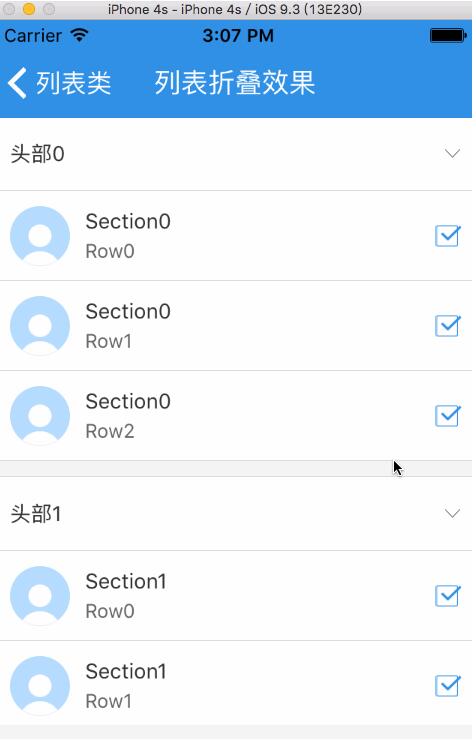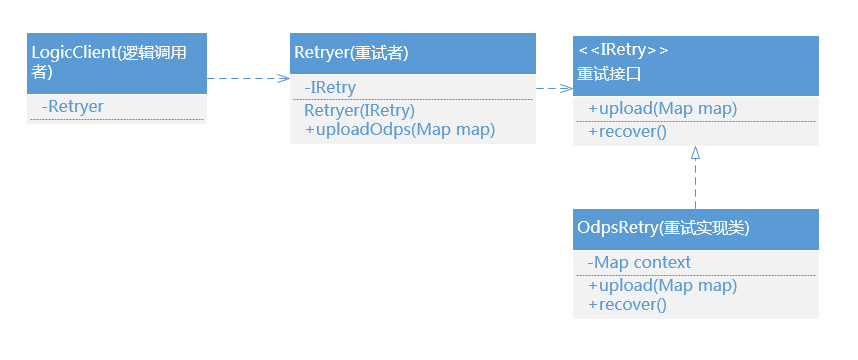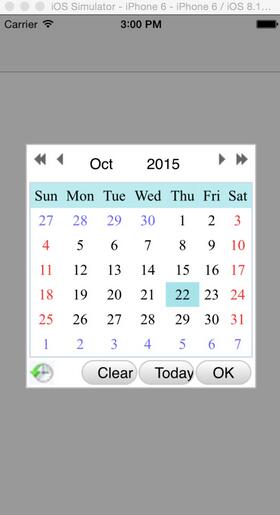本文实例为大家分享了ios实现列表折叠效果的具体代码,供大家参考,具体内容如下
实现列表折叠效果其实比较简单,点击列表头部的时候,把返回列表行数设为 0,就是收起列表;再次点击列表头部,显示列表的行数,就展开了列表。
?
|
1
2
3
4
5
6
7
8
9
10
11
12
13
14
15
16
17
18
19
20
21
22
23
24
25
26
27
28
29
30
31
32
33
34
35
36
37
38
39
40
41
42
43
44
45
46
47
48
49
50
51
52
53
54
55
56
57
58
59
60
61
62
63
64
65
66
67
68
69
70
71
72
73
74
75
76
77
78
79
80
81
82
83
84
85
86
87
88
89
90
91
92
93
94
95
96
97
98
99
100
101
102
103
104
105
106
107
108
109
110
111
112
113
114
115
116
117
118
119
120
121
122
123
124
125
126
127
128
129
130
131
132
133
134
135
136
137
138
139
140
141
142
143
144
145
146
147
148
149
150
151
152
153
154
155
156
157
158
159
160
161
162
163
164
165
166
167
168
169
170
171
172
173
174
175
176
177
178
179
180
181
182
183
184
|
#import "tabledownupvc.h"
#import "tableviewcell_tableselect.h"
@interface tabledownupvc ()
{
nsmutabledictionary *dicselet;
nsarray *arrdata;
nsmutablearray *arrstatus;
nsinteger selectflag;
nsmutabledictionary *dictshow;
}
@property (nonatomic, strong) uiimageview *imgarror;
@end
@implementation tabledownupvc
- (void)viewdidload {
[super viewdidload];
self.tableview.autoresizingmask = uiviewautoresizingflexibleheight;
self.title = @"列表折叠效果";
dictshow = [[nsmutabledictionary alloc] init];
arrstatus = [[nsmutablearray alloc] init];
nsdictionary *dict0 = @{@"section":@"头部0",
@"content":@[@{@"title":@"section0",@"subtitle":@"row0",@"avator":@"user_default_blue"},
@{@"title":@"section0",@"subtitle":@"row1",@"avator":@"user_default_blue"},
@{@"title":@"section0",@"subtitle":@"row2",@"avator":@"user_default_blue"}]};
nsdictionary *dict1 = @{@"section":@"头部1",
@"content":@[@{@"title":@"section1",@"subtitle":@"row0",@"avator":@"user_default_blue"},
@{@"title":@"section1",@"subtitle":@"row1",@"avator":@"user_default_blue"},
@{@"title":@"section1",@"subtitle":@"row2",@"avator":@"user_default_blue"}]};
nsdictionary *dict2 = @{@"section":@"头部2",
@"content":@[@{@"title":@"section2",@"subtitle":@"row0",@"avator":@"user_default_blue"},
@{@"title":@"section2",@"subtitle":@"row1",@"avator":@"user_default_blue"},
@{@"title":@"section2",@"subtitle":@"row2",@"avator":@"user_default_blue"}]};
arrdata = @[dict0,dict1,dict2];
dicselet = [[nsmutabledictionary alloc] init];
//初始化选中状态(默认都不选择)
for (nsinteger i=0; i<arrdata.count; i++) {
nsarray *content = arrdata[i][@"content"];
nsmutabledictionary *dict = [[nsmutabledictionary alloc] init];
for (nsinteger j=0; j<content.count; j++) {
[dict setobject:@"0" forkey:str_num(j)];
}
[arrstatus addobject:dict];
}
//初始化列表头部折叠状态
for (nsinteger i=0; i<arrdata.count; i++) {
[dictshow setobject:@"0" forkey:str_num(i)];
}
}
#pragma mark - tableviewdatasource,uitableviewdelegate 扩展
- (nsinteger)numberofsectionsintableview:(uitableview *)tableview
{
return arrdata.count;
}
- (nsinteger)tableviewex:(uitableview *)tableview numberofrowsinsection:(nsinteger)section
{
nsstring *isshow = dictshow[str_num(section)];
if ([isshow isequaltostring:@"0"]) {
nsarray *arr = arrdata[section][@"content"];
return arr.count;
} else {
return 0;
}
}
- (cgfloat)tableviewex:(uitableview *)tableview heightforrowatindexpath:(nsindexpath *)indexpath
{
return 60;
}
- (uitableviewcell *)tableviewex:(uitableview *)tableview cellforrowatindexpath:(nsindexpath *)indexpath
{
static nsstring * identifier = @"cellidentifier";
tableviewcell_tableselect *cell = [tableview dequeuereusablecellwithidentifier:identifier];
cell.selectionstyle = uitableviewcellselectionstylenone;
if (cell == nil) {
cell = [[tableviewcell_tableselect alloc]initwithstyle:uitableviewcellstylesubtitle reuseidentifier:identifier];
}
[cell setdictinfo:arrdata[indexpath.section][@"content"][indexpath.row]];
[cell setaccessoryimage:arrstatus[indexpath.section][str_num(indexpath.row)]];
return cell;
}
- (void)tableviewex:(uitableview *)tableview didselectrowatindexpath:(nsindexpath *)indexpath
{
nsmutabledictionary *dict = arrstatus[indexpath.section];
nsstring *str = dict[str_num(indexpath.row)];
if ([str isequaltostring:@"0"]) {
[dict setvalue:@"1" forkey:str_num(indexpath.row)];
} else {
[dict setvalue:@"0" forkey:str_num(indexpath.row)];
}
[self.tableview reloaddata];
}
- (cgfloat)tableview:(uitableview *)tableview heightforheaderinsection:(nsinteger)section
{
return 50;
}
- (cgfloat)tableview:(uitableview *)tableview heightforfooterinsection:(nsinteger)section
{
return 10;
}
- (uiview *)tableview:(uitableview *)tableview viewforheaderinsection:(nsinteger)section
{
uiview *headerview = [uicommonctrl commonviewwithframe:cgrectmake(0, 0, screen_width, 50) color:kcolor_white];
uilabel *title = [uicommonctrl commonlabelwithframe:cgrectmake(10, 15, 200, 20)
text:arrdata[section][@"section"]
color:kcolor_black
font:kfont_large
textalignment:nstextalignmentleft];
[headerview addsubview:title];
_imgarror = [uicommonctrl commonimageviewwithframe:cgrectmake(screen_width-20, 22.5, 10, 5) image:nil];
[headerview addsubview:_imgarror];
nsstring *str = [dictshow objectforkey:str_num(section)];
if ([str isequaltostring:@"0"]) {
_imgarror.image = [uiimage imagenamed:@"icon_down"];
} else {
_imgarror.image = [uiimage imagenamed:@"icon_up"];
}
@weakify(self)
uibutton *btn = [uicommonctrl commonbuttonwithframe:cgrectmake(0, 0, screen_width, 50)
text:@""
color:kcolor_black
font:kfont_large
backgroundimage:nil
block:^(uibutton *btn) {
@strongify(self)
nsstring *str = [dictshow objectforkey:str_num(section)];
if ([str isequaltostring:@"0"]) {
[dictshow setvalue:@"1" forkey:str_num(section)];
} else {
[dictshow setvalue:@"0" forkey:str_num(section)];
}
[self refreshsection:section];
}];
[headerview addsubview:btn];
for (nsinteger i=0; i<2; i++) {
uiview *line = [uicommonctrl commonlineviewwithframe:cgrectmake(0, (50-line_size)*i, screen_width, line_size) color:kcolor_line];
[headerview addsubview:line];
}
return headerview;
}
- (uiview *)tableview:(uitableview *)tableview viewforfooterinsection:(nsinteger)section
{
uiview *footerview = [uicommonctrl commonviewwithframe:cgrectmake(0, 0, screen_width, 10) color:kcolor_background];
return footerview;
}
- (void)refreshsection:(nsinteger)section
{
nsindexset *indexset=[[nsindexset alloc]initwithindex:section];
[self.tableview reloadsections:indexset withrowanimation:uitableviewrowanimationfade];
}
@end
|
效果图
以上就是本文的全部内容,希望对大家的学习有所帮助,也希望大家多多支持快网idc。
相关文章
猜你喜欢
- 64M VPS建站:怎样选择合适的域名和SSL证书? 2025-06-10
- 64M VPS建站:怎样优化以提高网站加载速度? 2025-06-10
- 64M VPS建站:是否适合初学者操作和管理? 2025-06-10
- ASP.NET自助建站系统中的用户注册和登录功能定制方法 2025-06-10
- ASP.NET自助建站系统的域名绑定与解析教程 2025-06-10
TA的动态
- 2025-07-10 怎样使用阿里云的安全工具进行服务器漏洞扫描和修复?
- 2025-07-10 怎样使用命令行工具优化Linux云服务器的Ping性能?
- 2025-07-10 怎样使用Xshell连接华为云服务器,实现高效远程管理?
- 2025-07-10 怎样利用云服务器D盘搭建稳定、高效的网站托管环境?
- 2025-07-10 怎样使用阿里云的安全组功能来增强服务器防火墙的安全性?
快网idc优惠网
QQ交流群
您的支持,是我们最大的动力!
热门文章
-
2025-05-25 53
-
2025-06-04 102
-
2025-05-27 89
-
2025-05-25 96
-
2025-05-29 83
热门评论