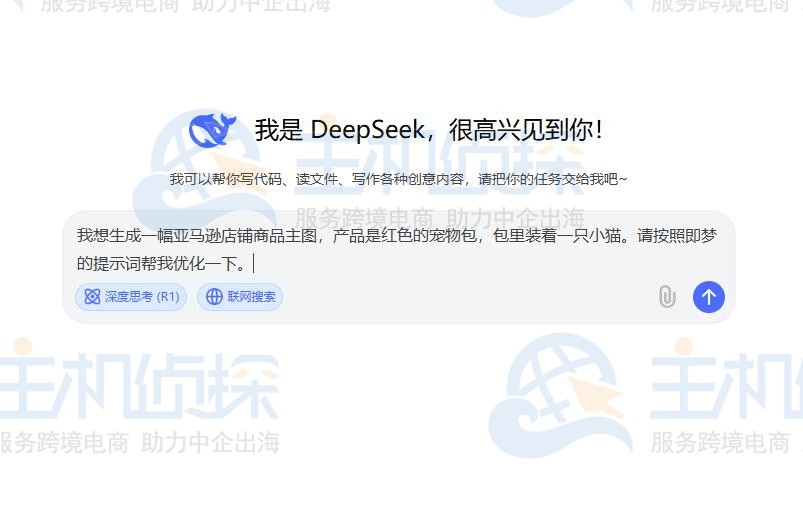ios自定义uidatepicker日期选择器视图 ,首先看一下效果图:
下面贴上相关代码:
viewcontroller:
?
|
1
2
3
4
5
6
7
8
9
10
11
12
13
14
15
16
17
18
19
20
21
22
23
24
25
26
27
28
29
30
31
32
33
34
35
36
37
38
39
40
41
42
43
44
45
46
47
48
49
50
51
52
53
54
55
56
57
58
59
60
61
62
63
64
65
66
67
68
69
70
71
72
73
74
75
76
77
78
79
|
#import <uikit/uikit.h>
@interface viewcontroller : uiviewcontroller
@end
#import "viewcontroller.h"
#import "hwdatepicker.h"
#define mainw [uiscreen mainscreen].bounds.size.width
#define mainh [uiscreen mainscreen].bounds.size.height
@interface viewcontroller ()<uitextfielddelegate, hwdatepickerdelegate>
@property (nonatomic, weak) hwdatepicker *datepicker;
@property (nonatomic, strong) uitextfield *datetextfield;
@end
@implementation viewcontroller
- (void)viewdidload {
[super viewdidload];
self.view.backgroundcolor = [uicolor blackcolor];
//创建控件
[self creatcontrol];
}
- (void)creatcontrol
{
//textfield
_datetextfield = [[uitextfield alloc] initwithframe:cgrectmake(mainw * 0.05, mainw * 0.72, mainw * 0.9, mainw * 0.12)];
_datetextfield.background = [uiimage imagenamed:@"textfieldbj"];
_datetextfield.textalignment = nstextalignmentright;
_datetextfield.placeholder = @"请设置日期";
_datetextfield.delegate = self;
uilabel *lab2 = [[uilabel alloc] initwithframe:cgrectmake(0, 0, mainw * 0.4, mainw * 0.12)];
lab2.textalignment = nstextalignmentleft;
lab2.text = @" 日期";
lab2.textcolor = [uicolor graycolor];
_datetextfield.leftview = lab2;
_datetextfield.leftviewmode = uitextfieldviewmodealways;
uilabel *lab22 = [[uilabel alloc] initwithframe:cgrectmake(mainw * 0.12 - 15, 0, 15, mainw * 0.12)];
_datetextfield.rightview = lab22;
_datetextfield.rightviewmode = uitextfieldviewmodealways;
[self.view addsubview:_datetextfield];
//日期选择器
hwdatepicker *datepicker = [[hwdatepicker alloc] initwithframe:cgrectmake(mainw * 0.05, mainh, mainw * 0.9, mainw * 0.5)];
datepicker.delegate = self;
[self.view addsubview:datepicker];
self.datepicker = datepicker;
}
#pragma mark - uitextfielddelegate
- (bool)textfieldshouldbeginediting:(uitextfield *)textfield
{
if (_datepicker.frame.origin.y != mainh && _datepicker != nil) {
[_datepicker dismiss];
return no;
}else if (textfield == _datetextfield) {
[_datepicker show];
return no;
}
return yes;
}
#pragma mark - hwdatepickerdelegate
- (void)datepickerview:(hwdatepicker *)datepickerview didclicksurebtnwithselectdate:(nsstring *)date
{
_datetextfield.text = date;
}
@end
|
hwdatepicker:
?
|
1
2
3
4
5
6
7
8
9
10
11
12
13
14
15
16
17
18
19
20
21
22
23
24
25
26
27
28
29
30
31
32
33
34
35
36
37
38
39
40
41
42
43
44
45
46
47
48
49
50
51
52
53
54
55
56
57
58
59
60
61
62
63
64
65
66
67
68
69
70
71
72
73
74
75
76
77
78
79
80
81
82
83
84
85
86
87
88
89
90
91
92
93
94
95
96
97
98
99
100
101
102
103
104
105
|
#import <uikit/uikit.h>
@class hwdatepicker;
@protocol hwdatepickerdelegate <nsobject>
/**
* hwdatepicker确定按钮点击代理事件
*
* @param datepickerview hwdatepicker
* @param date 选中的日期
*/
- (void)datepickerview:(hwdatepicker *)datepickerview didclicksurebtnwithselectdate:(nsstring *)date;
@end
@interface hwdatepicker : uiview
@property (nonatomic, weak) id<hwdatepickerdelegate> delegate;
- (void)show;
- (void)dismiss;
@end
#import "hwdatepicker.h"
//获得屏幕的宽高
#define mainw [uiscreen mainscreen].bounds.size.width
#define mainh [uiscreen mainscreen].bounds.size.height
@interface hwdatepicker ()
@property (nonatomic, strong) uidatepicker *datepicker;
@end
@implementation hwdatepicker
- (id)initwithframe:(cgrect)frame
{
if (self = [super initwithframe:frame]) {
//背景框
uiimageview *back = [[uiimageview alloc] initwithframe:cgrectmake(0, 0, self.bounds.size.width, self.bounds.size.height)];
back.image = [uiimage imagenamed:@"datepickerbj"];
[self addsubview:back];
//日期选择器
_datepicker = [[uidatepicker alloc] init];
_datepicker.frame = cgrectmake(10, 10, self.frame.size.width - 20, 120);
_datepicker.backgroundcolor = [uicolor clearcolor];
[_datepicker setdatepickermode:uidatepickermodedate];
nslocale *locale = [[nslocale alloc] initwithlocaleidentifier:@"zh_cn"];
_datepicker.locale = locale;
nsdateformatter *formatter_mindate = [[nsdateformatter alloc] init];
[formatter_mindate setdateformat:@"yyyy-mm-dd"];
nsdate *mindate = [formatter_mindate datefromstring:@"2008-01-01"];
formatter_mindate = nil;
[_datepicker setminimumdate:mindate];
[self addsubview:_datepicker];
//确定按钮
uibutton *surebtn = [[uibutton alloc] initwithframe:cgrectmake((self.frame.size.width - mainw * 0.36) * 0.5, self.frame.size.height * 0.747, mainw * 0.36, mainw * 0.11)];
[surebtn setimage:[uiimage imagenamed:@"surebtn"] forstate:uicontrolstatenormal];
[surebtn addtarget:self action:@selector(surebtnonclick) forcontrolevents:uicontroleventtouchupinside];
[self addsubview:surebtn];
}
return self;
}
- (void)surebtnonclick
{
[self dismiss];
if (_delegate && [_delegate respondstoselector:@selector(datepickerview:didclicksurebtnwithselectdate:)]) {
[_delegate datepickerview:self didclicksurebtnwithselectdate:[self getdatestring]];
}
}
- (nsstring *)getdatestring
{
nsdateformatter *dateformatter = [[nsdateformatter alloc] init];
[dateformatter setdateformat:@"yyyy-mm-dd"];
nsstring *date = [dateformatter stringfromdate:[self.datepicker date]];
return date;
}
- (void)show
{
[uiview animatewithduration:0.3 animations:^{
self.frame = cgrectmake(mainw * 0.05, mainh - mainw * 0.75, mainw * 0.9, mainw * 0.5);
}];
}
- (void)dismiss
{
[uiview animatewithduration:0.3 animations:^{
self.frame = cgrectmake(mainw * 0.05, mainh, mainw * 0.9, mainw * 0.5);
}];
}
@end
|
以上就是本文的全部内容,希望对大家的学习有所帮助,也希望大家多多支持快网idc。
相关文章
猜你喜欢
- 64M VPS建站:怎样选择合适的域名和SSL证书? 2025-06-10
- 64M VPS建站:怎样优化以提高网站加载速度? 2025-06-10
- 64M VPS建站:是否适合初学者操作和管理? 2025-06-10
- ASP.NET自助建站系统中的用户注册和登录功能定制方法 2025-06-10
- ASP.NET自助建站系统的域名绑定与解析教程 2025-06-10
TA的动态
- 2025-07-10 怎样使用阿里云的安全工具进行服务器漏洞扫描和修复?
- 2025-07-10 怎样使用命令行工具优化Linux云服务器的Ping性能?
- 2025-07-10 怎样使用Xshell连接华为云服务器,实现高效远程管理?
- 2025-07-10 怎样利用云服务器D盘搭建稳定、高效的网站托管环境?
- 2025-07-10 怎样使用阿里云的安全组功能来增强服务器防火墙的安全性?
快网idc优惠网
QQ交流群
您的支持,是我们最大的动力!
热门文章
-
2025-06-04 92
-
DeepSeek+即梦AI直出电商图片 (附图文教程+通用公式)
2025-05-25 63 -
2025-05-25 26
-
2025-05-29 22
-
Ubuntu 17.10安装phpMyAdmin数据库管理工具配置详解
2025-05-27 113
热门评论