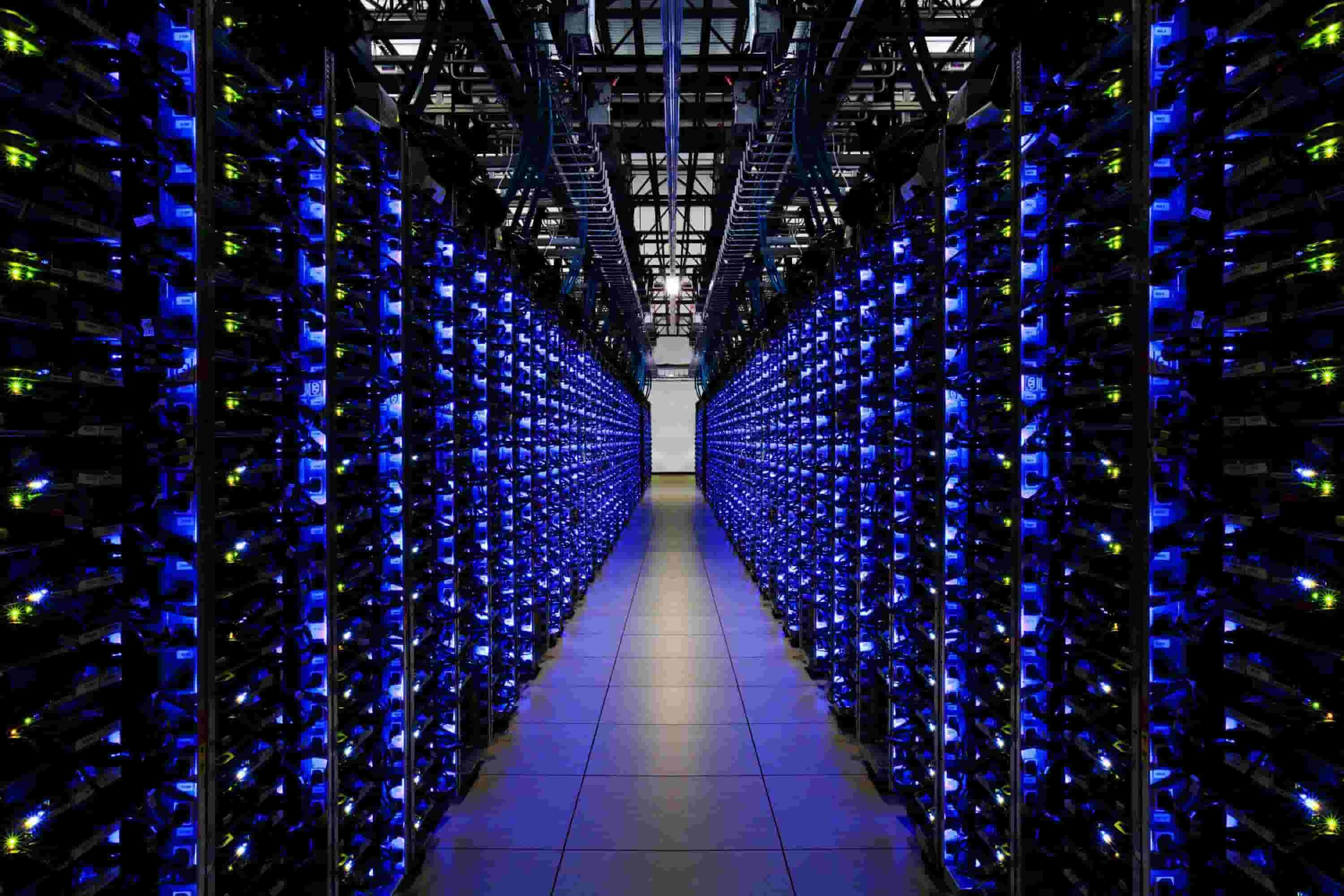参考:docker官方redis文档
1.有特殊版本需求的可以查看redis镜像tag版本
?
|
1
2
3
4
5
6 |
3.2.11, 3.2, 3 (3.2/Dockerfile)
3.2.11-32bit, 3.2-32bit, 3-32bit (3.2/32bit/Dockerfile)
3.2.11-alpine, 3.2-alpine, 3-alpine (3.2/alpine/Dockerfile)
4.0.9, 4.0, 4, latest (4.0/Dockerfile)
4.0.9-32bit, 4.0-32bit, 4-32bit, 32bit (4.0/32bit/Dockerfile)
4.0.9-alpine, 4.0-alpine, 4-alpine, alpine (4.0/alpine/Dockerfile) |
2.选择最新版latest
?
|
1 |
docker pull redis:latest |
?
|
1
2
3
4
5
6
7
8
9
10 |
[root@localhost~]# docker pull redis:latest
latest: Pulling from library/redis
4d0d76e05f3c: Pull complete
cfbf30a55ec9: Pull complete
82648e31640d: Pull complete
fb7ace35d550: Pull complete
497bf119bebf: Pull complete
89340f6074da: Pull complete
Digest: sha256:166788713c58c2db31c41de82bbe133560304c16c70e53a53ca3cfcf35467d8a
Status: Downloaded newer image for redis:latest |
3.启动容器并带密码
?
|
1 |
docker run --name redis-test -p 6379:6379 -d --restart=always redis:latest redis-server --appendonly yes --requirepass "your passwd" |
-p 6379:6379 :将容器内端口映射到宿主机端口(右边映射到左边)
redis-server –appendonly yes : 在容器执行redis-server启动命令,并打开redis持久化配置
requirepass “your passwd” :设置认证密码
–restart=always : 随docker启动而启动
4.查看容器
?
|
1 |
docker ps |
?
|
1
2
3
4
5
6
7 |
[root@localhost~]# docker ps
CONTAINER ID IMAGE COMMAND CREATED STATUS PORTS NAMES
a126ec987cfe redis:latest "docker-entrypoint.s…" 4 minutes ago Up 4 minutes 0.0.0.0:6379->6379/tcp redis-test
3645da72ece6 portainer/portainer "/portainer" 7 days ago Up 7 days 0.0.0.0:9000->9000/tcp sharp_lovelace
118ba79de20a hwdsl2/ipsec-vpn-server "/opt/src/run.sh" 12 days ago Up 12 days 0.0.0.0:500->500/udp, 0.0.0.0:4500->4500/udp l2tp-vpn-server
848fdba6de60 kylemanna/openvpn "ovpn_run" 12 days ago Up 12 days 1194/udp, 0.0.0.0:1194->1194/tcp openvpn
a273504f9646 mysql:5.6.38 "docker-entrypoint.s…" 8 weeks ago Up 5 days 0.0.0.0:3306->3306/tcp mysql5.6.38 |
redis容器的id是 a126ec987cfe
5.查看进程
?
|
1 |
ps -ef|grep redis |
?
|
1
2
3 |
[root@localhost~]# ps -ef|grep redis
polkitd 26547 26535 0 14:58 ? 00:00:00 redis-server *:6379
root 26610 26432 0 15:05 pts/0 00:00:00 grep --color=auto redis |
6.进入容器执行redis客户端
?
|
1 |
docker exec -it a126ec987cfe redis-cli -a 'your passwd' |
?
|
1
2
3
4
5
6
7
8
9
10
11
12 |
[root@localhost~]# docker exec -it a126ec987cfe redis-cli -h 127.0.0.1 -p 6379 -a 'your passwd'
127.0.0.1:6379> ping
PONG
127.0.0.1:6379> info
# Server
redis_version:4.0.9
redis_git_sha1:00000000
redis_git_dirty:0
redis_build_id:d3ebfc7feabc1290
redis_mode:standalone
os:Linux 3.10.0-693.21.1.el7.x86_64 x86_64
... |
-h 127.0.0.1 :默认不加为-h 127.0.0.1
-p 6379 :默认不加为 -p 6379
或者连接的时候不带密码,如下:
?
|
1
2
3
4
5
6
7
8
9
10
11
12
13
14
15
16 |
[root@localhost ~]# docker exec -it a126ec987cfe redis-cli
127.0.0.1:6379> ping
(error) NOAUTH Authentication required.
127.0.0.1:6379> auth 'your passwd'
OK
127.0.0.1:6379> ping
PONG
127.0.0.1:6379> info
# Server
redis_version:4.0.9
redis_git_sha1:00000000
redis_git_dirty:0
redis_build_id:d3ebfc7feabc1290
redis_mode:standalone
os:Linux 3.10.0-693.21.1.el7.x86_64 x86_64
arch_bits:64 |
以上就是本文的全部内容,希望对大家的学习有所帮助,也希望大家多多支持快网idc。
原文链接:https://blog.csdn.net/cookily_liangzai/article/details/80726163
相关文章
猜你喜欢
- 服务器虚拟化技术深度科普 2025-05-27
- 服务器租用价格怎么计算?服务器租用多少钱一年? 2025-05-27
- 云服务器的“弹性”体现在哪些方面? 2025-05-27
- 刀片服务器是什么 刀片服务器的主要特点 2025-05-27
- 利用FTP和计划任务自动备份网站数据和数据库 2025-05-27
TA的动态
- 2025-07-10 怎样使用阿里云的安全工具进行服务器漏洞扫描和修复?
- 2025-07-10 怎样使用命令行工具优化Linux云服务器的Ping性能?
- 2025-07-10 怎样使用Xshell连接华为云服务器,实现高效远程管理?
- 2025-07-10 怎样利用云服务器D盘搭建稳定、高效的网站托管环境?
- 2025-07-10 怎样使用阿里云的安全组功能来增强服务器防火墙的安全性?
快网idc优惠网
QQ交流群
您的支持,是我们最大的动力!
热门文章
-
2025-05-25 35
-
2025-05-27 81
-
2025-05-25 86
-
2025-05-27 49
-
2025-05-26 52
热门评论