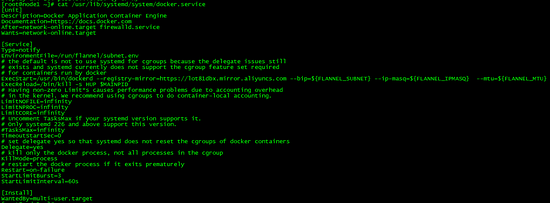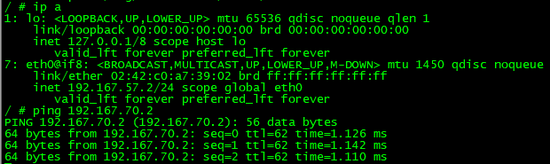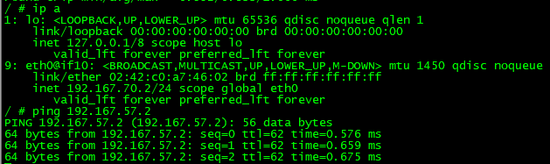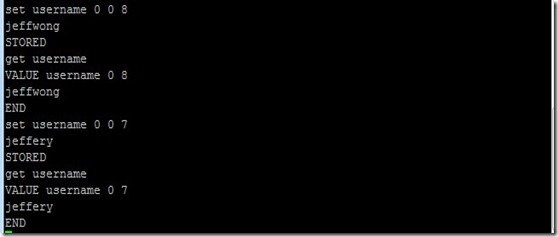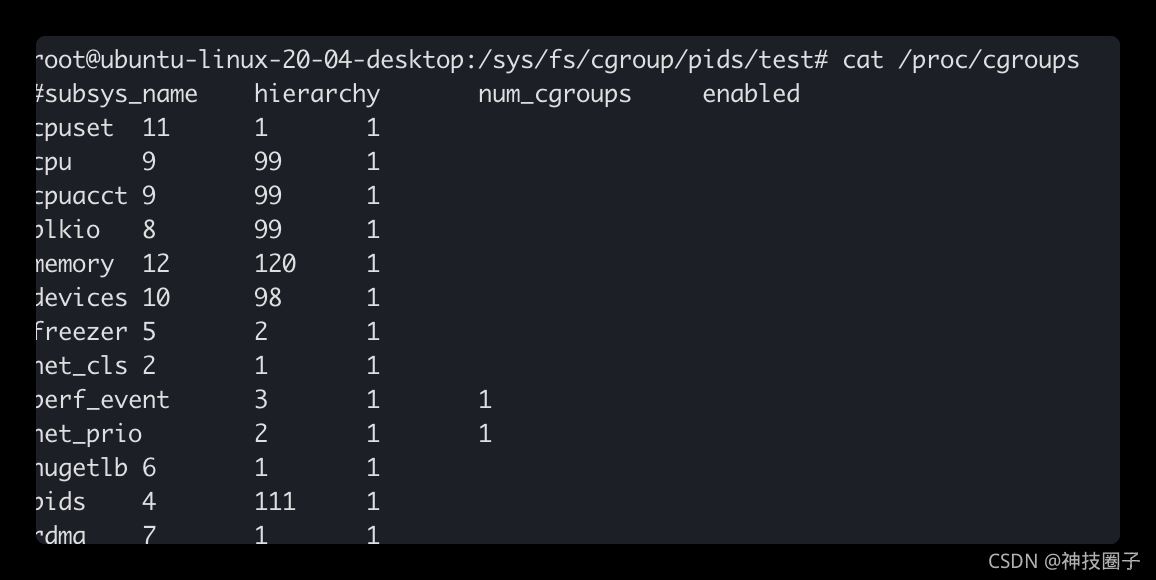默认情况下docker容器需要跨主机通信两个主机节点都需要在同一个网段下,这时只要两个docker容器的宿主机能相互通信并且该容器使用net网络模式,改实现方式为网桥模式通信;
除此之外我们还可以通过使用第三方工具为不同主机间创建一个覆盖网络,使之能够 跨节点通信 ,这里将使用flanneld实现;
安装etcd
创建 cat /etc/etcd/etcd.conf文件
|
1
2
3
4
5
6
7
8
9
10 |
# [member]
etcd_name=infra1
etcd_data_dir="/var/lib/etcd"
etcd_listen_peer_urls="http://192.168.2.150:2380"
etcd_listen_client_urls="http://192.168.2.150:2379"
#[cluster]
etcd_initial_advertise_peer_urls="http://192.168.2.150:2380"
etcd_initial_cluster_token="etcd-cluster"
etcd_advertise_client_urls="http://192.168.2.150:2379" |
创建/etc/systemd/system/etcd.service文件
|
1
2
3
4
5
6
7
8
9
10
11
12
13
14
15
16
17
18
19
20
21
22
23
24
25
26
27 |
[unit]
description=etcd server
after=network.target
after=network-online.target
wants=network-online.target
documentation=https://github.com/coreos
[service]
type=notify
workingdirectory=/var/lib/etcd/
environmentfile=-/etc/etcd/etcd.conf
execstart=/usr/local/bin/etcd \\
--name ${etcd_name} \\
--initial-advertise-peer-urls ${etcd_initial_advertise_peer_urls} \\
--listen-peer-urls ${etcd_listen_peer_urls} \\
--listen-client-urls ${etcd_listen_client_urls},http://127.0.0.1:2379 \\
--advertise-client-urls ${etcd_advertise_client_urls} \\
--initial-cluster-token ${etcd_initial_cluster_token} \\
--initial-cluster infra1=http://192.168.2.150:2380,infra2=http://192.168.2.151:2380 \\
--initial-cluster-state new \\
--data-dir=${etcd_data_dir}
restart=on-failure
restartsec=5
limitnofile=65536
[install]
wantedby=multi-user.target |
启动systemctl start etcd
在etcd中创建目录:etcdctl –endpoints=http://192.168.2.150:2379,http://192.168.5.151:2379
|
1 |
mkdir /kube-centos/network |
创建config节点并写入网络配置信息:
|
1
2 |
etcdctl --endpoints=http://172.20.0.113:2379,http://172.20.0.114:2379
mk /kube-centos/network/config '{"network":"192.167.0.0/16","subnetlen":24,"backend":{"type":"vxlan"}}' |
flanneld
创建 /etc/sysconfig/flanneld文件
|
1
2
3
4
5
6
7
8
9
10 |
# flanneld configuration options
# etcd url location. point this to the server where etcd runs
flannel_etcd_endpoints="http://127.0.0.1:2379"
# etcd config key. this is the configuration key that flannel queries
# for address range assignment
# flannel_etcd_prefix="/kube-centos/network"
flannel_etcd_prefix="/coreos.com/network"
# any additional options that you want to pass
flannel_options="-iface=eth0" |
创建/usr/lib/systemd/system/flanneld.service文件
|
1
2
3
4
5
6
7
8
9
10
11
12
13
14
15
16
17
18
19
20
21 |
[unit]
description=flanneld overlay address etcd agent
after=network.target
after=network-online.target
wants=network-online.target
after=etcd.service
before=docker.service
[service]
type=notify
environmentfile=/etc/sysconfig/flanneld
environmentfile=-/etc/sysconfig/docker-network
#execstart=/usr/bin/flanneld-start $flannel_options
execstart=/usr/bin/flanneld-start -etcd-endpoints=http://192.168.2.150:2379,http://192.168.2.151:2379 - iface=ens33
#execstart=/usr/bin/flanneld-start -etcd-endpoints=http://192.168.2.150:2379,http://192.168.2.151:2379 -etcd- prefix=/kube-centos/network
execstartpost=/usr/libexec/flannel/mk-docker-opts.sh -k docker_network_options -d /run/flannel/docker
restart=on-failure
[install]
wantedby=multi-user.target
requiredby=docker.service |
启动systemctl start flanneld
flannled启动后会生产/run/flannel/subnet.env文件
修改docker启动参数配置加上:
|
1
2 |
environmentfile=/run/flannel/subnet.env
--bip=${flannel_subnet} --ip-masq=${flannel_ipmasq} --mtu=${flannel_mtu} |
重启docker,此时docker将使用flanneld配置的网段为container分配ip;
在两个节点分别启动容器:docker run -it –rm busybox sh
查看其中一个主机节点的容器ip,ping另一个主机节点ip
查看其中一个主机节点的容器ip,ping另一个主机节点ip
此时已可联通;
注意iptables配置是否正确;
以上就是本文的全部内容,希望对大家的学习有所帮助,也希望大家多多支持快网idc。
原文链接:http://www.solinx.co/archives/1102
相关文章
- 服务器租用价格怎么计算?服务器租用多少钱一年? 2025-05-27
- 云服务器的“弹性”体现在哪些方面? 2025-05-27
- 刀片服务器是什么 刀片服务器的主要特点 2025-05-27
- 利用FTP和计划任务自动备份网站数据和数据库 2025-05-27
- 服务器技术之硬件冗余技术 2025-05-27
- 2025-07-10 怎样使用阿里云的安全工具进行服务器漏洞扫描和修复?
- 2025-07-10 怎样使用命令行工具优化Linux云服务器的Ping性能?
- 2025-07-10 怎样使用Xshell连接华为云服务器,实现高效远程管理?
- 2025-07-10 怎样利用云服务器D盘搭建稳定、高效的网站托管环境?
- 2025-07-10 怎样使用阿里云的安全组功能来增强服务器防火墙的安全性?
快网idc优惠网
QQ交流群
-
2025-05-26 76
-
2025-05-26 59
-
2025-05-25 64
-
2025-05-27 61
-
2025-05-27 50