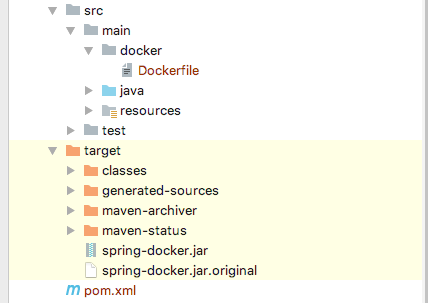一、基础Spring-boot快速启动
1.1 快速启动 pom.xml加入如下依赖
|
1
2
3
4
5
6
7
8
9
10
11
12
13
14
15
16
17
18
19
20
21
22
23
24
25
26
27
28
29
30
31
32 |
<parent>
<groupId>org.springframework.boot</groupId>
<artifactId>spring-boot-starter-parent</artifactId>
<version>2.0.5.RELEASE</version>
</parent>
<properties>
<java.version>1.8</java.version>
<project.build.sourceEncoding>UTF-8</project.build.sourceEncoding>
</properties>
<dependencies>
<dependency>
<groupId>org.springframework.boot</groupId>
<artifactId>spring-boot-starter-web</artifactId>
</dependency>
<dependency>
<groupId>org.springframework.boot</groupId>
<artifactId>spring-boot-starter-test</artifactId>
<scope>test</scope>
</dependency>
</dependencies>
<build>
<finalName>spring-docker</finalName>
<plugins>
<plugin>
<groupId>org.springframework.boot</groupId>
<artifactId>spring-boot-maven-plugin</artifactId>
</plugin>
</plugins>
</build> |
Spring-boot启动类
|
1
2
3
4
5
6
7 |
@SpringBootApplication
public class DockerApplication {
public static void main(String[] args) {
SpringApplication.run(DockerApplication.class, args);
}
} |
测试API
|
1
2
3
4
5
6
7
8 |
@RestController
public class DockerStarterApi {
@GetMapping("/api/docker/hello")
public String hello() {
return "hello docker";
}
} |
配置启动配置文件 application.yml
|
1
2 |
server:
port: 9090 # 为了展示效果, 这里改了默认端口8080 |
检查Spring启动
|
1
2
3
4
5
6
7
8
9
10
11
12
13 |
. ____ _ __ _ _
/\\\\ / ___'_ __ _ _(_)_ __ __ _ \\ \\ \\ \\
( ( )\\___ | '_ | '_| | '_ \\/ _` | \\ \\ \\ \\
\\\\/ ___)| |_)| | | | | || (_| | ) ) ) )
' |____| .__|_| |_|_| |_\\__, | / / / /
=========|_|==============|___/=/_/_/_/
:: Spring Boot :: (v2.0.2.RELEASE)
...
2018-12-17 17:26:13.385 INFO 48740 --- [ main] o.s.j.e.a.AnnotationMBeanExporter : Registering beans for JMX exposure on startup
2018-12-17 17:26:13.448 INFO 48740 --- [ main] o.s.b.w.embedded.tomcat.TomcatWebServer : Tomcat started on port(s): 9090 (http) with context path ''
2018-12-17 17:26:13.453 INFO 48740 --- [ main] pers.study.docker.DockerApplication : Started DockerApplication in 1.982 seconds (JVM running for 2.602) |
检查API是否生效
|
1
2 |
$ curl -XGET 'http://localhost:9090/api/docker/hello'
hello docker |
浏览器检查
http://localhost:9090/api/docker/hello
1.2 打包启动
项目打包
完成上面步骤之后,执行打包命令:
|
1 |
$ mvn clean -U -Dmaven.test.skip compile package |
因为上面的pom文件里面定义了 finalName ,所以在这里会看到编译打包之后 target 目录下会生成 spring-docker.jar
|
1 |
<finalName>spring-docker</finalName> |
测试运行
|
1 |
$ java -jar target/spring-docker.jar |
不出意外(有问题留言~)运行结果同上并检查API是否生效即可.
二、Docker快速安装
接下来开始准备Docker
安装
官网下载安装
检查安装、查看帮助
|
1
2
3
4
5
6
7 |
$ docker --version
Docker version 18.06.0-ce, build 0ffa825
$ docker --help
Usage: docker [OPTIONS] COMMAND
A self-sufficient runtime for containers
... |
镜像加速
中国官方镜像加速
三、配置Spring-boot + Docker
pom.xml 添加docker plugin
|
1
2
3
4
5
6
7
8
9
10
11
12
13
14
15
16
17
18
19
20
21
22
23
24
25 |
<properties>
<docker.image.prefix>springboot</docker.image.prefix>
</properties>
<build>
<plugins>
<!-- Docker maven plugin -->
<plugin>
<groupId>com.spotify</groupId>
<artifactId>docker-maven-plugin</artifactId>
<version>1.0.0</version>
<configuration>
<imageName>${docker.image.prefix}/${project.build.finalName}</imageName>
<dockerDirectory>src/main/docker</dockerDirectory>
<resources>
<resource>
<targetPath>/</targetPath>
<directory>${project.build.directory}</directory>
<include>${project.build.finalName}.jar</include>
</resource>
</resources>
</configuration>
</plugin>
</plugins>
</build> |
创建 Dockerfile 文件
根据上面 pom.xml 文件配置 <dockerDirectory>src/main/docker</dockerDirectory> ,这里配置了docker配置文件的目录,所以需要再 src/main 下面创建docker文件夹,同时创建 Dockerfile 文件。
目录机构如图:
docker配置文件结构.png
编辑 Dockerfile
|
1
2
3
4 |
FROM openjdk:8-jdk-alpine
VOLUME /tmp
ADD spring-docker.jar app.jar
ENTRYPOINT ["java","-Djava.security.egd=file:/dev/./urandom","-jar","/app.jar"] |
FROM 表示以Java8为基础镜像
VOLUME 表示挂载目录
ADD 拷贝打包文件并重命名为 app.jar
ENTRYPOINT 根据下面的官方文档解释大致是为了缩短tomcat启动时间而添加的一个系统属性。
We added a
VOLUMEpointing to/tmpbecause that is where a Spring Boot application creates working directories for Tomcat by default. The effect is to create a temporary file on your host under/var/lib/dockerand link it to the container under/tmp. This step is optional for the simple app that we wrote here but can be necessary for other Spring Boot applications if they need to actually write in the filesystem.To reduce Tomcat startup time we added a system property pointing to "/dev/urandom" as a source of entropy. This is not necessary with more recent versions of Spring Boot, if you use the "standard" version of Tomcat (or any other web server).
配置完成!
四、Docker启动Spring-boot
进入 module 执行:
|
1
2
3
4
5
6
7
8
9
10
11
12
13
14
15
16
17
18
19 |
$ mvn package docker:build
[INFO] Scanning for projects...
...
---> Running in e1f8aba72bdf
Removing intermediate container e1f8aba72bdf
---> 36a61c09f09a
ProgressMessage{id=null, status=null, stream=null, error=null, progress=null, progressDetail=null}
Successfully built 36a61c09f09a
Successfully tagged springboot/spring-docker:latest
[INFO] Built springboot/spring-docker
[INFO] ------------------------------------------------------------------------
[INFO] BUILD SUCCESS
[INFO] ------------------------------------------------------------------------
[INFO] Total time: 6.367 s
[INFO] Finished at: 2018-12-17T20:48:21+08:00
[INFO] ------------------------------------------------------------------------ |
查看镜像
|
1
2
3 |
$ docker images
REPOSITORY TAG IMAGE ID CREATED SIZE
springboot/spring-docker latest 36a61c09f09a 2 minutes ago 123MB |
运行镜像
|
1
2
3
4
5
6
7
8
9
10
11
12
13
14
15
16
17 |
$ docker run -p 9090:9090 -t springboot/spring-docker
. ____ _ __ _ _
/\\\\ / ___'_ __ _ _(_)_ __ __ _ \\ \\ \\ \\
( ( )\\___ | '_ | '_| | '_ \\/ _` | \\ \\ \\ \\
\\\\/ ___)| |_)| | | | | || (_| | ) ) ) )
' |____| .__|_| |_|_| |_\\__, | / / / /
=========|_|==============|___/=/_/_/_/
:: Spring Boot :: (v2.0.2.RELEASE)
2018-12-17 12:53:21.502 INFO 1 --- [ main] pers.study.docker.DockerApplication : Starting DockerApplication v1.0-SNAPSHOT on 94991c04be5d with PID 1 (/app.jar started by root in /)
2018-12-17 12:53:21.509 INFO 1 --- [ main] pers.study.docker.DockerApplication : No active profile set, falling back to default profiles: default
···
2018-12-17 12:53:25.255 INFO 1 --- [ main] o.s.j.e.a.AnnotationMBeanExporter : Registering beans for JMX exposure on startup
2018-12-17 12:53:25.337 INFO 1 --- [ main] o.s.b.w.embedded.tomcat.TomcatWebServer : Tomcat started on port(s): 9090 (http) with context path ''
2018-12-17 12:53:25.353 INFO 1 --- [ main] pers.study.docker.DockerApplication : Started DockerApplication in 4.485 seconds (JVM running for 5.346) |
查看容器
|
1
2
3 |
$ docker ps
CONTAINER ID IMAGE COMMAND CREATED STATUS PORTS NAMES
94991c04be5d springboot/spring-docker "java -Djava.securit…" 53 seconds ago Up 52 seconds 0.0.0.0:9090->9090/tcp quizzical_bhabha |
验证启动,访问API
|
1
2 |
$ curl -XGET 'http://localhost:9090/api/docker/hello'
hello docker |
至此Docker部署spring-boot搭建完成。
五、移除镜像
停止容器
|
1
2 |
$ docker stop 94991c04be5d
94991c04be5d |
删除容器
|
1
2 |
$ docker rm 94991c04be5d
94991c04be5d |
删除镜像
|
1
2
3
4
5
6 |
$ docker image rm springboot/spring-docker
Untagged: springboot/spring-docker:latest
Deleted: sha256:36a61c09f09ab88cfe5a05f564deb57498682f4a6f3ec01d2a8c4fdc80ac1e41
Deleted: sha256:3f9aef70be6d4d43c205454d8874f10bc2f7280f70eb88cd1f04937b7965dd27
Deleted: sha256:9a5800e93615bb4c5128bb36d31ec494327c01f1a9a768c1ff538badf76628b9
Deleted: sha256:d9c66f907448fa9e61fd5f9267d7fcf8e1f4b52d0a20466414f2f45777261284 |
六、其他配置功能
添加环境属性
|
1 |
$ docker run -e "SPRING_PROFILES_ACTIVE=prod" -p 9090:9090 -t springbooot/spring-docker |
后台启动运行
|
1 |
$ docker run -p 9090:9090 -d springboot/spring-docker |
开启容器Debug 修改 Dockerfile
|
1
2
3
4
5 |
FROM openjdk:8-jdk-alpine
VOLUME /tmp
ADD spring-docker.jar app.jar
ENV JAVA_OPTS ''
CMD java -Djava.security.egd=file:/dev/./urandom $JAVA_OPTS -jar app.jar |
docker run
以上就是本文的全部内容,希望对大家的学习有所帮助,也希望大家多多支持快网idc。
原文链接:https://www.jianshu.com/p/b0293d7a25c8
相关文章
- 服务器虚拟化技术深度科普 2025-05-27
- 服务器租用价格怎么计算?服务器租用多少钱一年? 2025-05-27
- 云服务器的“弹性”体现在哪些方面? 2025-05-27
- 刀片服务器是什么 刀片服务器的主要特点 2025-05-27
- 利用FTP和计划任务自动备份网站数据和数据库 2025-05-27
- 2025-07-10 怎样使用阿里云的安全工具进行服务器漏洞扫描和修复?
- 2025-07-10 怎样使用命令行工具优化Linux云服务器的Ping性能?
- 2025-07-10 怎样使用Xshell连接华为云服务器,实现高效远程管理?
- 2025-07-10 怎样利用云服务器D盘搭建稳定、高效的网站托管环境?
- 2025-07-10 怎样使用阿里云的安全组功能来增强服务器防火墙的安全性?
快网idc优惠网
QQ交流群
-
2025-05-25 114
-
2025-05-26 29
-
2025-05-27 125
-
2025-05-25 79
-
virtualbox win7 iis 由于扩展配置问题而无法提供您请求的页面
2025-05-27 32