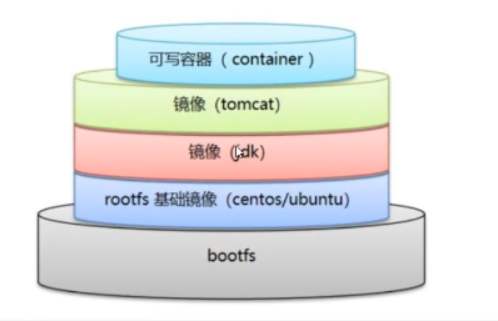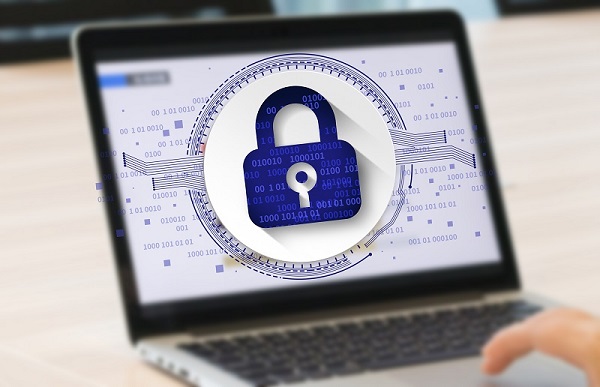dockerfile 是用来构建docker镜像的文件!命令参数脚本!
构建步骤:
|
1
2
3
4
5
6
7
8
9
10
11
12
13
14
15
16
17 |
# 以contes为例 查看 dockerhub 上 contes 的 dockerfile
FROM scratch
ADD centos-7-x86_64-docker.tar.xz /
LABEL \\
org.label-schema.schema-version="1.0" \\
org.label-schema.name="CentOS Base Image" \\
org.label-schema.vendor="CentOS" \\
org.label-schema.license="GPLv2" \\
org.label-schema.build-date="20200809" \\
org.opencontainers.image.title="CentOS Base Image" \\
org.opencontainers.image.vendor="CentOS" \\
org.opencontainers.image.licenses="GPL-2.0-only" \\
org.opencontainers.image.created="2020-08-09 00:00:00+01:00"
CMD ["/bin/bash"] |
DockerFile构建过程
基础知识:
- 每个保留关键字(指令)都必须是大写字母
- 执行顺序从上到下顺序执行
- 表示注释
- 每个指令都会创建提交一个新的镜像层,并提交
dockerfile是面向开发的,我们以后要发布项目,做镜像,就需要编写dockerfile文件,这个文件十分简单!
Docker镜像逐渐成为企业交付的标准!
DockerFile:构建镜像,定义了一切的步骤,源代码;
DockerImages:通过DockerFile构建生成的一个镜像,这个镜像就是我们最终发布和运行的产品!
Docker容器:容器就是镜像运行起来提供服务!
DockerFile的指令
|
1
2
3
4
5
6
7
8
9
10
11
12 |
FROM # 基础镜像
MAINTAINER # 镜像是谁写的 姓名 + 邮箱
RUN # 镜像构建的时候需要运行的命令
ADD # 步骤 eg:tomcat镜像---》放入tomcat的压缩包!添加内容
WORKDIR # 镜像的工作目录
VOLUME # 挂载的目录位置
EXPOST # 暴露端口配置
CMD # 指定这个容器启动的时候要运行的命令,只有最后一个会生效,可被替代
ENTRYPOINT # 指定这个容器启动的时候要运行的命令,可以追加命令
ONBUILD # 当构建一个被继承的 DockerFile ,这个时候就会运行 ONBUILD 的指令,触发指令
COPY # 类似ADD,将我们的文件拷贝到镜像中
ENV # 构建的时候设置环境变量 |
实战测试
Docker Hub 中 99% 的镜像都是从 FROM scratch 这个基础镜像过来的 ,然后配置我们需要的软件和配置来进行构建
创建一个自己的centos
|
1
2
3
4
5
6
7
8
9
10
11
12
13
14
15
16
17
18
19
20
21
22
23
24
25
26
27
28
29
30
31
32
33
34
35
36
37
38
39
40
41
42
43
44
45
46
47
48
49
50
51
52
53
54
55
56
57
58
59
60
61
62
63
64
65
66
67
68
69
70
71
72
73
74
75
76
77
78
79
80
81
82
83
84
85
86
87
88
89
90
91
92
93
94
95
96
97
98
99
100
101
102
103
104
105
106
107
108
109
110
111
112
113
114
115
116
117
118
119
120
121
122
123
124
125
126
127 |
# 1、编写DockerFile的文件
FROM centos
# 作者信息
MAINTAINER yinxiaodong<m15010969094@163.com>
# 配置环境变量
ENV MYPATH /user/local
# 指定镜像的工作目录
WORKDIR $MYPATH
RUN yum install -y vim
RUN yum install -y net-tools
# 暴露80端口
EXPOSE 80
CMD echo $MYPATH
CMD echo "---------end--------"
CMD /bin/bash
# 2、通过文件构建镜像
# 命令 docker build -f dockerfile文件路径 -t 镜像名:版本号 .
[root@localhost dockerfile]# docker build -f mydockerfile-centos -t mycentos:0.1 .
Sending build context to Docker daemon 2.048kB
Step 1/9 : FROM centos
---> 0d120b6ccaa8
Step 2/9 : MAINTAINER yinxiaodong<m15010969094@163.com>
---> Running in f79b12ffb083
Removing intermediate container f79b12ffb083
---> 8ee53d3f7a65
Step 3/9 : ENV MYPATH /user/local
---> Running in 659a2c96d5f7
Removing intermediate container 659a2c96d5f7
---> 59ab131ef44c
Step 4/9 : WORKDIR $MYPATH
---> Running in 0b4b8f9c65bb
Removing intermediate container 0b4b8f9c65bb
---> 408b06671488
Step 5/9 : RUN yum install -y net-tools
---> Running in 151f81148a87
CentOS-8 - AppStream 118 kB/s | 5.8 MB 00:50
CentOS-8 - Base 218 kB/s | 2.2 MB 00:10
CentOS-8 - Extras 1.8 kB/s | 7.3 kB 00:04
Dependencies resolved.
================================================================================
Package Architecture Version Repository Size
================================================================================
Installing:
net-tools x86_64 2.0-0.51.20160912git.el8 BaseOS 323 k
Transaction Summary
================================================================================
Install 1 Package
Total download size: 323 k
Installed size: 1.0 M
Downloading Packages:
net-tools-2.0-0.51.20160912git.el8.x86_64.rpm 219 kB/s | 323 kB 00:01
--------------------------------------------------------------------------------
Total 66 kB/s | 323 kB 00:04
warning: /var/cache/dnf/BaseOS-f6a80ba95cf937f2/packages/net-tools-2.0-0.51.20160912git.el8.x86_64.rpm: Header V3 RSA/SHA256 Signature, key ID 8483c65d: NOKEY
CentOS-8 - Base 162 kB/s | 1.6 kB 00:00
Importing GPG key 0x8483C65D:
Userid : "CentOS (CentOS Official Signing Key) <security@centos.org>"
Fingerprint: 99DB 70FA E1D7 CE22 7FB6 4882 05B5 55B3 8483 C65D
From : /etc/pki/rpm-gpg/RPM-GPG-KEY-centosofficial
Key imported successfully
Running transaction check
Transaction check succeeded.
Running transaction test
Transaction test succeeded.
Running transaction
Preparing : 1/1
Installing : net-tools-2.0-0.51.20160912git.el8.x86_64 1/1
Running scriptlet: net-tools-2.0-0.51.20160912git.el8.x86_64 1/1
Verifying : net-tools-2.0-0.51.20160912git.el8.x86_64 1/1
Installed:
net-tools-2.0-0.51.20160912git.el8.x86_64
Complete!
Removing intermediate container 151f81148a87
---> c0a0546c9b2a
Step 6/9 : EXPOSE 80
---> Running in 42000936515d
Removing intermediate container 42000936515d
---> fe68114ecf3f
Step 7/9 : CMD echo $MYPATH
---> Running in c393fc53a354
Removing intermediate container c393fc53a354
---> a6924276bf90
Step 8/9 : CMD echo "---------end--------"
---> Running in 5994de56f0a1
Removing intermediate container 5994de56f0a1
---> a8ba0ebb3770
Step 9/9 : CMD /bin/bash
---> Running in d1fa2d436363
Removing intermediate container d1fa2d436363
---> 41bb76be4884
Successfully built 41bb76be4884
Successfully tagged mycentos:0.1
[root@localhost dockerfile]# docker images
REPOSITORY TAG IMAGE ID CREATED SIZE
mycentos 0.1 41bb76be4884 7 seconds ago 246MB
centos 1.0 d840628c30a9 6 hours ago 215MB
centos latest 0d120b6ccaa8 2 days ago 215MB
# 启动 mycentos 使用 ifconfig 命令查看ip信息
[root@localhost dockerfile]# docker run -it mycentos:0.1
[root@494c2bc72263 local]# ifconfig
eth0: flags=4163<UP,BROADCAST,RUNNING,MULTICAST> mtu 1500
inet 172.17.0.3 netmask 255.255.0.0 broadcast 172.17.255.255
ether 02:42:ac:11:00:03 txqueuelen 0 (Ethernet)
RX packets 6 bytes 516 (516.0 B)
RX errors 0 dropped 0 overruns 0 frame 0
TX packets 0 bytes 0 (0.0 B)
TX errors 0 dropped 0 overruns 0 carrier 0 collisions 0
lo: flags=73<UP,LOOPBACK,RUNNING> mtu 65536
inet 127.0.0.1 netmask 255.0.0.0
loop txqueuelen 1000 (Local Loopback)
RX packets 0 bytes 0 (0.0 B)
RX errors 0 dropped 0 overruns 0 frame 0
TX packets 0 bytes 0 (0.0 B)
TX errors 0 dropped 0 overruns 0 carrier 0 collisions 0
# 查看所在目录 /user/local 正是我们在dockerfile中指定的目录
[root@494c2bc72263 local]# pwd
/user/local |
查看镜像的构建历史记录
|
1
2
3
4
5
6
7
8
9
10
11
12
13
14
15 |
# 命令 docker history 镜像id
[root@localhost ~]# docker history 41bb76be4884
IMAGE CREATED CREATED BY SIZE COMMENT
41bb76be4884 16 minutes ago /bin/sh -c #(nop) CMD ["/bin/sh" "-c" "/bin… 0B
a8ba0ebb3770 16 minutes ago /bin/sh -c #(nop) CMD ["/bin/sh" "-c" "echo… 0B
a6924276bf90 16 minutes ago /bin/sh -c #(nop) CMD ["/bin/sh" "-c" "echo… 0B
fe68114ecf3f 16 minutes ago /bin/sh -c #(nop) EXPOSE 80 0B
c0a0546c9b2a 16 minutes ago /bin/sh -c yum install -y net-tools 31.3MB
408b06671488 17 minutes ago /bin/sh -c #(nop) WORKDIR /user/local 0B
59ab131ef44c 17 minutes ago /bin/sh -c #(nop) ENV MYPATH=/user/local 0B
8ee53d3f7a65 17 minutes ago /bin/sh -c #(nop) MAINTAINER yinxiaodong<m1… 0B
0d120b6ccaa8 2 days ago /bin/sh -c #(nop) CMD ["/bin/bash"] 0B
<missing> 2 days ago /bin/sh -c #(nop) LABEL org.label-schema.sc… 0B
<missing> 2 days ago /bin/sh -c #(nop) ADD file:538afc0c5c964ce0d… 215MB |
我们平时拿到一个镜像,可以研究一下它是怎么做的—->docker history 镜像id
CMD 和 ENTRYPOINT 的区别
|
1
2
3
4
5
6
7
8
9
10
11
12
13
14
15
16
17
18
19
20
21
22
23
24
25
26
27
28
29
30
31
32
33
34
35
36
37
38
39
40
41
42
43
44
45
46
47
48
49
50
51
52
53
54
55
56
57
58
59
60
61
62
63
64
65
66
67
68
69
70
71
72
73
74
75
76
77
78
79
80
81
82
83
84
85
86
87
88
89
90
91
92
93
94
95
96
97
98
99
100
101
102
103
104
105
106
107 |
CMD # 指定这个容器启动的时候要运行的命令,只有最后一个会生效,可被替代
ENTRYPOINT # 指定这个容器启动的时候要运行的命令,可以追加命令
# 测试 CMD
# 编写DockerFile的文件
[root@localhost dockerfile]# cat dockerfile-cmd-test
FROM centos
CMD ["ls","-a"]
# 根据 DockerFile 构建镜像
[root@localhost dockerfile]# docker build -f dockerfile-cmd-test -t testcmd:0.1 .
Sending build context to Docker daemon 3.072kB
Step 1/2 : FROM centos
---> 0d120b6ccaa8
Step 2/2 : CMD ["ls","-a"]
---> Running in b3f8ba72222b
Removing intermediate container b3f8ba72222b
---> 561e47f88730
Successfully built 561e47f88730
Successfully tagged testcmd:0.1 # 构建成功
# 查看镜像
[root@localhost dockerfile]# docker images
REPOSITORY TAG IMAGE ID CREATED SIZE
testcmd 0.1 561e47f88730 6 seconds ago 215MB
centos latest 0d120b6ccaa8 2 days ago 215MB
# 启动镜像 发现ls -a命令生效
[root@localhost dockerfile]# docker run -it testcmd:0.1
. .dockerenv dev home lib64 media opt root sbin sys usr
.. bin etc lib lost+found mnt proc run srv tmp var
# 启动命令中 追加一个 -l, 我们期望的是 ls -a -l,但是 报错,这里将 ls -a 替换成了 -l,最终的命令是 -l 所以报错。
[root@localhost dockerfile]# docker run -it 561e47f88730 -l
docker: Error response from daemon: OCI runtime create failed: container_linux.go:349: starting container process caused "exec: \\"-l\\": executable file not found in $PATH": unknown.
# 将启动命令替换成 docker run -it testcmd:0.1 ls -al, 成功打印详细信息;
[root@localhost dockerfile]# docker run -it testcmd:0.1 ls -al
total 0
drwxr-xr-x. 1 root root 6 Aug 13 08:20 .
drwxr-xr-x. 1 root root 6 Aug 13 08:20 ..
-rwxr-xr-x. 1 root root 0 Aug 13 08:20 .dockerenv
lrwxrwxrwx. 1 root root 7 May 11 2019 bin -> usr/bin
drwxr-xr-x. 5 root root 360 Aug 13 08:20 dev
drwxr-xr-x. 1 root root 66 Aug 13 08:20 etc
drwxr-xr-x. 2 root root 6 May 11 2019 home
lrwxrwxrwx. 1 root root 7 May 11 2019 lib -> usr/lib
lrwxrwxrwx. 1 root root 9 May 11 2019 lib64 -> usr/lib64
drwx------. 2 root root 6 Aug 9 21:40 lost+found
drwxr-xr-x. 2 root root 6 May 11 2019 media
drwxr-xr-x. 2 root root 6 May 11 2019 mnt
drwxr-xr-x. 2 root root 6 May 11 2019 opt
dr-xr-xr-x. 123 root root 0 Aug 13 08:20 proc
dr-xr-x---. 2 root root 162 Aug 9 21:40 root
drwxr-xr-x. 11 root root 163 Aug 9 21:40 run
lrwxrwxrwx. 1 root root 8 May 11 2019 sbin -> usr/sbin
drwxr-xr-x. 2 root root 6 May 11 2019 srv
dr-xr-xr-x. 13 root root 0 Aug 11 09:58 sys
drwxrwxrwt. 7 root root 145 Aug 9 21:40 tmp
drwxr-xr-x. 12 root root 144 Aug 9 21:40 usr
drwxr-xr-x. 20 root root 262 Aug 9 21:40 var
# 测试二:现在我们把 DockerFile 中 CMD 替换成 ENTRYPOINT 后重新构建,运行 看看结果
[root@localhost dockerfile]# cat dockerfile-cmd-test
FROM centos
ENTRYPOINT ["ls","-a"]
# 重新构建镜像
[root@localhost dockerfile]# docker build -f dockerfile-cmd-test -t testcmd:0.2 .
Sending build context to Docker daemon 3.072kB
Step 1/2 : FROM centos
---> 0d120b6ccaa8
Step 2/2 : ENTRYPOINT ["ls","-a"]
---> Running in c634ca09fabe
Removing intermediate container c634ca09fabe
---> 52d295395f08
Successfully built 52d295395f08
Successfully tagged testcmd:0.2
# 查看镜像
[root@localhost dockerfile]# docker images
REPOSITORY TAG IMAGE ID CREATED SIZE
testcmd 0.2 52d295395f08 7 seconds ago 215MB
testcmd 0.1 561e47f88730 12 minutes ago 215MB
centos latest 0d120b6ccaa8 2 days ago 215MB
# 运行testcmd:0.2镜像 并追加 -l ,发现 打印出了详细信息
[root@localhost dockerfile]# docker run -it testcmd:0.2 -l
total 0
drwxr-xr-x. 1 root root 6 Aug 13 08:17 .
drwxr-xr-x. 1 root root 6 Aug 13 08:17 ..
-rwxr-xr-x. 1 root root 0 Aug 13 08:17 .dockerenv
lrwxrwxrwx. 1 root root 7 May 11 2019 bin -> usr/bin
drwxr-xr-x. 5 root root 360 Aug 13 08:17 dev
drwxr-xr-x. 1 root root 66 Aug 13 08:17 etc
drwxr-xr-x. 2 root root 6 May 11 2019 home
lrwxrwxrwx. 1 root root 7 May 11 2019 lib -> usr/lib
lrwxrwxrwx. 1 root root 9 May 11 2019 lib64 -> usr/lib64
drwx------. 2 root root 6 Aug 9 21:40 lost+found
drwxr-xr-x. 2 root root 6 May 11 2019 media
drwxr-xr-x. 2 root root 6 May 11 2019 mnt
drwxr-xr-x. 2 root root 6 May 11 2019 opt
dr-xr-xr-x. 121 root root 0 Aug 13 08:17 proc
dr-xr-x---. 2 root root 162 Aug 9 21:40 root
drwxr-xr-x. 11 root root 163 Aug 9 21:40 run
lrwxrwxrwx. 1 root root 8 May 11 2019 sbin -> usr/sbin
drwxr-xr-x. 2 root root 6 May 11 2019 srv
dr-xr-xr-x. 13 root root 0 Aug 11 09:58 sys
drwxrwxrwt. 7 root root 145 Aug 9 21:40 tmp
drwxr-xr-x. 12 root root 144 Aug 9 21:40 usr
drwxr-xr-x. 20 root root 262 Aug 9 21:40 var |
DockerFile中很多命令都十分相似,我们需要了解他的区别,最好的学习就是对比进行测试查看效果!
1、准备镜像文件 tomcat压缩包 jdk压缩包
[root@localhost tomcat]# ls
apache-tomcat-8.5.43.tar.gz Dockerfile jdk-8u211-linux-x64.tar.gz read.txt
2、编写dockerfile文件, 官方命名Dockerfile,build会自动寻找这个文件,不需要 -f 指定!
|
1
2
3
4
5
6
7
8
9
10
11
12
13
14
15
16
17
18
19
20
21
22
23
24
25
26
27
28
29
30
31
32
33
34
35
36
37
38
39
40
41
42
43
44
45
46
47
48
49
50 |
# 引入基础
FROM centos
# 作者信息
MAINTAINER yinxiaodoong<m15010969094@163.com>
# copy文件read.txt到容器的 /usr/local/read.txt 目录下
COPY read.txt /usr/local/read.txt
# 添加jdk tomcat ---> 自动解压
ADD jdk-8u211-linux-x64.tar.gz /usr/local/
ADD apache-tomcat-8.5.43.tar.gz /usr/local/
# 安装 vim 命令
RUN yum install -y vim
# 配置 MYPATH
ENV MYPATH /usr/local/
# 指定 进入容器默认路径 /user/local/
WORKDIR $MYPATH
# 配置jdk环境变量
ENV JAVA_HOME /usr/local/jdk1.8.0_211
ENV CLASSPATH $JAVA_HOME/lib/dt.jat:$JAVA_HOME/lib/tools.jar
# 配置tomcat环境变量
ENV CATALINA_HOME /usr/local/apache-tomcat-8.5.43
ENV CATALINA_BASH /usr/local/apache-tomcat-8.5.43
ENV PATH $PATH:$JAVA_HOME/bin:$CATALINA_HOME/lib:$CATALINA_HOME/bin
# 暴露8080端口
EXPOSE 8080
# /usr/local/tomcat/webapps#
# 启动容器时 启动tomcat
CMD /usr/local/apache-tomcat-8.5.43/bin/startup.sh && tail -f /usr/local/apache-tomcat-8.5.43/logs/catalina.out
# 构建tomcat镜像
[root@localhost tomcat]# docker build -t mytomcat
[root@localhost tomcat]# docker images
REPOSITORY TAG IMAGE ID CREATED SIZE
mytomcat latest a9707559afa1 8 seconds ago 693MB
centos latest 0d120b6ccaa8 4 days ago 215MB
[root@localhost tomcat]# docker run -d -p 8081:8080 --name mytomcat--01 -v /home/yinxiaodong/build/tomcat/test:/usr/local/apache-tomcat-8.5.43/webapps/test -v /home/yinxiaodong/build/tomcat/logs:/usr/local/apache-tomcat-8.5.43/logs mytomcat |
发布自己的镜像
发布到 dockerHub
地址https://hub.docker.com/ 注册自己的账号
确定自己的账号可以登录
在我们的服务器上提交
|
1
2
3
4
5
6
7
8
9
10
11
12
13
14
15
16
17
18 |
[root@localhost logs]# docker login --help
Usage: docker login [OPTIONS] [SERVER]
Log in to a Docker registry.
If no server is specified, the default is defined by the daemon.
Options:
-p, --password string Password
--password-stdin Take the password from stdin
-u, --username string Username
[root@localhost logs]#
[root@localhost logs]# docker login -u xxx -p xxx
WARNING! Using --password via the CLI is insecure. Use --password-stdin.
WARNING! Your password will be stored unencrypted in /root/.docker/config.json.
Configure a credential helper to remove this warning. See
https://docs.docker.com/engine/reference/commandline/login/#credentials-store
Login Succeeded |
登录完毕后就可以提交镜像了
[root@localhost logs]# docker push xxx/mytomcat:1.0
以上就是本文的全部内容,希望对大家的学习有所帮助,也希望大家多多支持快网idc。
原文链接:https://www.cnblogs.com/yinxd/p/13512663.html
相关文章
- 服务器虚拟化技术深度科普 2025-05-27
- 服务器租用价格怎么计算?服务器租用多少钱一年? 2025-05-27
- 云服务器的“弹性”体现在哪些方面? 2025-05-27
- 刀片服务器是什么 刀片服务器的主要特点 2025-05-27
- 利用FTP和计划任务自动备份网站数据和数据库 2025-05-27
- 2025-07-10 怎样使用阿里云的安全工具进行服务器漏洞扫描和修复?
- 2025-07-10 怎样使用命令行工具优化Linux云服务器的Ping性能?
- 2025-07-10 怎样使用Xshell连接华为云服务器,实现高效远程管理?
- 2025-07-10 怎样利用云服务器D盘搭建稳定、高效的网站托管环境?
- 2025-07-10 怎样使用阿里云的安全组功能来增强服务器防火墙的安全性?
快网idc优惠网
QQ交流群
-
共话治理趋势 共创数智未来 | 第六届中国数据安全治理高峰论坛成功举办
2025-05-26 100 -
2025-05-26 91
-
2025-05-27 58
-
2025-05-26 42
-
2025-05-26 105