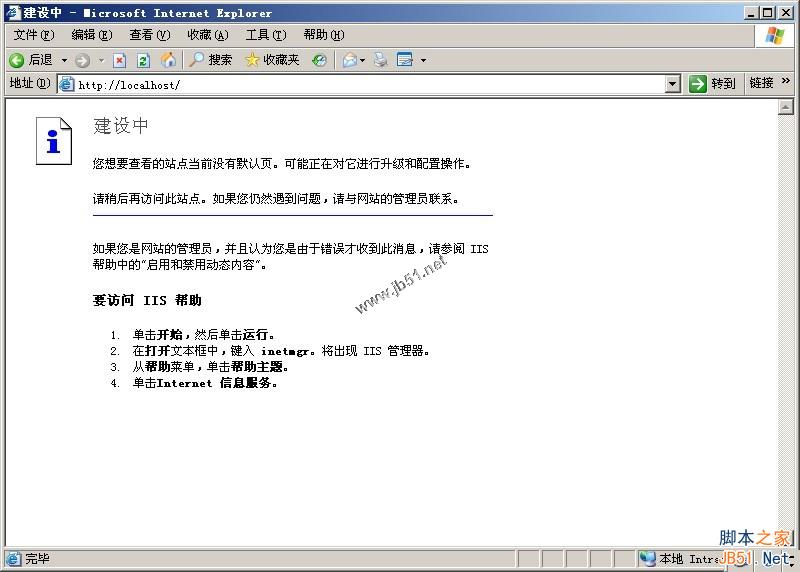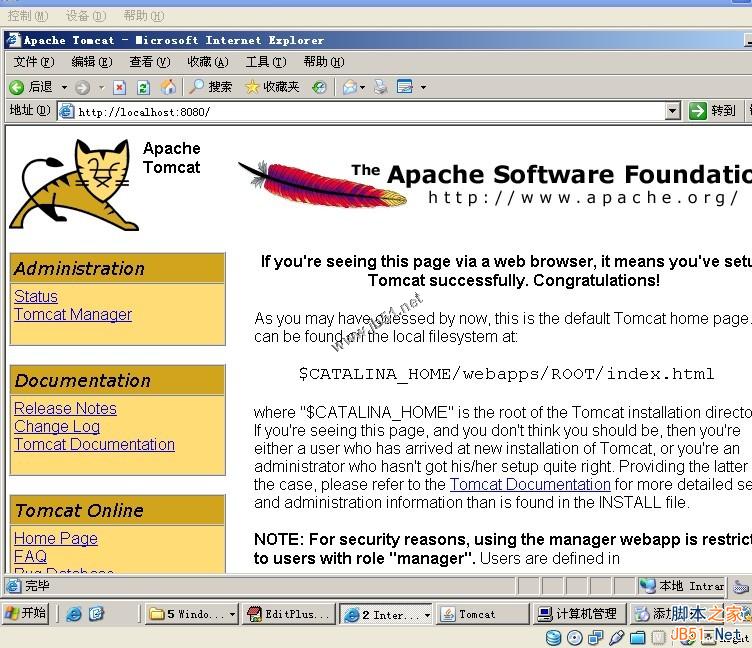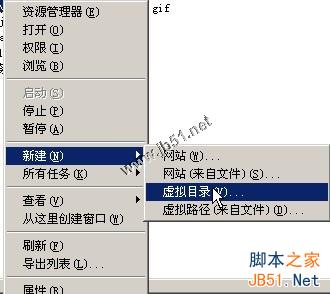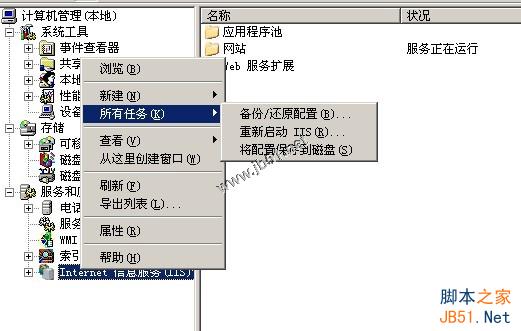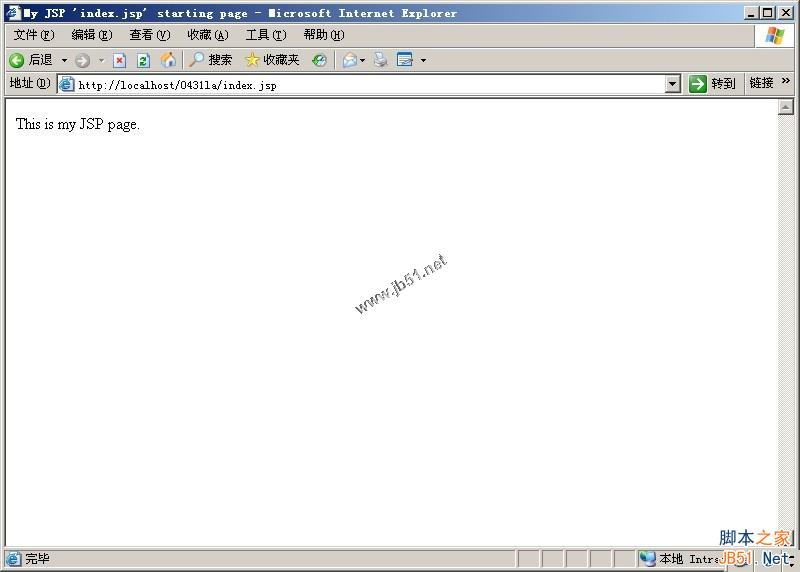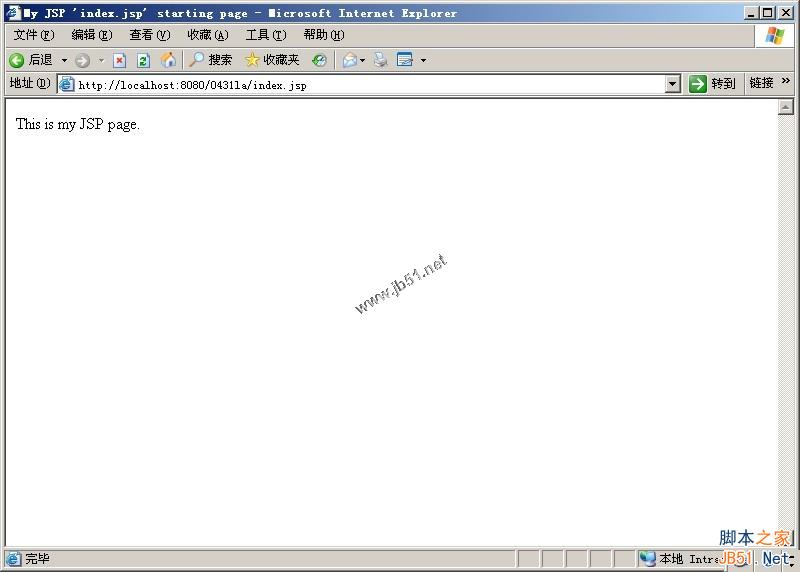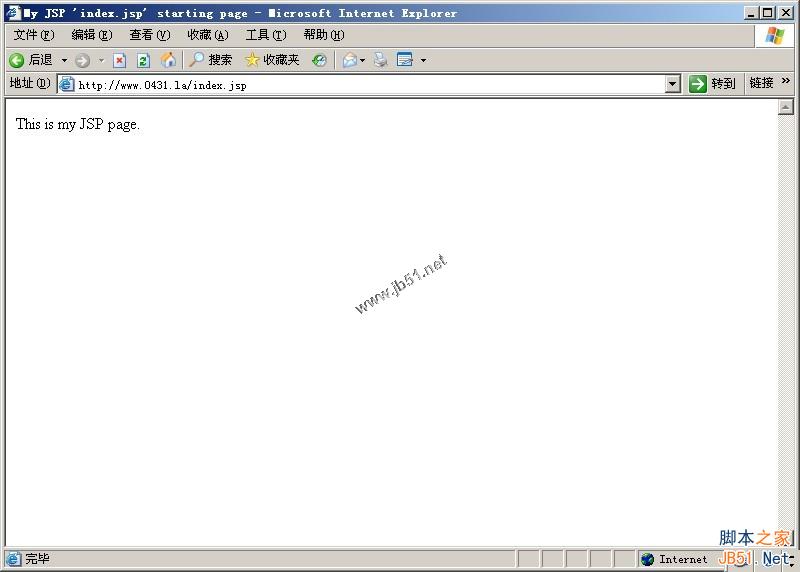大家都了解在ms家族中iis作为internet服务器可谓是赫赫有名,简单,方便。
而且相关的web程序(asp,asp.net)也是比比皆是。
我们希望java开发的web程序可以和iis共存(共同使用80端口发布)。
这方面的教程网上很多,多数是copy之后又copy,以至于有些细节一直含糊不清,也导致我走了许多弯路。在此留个脚印防止日后的错误。
软件及环境
windows server 2003
iis 6.0
tomcat 6.0.20
jdk 6.0
jk isapi_redirect-1.2.14 (很多情况下是由于isapi_redirect 的版本不符,我之前用过最新的1.2.28但是没有整合成功 大家可以尝试一下,这个软件好像不太好找,快网idc为大家提供了,速度更快)
1.安装iis
控制面板–> 添加删除程序 –> 添加删除windows组件
测试
2.安装java环境,这里要用jdk而不是jre
我安装到
c:\\java\\jdk1.6
不要忘记配置环境变量
3.安装tomcat
我的安装目录是
c:\\tomcat6
启动tomcat
测试8080端口
4.基本工作完成 下面我们进行整合
安装isapi_redirect-1.2.14 当然也可以直接使用isapi_redirect-1.2.14.dll + 配置文件手动编写,不过对于首次安装还是建议使用安装文件,防止配置文件书写产生误差导致整合不成功。
一路next
安装目录是
c:\\program files\\apache software foundation\\jakarta isapi redirector
5.打开iis的管理界面
查看默认站点是否存在
中的jakarta的虚拟目录
并查看属性中
是否存在jakarta的筛选器。至于向上的绿色箭头可能没有(网上很多都指出要求由此,实际上只有配置之后首次访问的时候,才进行加载)只要不是红色就可以。
如果没有则创建,
添加筛选器 名称jakarta 文件地址 c:\\program files\\apache software foundation\\jakarta isapi redirector\\bin\\isapi_redirect.dll
创建虚拟目录
别名 jakarta (必须) 路径 c:\\program files\\apache software foundation\\jakarta isapi redirector\\bin\\
访问权限

不要忘记 运行脚本 执行 勾选
ok
8.我们在tomcat app下面随便建立个工程 我这里是目录名0431la
修改配置文件
c:\\program files\\apache software foundation\\jakarta isapi redirector\\conf\\uriworkermap.properties
|
1
2
3
4
5
6
7
8
9
10
11
12
13
14
15
16
17
18
19
20
21
22
23
24 |
# uriworkermap.properties - iis
#
# this file provides sample mappings for example wlb
# worker defined in workermap.properties.minimal
# the general syntax for this file is:
# [url]=[worker name]
/admin/*=wlb
/manager/*=wlb
/jsp-examples/*=wlb
/servlets-examples/*=wlb
# optionally filter out all .jpeg files inside that context
# for no mapping the url has to start with exclamation (!)
!/servlets-examples/*.jpeg=wlb
#
# mount jkstatus to /jkmanager
# for production servers you will need to
# secure the access to the /jkmanager url
#
/jkmanager=jkstatus
/0431la/*=wlb |
我们重启tomcat 和 iis 并访问测试
iis的重启可以通过鼠标右键我的电脑 –> 管理 进行重启
接下来我们可以进行测试
ok了 虽然这不是我们的最终结果 但是至少我们之前配置的没有问题了
下面我们进行虚拟主机的配置
9.我们把0431la目录放到c盘根目录并配置tomcat的虚拟主机
<host name="www.0431.la" debug="0" appbase="c:\\0431la" unpackwars="true" autodeploy="true">
<context path="" docbase="c:\\0431la" debug="0" reloadable="true"/>
</host>
10.在iis下面配置虚拟主机的映射目录
并添加jakarta虚拟目录 和 isapi筛选 配置过程可参考第五步
11.修改配置文件
c:\\program files\\apache software foundation\\jakarta isapi redirector\\conf\\uriworkermap.properties
# uriworkermap.properties – iis
#
# this file provides sample mappings for example wlb
# worker defined in workermap.properties.minimal
# the general syntax for this file is:
# [url]=[worker name]
/admin/*=wlb
/manager/*=wlb
/jsp-examples/*=wlb
/servlets-examples/*=wlb
# optionally filter out all .jpeg files inside that context
# for no mapping the url has to start with exclamation (!)
!/servlets-examples/*.jpeg=wlb
#
# mount jkstatus to /jkmanager
# for production servers you will need to
# secure the access to the /jkmanager url
#
/jkmanager=jkstatus
/0431la/*=wlb
/*.jsp=wlb
让jsp请求交由tomcat处理
呵呵
重启iis 和 tomcat 看看我们的成果
我们可以考但jsp请求完全正常解析了。
<%@ page language="java" import="java.util.*" pageencoding="iso-8859-1"%>
<%
string path = request.getcontextpath();
string basepath = request.getscheme()+"://"+request.getservername()+":"+request.getserverport()+path+"/";
%>
<!doctype html public "-//w3c//dtd html 4.01 transitional//en">
<html>
<head>
<base href="<%=basepath%>" rel="external nofollow" >
<title>my jsp 'index.jsp' starting page</title>
<meta http-equiv="pragma" content="no-cache">
<meta http-equiv="cache-control" content="no-cache">
<meta http-equiv="expires" content="0">
<meta http-equiv="keywords" content="keyword1,keyword2,keyword3">
<meta http-equiv="description" content="this is my page">
<!–
<link rel="stylesheet" type="text/css" href="styles.css" rel="external nofollow" >
–>
</head>
<body>
this is my jsp page. <br>
</body>
</html>
该jsp是myeclipse工程自动生成的。
相关文章
- 64M VPS建站:怎样选择合适的域名和SSL证书? 2025-06-10
- 64M VPS建站:怎样优化以提高网站加载速度? 2025-06-10
- 64M VPS建站:是否适合初学者操作和管理? 2025-06-10
- ASP.NET自助建站系统中的用户注册和登录功能定制方法 2025-06-10
- ASP.NET自助建站系统的域名绑定与解析教程 2025-06-10
- 2025-07-10 怎样使用阿里云的安全工具进行服务器漏洞扫描和修复?
- 2025-07-10 怎样使用命令行工具优化Linux云服务器的Ping性能?
- 2025-07-10 怎样使用Xshell连接华为云服务器,实现高效远程管理?
- 2025-07-10 怎样利用云服务器D盘搭建稳定、高效的网站托管环境?
- 2025-07-10 怎样使用阿里云的安全组功能来增强服务器防火墙的安全性?
快网idc优惠网
QQ交流群
-
2025-05-29 97
-
2025-06-04 47
-
Spring Boot启动过程(五)之Springboot内嵌Tomcat对象的start教程详解
2025-05-29 33 -
首个支持 RISC-V 架构的 Ubuntu Kylin 发布
2025-05-25 63 -
2025-05-27 79