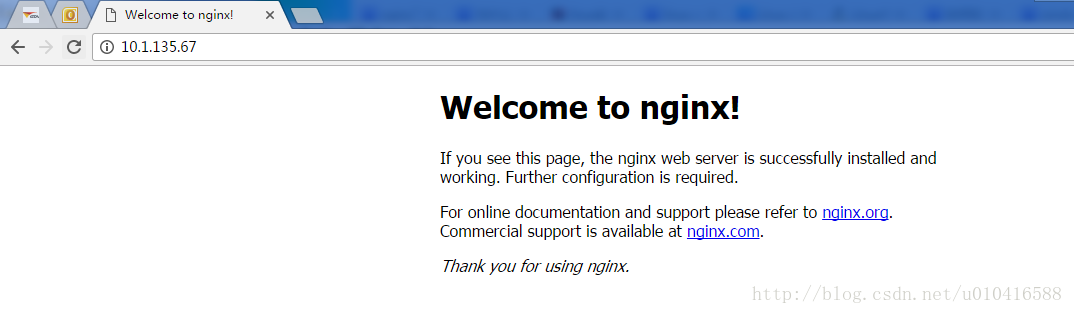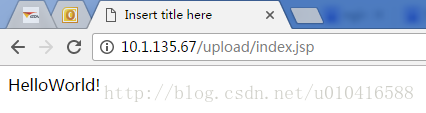第一次安装nginx,中间出现的问题一步步解决。
用到的工具secureCRT,连接并登录服务器。
1.1 rz命令,会弹出会话框,选择要上传的nginx压缩包。
|
1 |
#rz |
1.2 解压
|
1
2 |
[root@vw010001135067 ~]# cd /usr/local/
[root@vw010001135067 local]# tar -zvxf nginx-1.10.2.tar.gz |
1.3 进入nginx文件夹,执行./configure命令
|
1
2 |
[root@vw010001135067 local]# cd nginx-1.10.2
[root@vw010001135067 nginx-1.10.2]# ./configure |
报错如下:
|
1
2
3
4
5 |
checking for OS
+ Linux 2.6.32-431.el6.x86_64 x86_64
checking for C compiler ... not found
./configure: error: C compiler cc is not found |
出现这个错误。那么就是gcc 包没有安装。
1.3.1 安装gcc
查看gcc
|
1
2 |
[root@vw010001135067 nginx-1.10.2]# whereis gcc
gcc: |
安装gcc
|
1 |
[root@vw010001135067 nginx-1.10.2]# yum -y install gcc |
安装成功后再次查看
|
1
2 |
[root@vw010001135067 nginx-1.10.2]# whereis gcc
gcc: /usr/bin/gcc /usr/lib/gcc /usr/libexec/gcc /usr/share/man/man1/gcc.1.gz |
gcc安装好了。
1.3.2 继续执行./configure
|
1
2
3
4
5
6
7
8
9
10
11
12
13
14
15 |
[root@vw010001135067 nginx-1.10.2]# ./configure
checking for OS
+ Linux 2.6.32-431.el6.x86_64 x86_64
checking for C compiler ... found
......
checking for PCRE library ... not found
checking for PCRE library in /usr/local/ ... not found
checking for PCRE library in /usr/include/pcre/ ... not found
checking for PCRE library in /usr/pkg/ ... not found
checking for PCRE library in /opt/local/ ... not found
./configure: error: the HTTP rewrite module requires the PCRE library.
You can either disable the module by using --without-http_rewrite_module
option, or install the PCRE library into the system, or build the PCRE library
statically from the source with nginx by using --with-pcre=<path> option. |
出现如上错误。安装pcre-devel
|
1 |
[root@vw010001135067 nginx-1.10.2]# yum install pcre-devel |
1.3.3 再次执行./configure
|
1
2
3
4 |
error: the HTTP gzip module requires the zlib library.
You can either disable the module by using --without-http_gzip_module
option, or install the zlib library into the system, or build the zlib library
statically from the source with nginx by using --with-zlib=<path> option. |
如果有这个错误 那么执行
|
1 |
yum install zlib-devel |
1.3.4 执行./configure后没有报错
|
1
2
3
4
5
6
7
8
9
10
11
12
13
14
15
16
17
18
19
20
21
22
23
24
25
26
27 |
[root@vw010001135067 nginx-1.10.2]# ./configure
checking for OS
+ Linux 2.6.32-431.el6.x86_64 x86_64
checking for C compiler ... found
+ using GNU C compiler
+ gcc version: 4.4.7 20120313 (Red Hat 4.4.7-17) (GCC)
.......
Configuration summary
+ using system PCRE library
+ OpenSSL library is not used
+ md5: using system crypto library
+ sha1: using system crypto library
+ using system zlib library
nginx path prefix: "/usr/local/nginx"
nginx binary file: "/usr/local/nginx/sbin/nginx"
nginx modules path: "/usr/local/nginx/modules"
nginx configuration prefix: "/usr/local/nginx/conf"
nginx configuration file: "/usr/local/nginx/conf/nginx.conf"
nginx pid file: "/usr/local/nginx/logs/nginx.pid"
nginx error log file: "/usr/local/nginx/logs/error.log"
nginx http access log file: "/usr/local/nginx/logs/access.log"
nginx http client request body temporary files: "client_body_temp"
nginx http proxy temporary files: "proxy_temp"
nginx http fastcgi temporary files: "fastcgi_temp"
nginx http uwsgi temporary files: "uwsgi_temp"
nginx http scgi temporary files: "scgi_temp" |
1.4 如果你想使用openssl 功能,sha1 功能。 那么安装openssl ,sha1 吧
|
1
2 |
[root@vw010001135067 nginx-1.10.2]# yum install openssl openssl-devel
[root@vw010001135067 nginx-1.10.2]# install perl-Digest-SHA1.x86_64 |
1.4.1 开启ssl 模块 执行./configure –with-http_ssl_module
|
1 |
[root@vw010001135067 nginx-1.10.2]# ./configure --with-http_ssl_module |
1.4.2 启用“server+status”页,执行./configure –with-http_stub_status_module
|
1 |
[root@vw010001135067 nginx-1.10.2]# ./configure --with-http_stub_status_module |
上面两个命令同时启动可以
[root@vw010001135067 nginx-1.10.2]# ./configure –with-http_stub_status_module –with-http_ssl_module
1.5 上面configure就通过了
执行make 命令,执行make install 命令
|
1
2 |
[root@vw010001135067 nginx-1.10.2]# make
[root@vw010001135067 nginx-1.10.2]# make install |
至此,nginx 执行成功了
1.6 配置环境变量
在/etc/profile 中加入配置
打开配置文件
|
1 |
[root@vw010001135067 nginx-1.10.2]# vi /etc/profile |
在配置文件中加入
|
1
2
3 |
#nginx configure
export NGINX_HOME=/usr/local/nginx-1.10.2
export PATH=$PATH:$NGINX_HOME/sbin |
我开始像上面填写,结果nginx -v的时候查找不到。注意到上面我的nginx_home配置的地址不对。先找到nginx的安装地址
|
1
2 |
[root@vw010001135067 nginx-1.10.2]# whereis nginx
nginx: /usr/local/nginx |
还真是地址写错了,把上面的改成
|
1
2
3 |
#nginx configure
export NGINX_HOME=/usr/local/nginx
export PATH=$PATH:$NGINX_HOME/sbin |
编译完保存退出并执行
|
1 |
[root@vw010001135067 nginx-1.10.2]# source /etc/profile |
使配置生效。
1.7 查看nginx版本
|
1
2 |
[root@vw010001135067 nginx]# nginx -v
nginx version: nginx/1.10.2 |
整个过程成功了!
二、修改nginx.conf
2.1 启动nginx
我的nginx服务在http://10.1.135.67/,配置成功后,现在启动nginx
|
1
2 |
[root@vw010001135067 nginx]# cd /usr/local/nginx
[root@vw010001135067 nginx]# nginx -c conf/nginx.conf |
启动成功,在浏览器打开http://10.1.135.67/,默认端口号80.
如上图,nginx已经正常工作了。
2.2 配置tomcat服务
现在我的tomcat服务在10.1.29.15,需要通过nginx转发。那么打开nginx.conf,修改配置文件。如下,添加:
|
1
2
3
4
5
6
7
8
9
10
11
12
13
14
15
16
17
18
19
20
21
22
23
24
25
26
27
28
29
30
31
32
33
34
35
36
37
38
39
40
41
42
43
44
45
46
47
48
49
50
51
52
53
54
55
56
57
58
59
60
61
62
63
64
65
66
67
68
69
70
71
72 |
#user nobody;
worker_processes 1;
#error_log logs/error.log;
#error_log logs/error.log notice;
#error_log logs/error.log info;
#pid logs/nginx.pid;
events {
worker_connections 1024;#最大连接数,默认为512
accept_mutex on; #设置网路连接序列化,防止惊群现象发生,默认为on
multi_accept on; #设置一个进程是否同时接受多个网络连接,默认为off
#use epoll; #事件驱动模型,select|poll|kqueue|epoll|resig|/dev/poll|eventport
}
http {
#文件扩展名与文件类型映射表
include mime.types;
#默认文件类型,默认为text/plain
default_type application/octet-stream;
#自定义格式
log_format main '$remote_addr - $remote_user [$time_local] "$request" '
'$status $body_bytes_sent "$http_referer" '
'"$http_user_agent" "$http_x_forwarded_for"';
#combined为日志格式的默认值
access_log logs/access.log main;
#允许sendfile方式传输文件,默认为off,可以在http块,server块,location块
sendfile on;
sendfile_max_chunk 100k; #每个进程每次调用传输数量不能大于设定的值,默认为0,即不设上限。
#tcp_nopush on;
#连接超时时间,默认为75s,可以在http,server,location块。
keepalive_timeout 65;
#gzip on;
upstream upload {
server 10.1.29.15:8080;
}
error_page 404 https://www.baidu.com; #错误页
server {
keepalive_requests 120; #单连接请求上限次数。
listen 80; #监听端口
server_name localhost; #监听地址
#charset koi8-r;
#access_log logs/host.access.log main;
location ~ ^.*?/upload/[^/]*?$ {
proxy_connect_timeout 15;
proxy_send_timeout 15;
proxy_read_timeout 15;
proxy_set_header Host $host;
proxy_set_header X-Real-IP $remote_addr;
proxy_set_header X-Forwarded-For $proxy_add_x_forwarded_for;
proxy_set_header Connection "";
proxy_pass http://upload; #请求转向upload 定义的服务器列表
client_max_body_size 1024m;
}
}
} |
配置好后,保存配置文件,并且重启nginx
|
1 |
[root@vw010001135067 nginx]# nginx -s reload |
在浏览器调用upload项目是否成功
如图能正确访问项目,配置成功!
以上就是本文的全部内容,希望对大家的学习有所帮助,也希望大家多多支持快网idc。
原文链接:http://blog.csdn.net/u010416588/article/details/54379282
相关文章
- 个人网站服务器域名解析设置指南:从购买到绑定全流程 2025-06-10
- 个人网站搭建:如何挑选具有弹性扩展能力的服务器? 2025-06-10
- 个人服务器网站搭建:如何选择适合自己的建站程序或框架? 2025-06-10
- 64M VPS建站:能否支持高流量网站运行? 2025-06-10
- 64M VPS建站:怎样选择合适的域名和SSL证书? 2025-06-10
- 2025-07-10 怎样使用阿里云的安全工具进行服务器漏洞扫描和修复?
- 2025-07-10 怎样使用命令行工具优化Linux云服务器的Ping性能?
- 2025-07-10 怎样使用Xshell连接华为云服务器,实现高效远程管理?
- 2025-07-10 怎样利用云服务器D盘搭建稳定、高效的网站托管环境?
- 2025-07-10 怎样使用阿里云的安全组功能来增强服务器防火墙的安全性?
快网idc优惠网
QQ交流群
-
2025-06-04 62
-
2025-05-25 74
-
2025-05-25 32
-
2025-05-25 77
-
2025-05-25 10