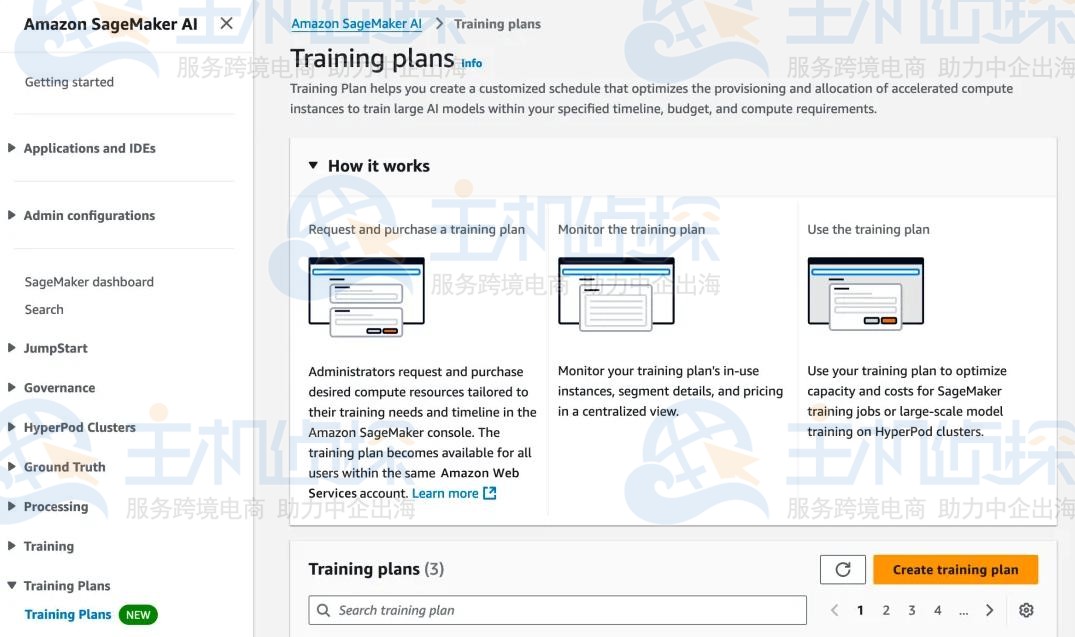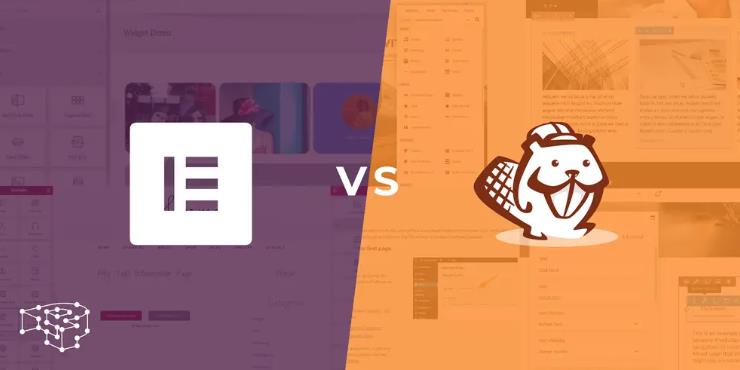本文实例讲述了ASP.NET实现上传图片并生成缩略图的方法。分享给大家供大家参考,具体如下:
?
|
1
2
3
4
5
6
7
8
9
10
11
12
13
14
15
16
17
18
19
20
21
22
23
24
25
26
27
28
29
30
31
32
33
34
35
36
37
38
39
40
41
42
43
44
45
46
47
48
49
50
51
52
53
|
protected void bt_upload_Click(object sender, EventArgs e)
{
//检查上传文件的格式是否有效
if (this.UploadFile.PostedFile.ContentType.ToLower().IndexOf("image") < 0)
{
Response.Write("上传图片格式无效!");
return;
}
//生成原图
Byte[] oFileByte = new byte[this.UploadFile.PostedFile.ContentLength];
System.IO.Stream oStream = this.UploadFile.PostedFile.InputStream;
System.Drawing.Image oImage = System.Drawing.Image.FromStream(oStream);
int oWidth = oImage.Width; //原图宽度
int oHeight = oImage.Height; //原图高度
int tWidth = 100; //设置缩略图初始宽度
int tHeight = 100; //设置缩略图初始高度
//按比例计算出缩略图的宽度和高度
if (oWidth >= oHeight)
{
tHeight = (int)Math.Floor(Convert.ToDouble(oHeight) * (Convert.ToDouble(tWidth) / Convert.ToDouble(oWidth)));
}
else
{
tWidth = (int)Math.Floor(Convert.ToDouble(oWidth) * (Convert.ToDouble(tHeight) / Convert.ToDouble(oHeight)));
}
//生成缩略原图
Bitmap tImage = new Bitmap(tWidth, tHeight);
Graphics g = Graphics.FromImage(tImage);
g.InterpolationMode = System.Drawing.Drawing2D.InterpolationMode.High; //设置高质量插值法
g.SmoothingMode = System.Drawing.Drawing2D.SmoothingMode.HighQuality;//设置高质量,低速度呈现平滑程度
g.Clear(Color.Transparent); //清空画布并以透明背景色填充
g.DrawImage(oImage, new Rectangle(0, 0, tWidth, tHeight), new Rectangle(0, 0, oWidth, oHeight), GraphicsUnit.Pixel);
string oFullName = Server.MapPath(".") + "/image/" + "o" + DateTime.Now.ToShortDateString().Replace("-", "") + DateTime.Now.Hour.ToString() + DateTime.Now.Minute.ToString() + DateTime.Now.Second.ToString() + DateTime.Now.Millisecond.ToString() + ".jpg"; //保存原图的物理路径
string tFullName = Server.MapPath(".") + "/image/" + "t" + DateTime.Now.ToShortDateString().Replace("-", "") + DateTime.Now.Hour.ToString() + DateTime.Now.Minute.ToString() + DateTime.Now.Second.ToString() + DateTime.Now.Millisecond.ToString() + ".jpg"; //保存缩略图的物理路径
try
{
//以JPG格式保存图片
oImage.Save(oFullName, System.Drawing.Imaging.ImageFormat.Jpeg);
tImage.Save(tFullName, System.Drawing.Imaging.ImageFormat.Jpeg);
}
catch (Exception ex)
{
throw ex;
}
finally
{
//释放资源
oImage.Dispose();
g.Dispose();
tImage.Dispose();
}
}
}
|
这里再补充一个改进方法:
?
|
1
2
3
4
5
6
7
8
9
10
11
12
13
14
15
16
17
18
19
20
21
22
23
24
25
26
27
28
29
30
31
32
33
34
35
36
37
38
39
40
41
42
43
44
45
46
47
48
49
50
51
52
53
54
55
56
57
58
59
60
61
62
63
64
65
66
67
68
69
70
71
72
73
74
75
76
77
78
|
#region 上传图片 并生成缩略图
/// <summary>
/// 上传图片生成缩略图
/// </summary>
/// <param name="originalImagePath">图片源路径</param>
/// <param name="thumbnailPath">缩略图路径(物理路径)</param>
/// <param name="width">缩略图宽度</param>
/// <param name="height">缩略图高度</param>
/// <param name="mode">生成缩略图的方式</param>
public static void MakeThumbnail(string originalImagePath, string thumbnailPath, int width, int height, string mode) {
//从路径中获取源图片的文件
System.Drawing.Image originalImage = System.Drawing.Image.FromFile(originalImagePath);
int towidth = width;
int toheight = height;
int x = 0;
int y = 0;
//获取图片的宽度
int ow = image.Width;
//获取图片的高度
int oh = image.Height;
//生成缩略图的方式
switch (mode) {
case "HW":
break;
case "W"://指定宽度 高按比例
toheight = originalImage.Height * width / originalImage.Width;
break;
case "H"://指定图片的高度 宽按比例
towidth = originalImage.Width * height / originalImage.Height;
break;
case "Cut"://如果为裁减模式 则不变形
if ((double)originalImage.Width / (double)originalImage.Height > (double)towidth / (double)toheight)
{
oh = originalImage.Height;
//缩略图片的宽度
ow = originalImage.Height * towidth / toheight;
y = 0;
x = (originalImage.Width - ow) / 2;
}
else {
ow = originalImage.Width;
//缩略图片的高度
oh = originalImage.Width * toheight / towidth;
x = 0;
y(originalImage.Height - oh) / 2;
}
break;
default: break;
}
//新建一个bmp图片
Bitmap bitmap = new Bitmap(towidth, toheight);
//新建一个画布 以BitMap 宽 高作为画布的大小
Graphics g = Graphics.FromImage(bitmap);
//设置高质量插值法
g.InterpolationMode = InterpolationMode.High;
//以高质量 低速度 呈现
g.SmoothingMode = SmoothingMode.HighQuality;
//清空画布 以白色背景色填充
g.Clear(Color.Transparent);
//在指定位置并且按指定大小绘制原图片的指定部分
g.DrawImage(originalImage,new Rectangle(towidth,toheight),new Rectangle(x,y,ow,oh),GraphicsUnit.Pixel);
try
{
//以jpg格式保存缩略图
bitmap.Save(thumbnailPath,System.Drawing.Imaging.ImageFormat.Jpeg);
}
catch (Exception ex)
{
throw ex;
}
finally {
//释放资源
originalImage.Dispose();
bitmap.Dispose();
g.Dispose();
}
}
#endregion
|
希望本文所述对大家asp.net程序设计有所帮助。
相关文章
猜你喜欢
- 64M VPS建站:是否适合初学者操作和管理? 2025-06-10
- ASP.NET自助建站系统中的用户注册和登录功能定制方法 2025-06-10
- ASP.NET自助建站系统的域名绑定与解析教程 2025-06-10
- 个人服务器网站搭建:如何选择合适的服务器提供商? 2025-06-10
- ASP.NET自助建站系统中如何实现多语言支持? 2025-06-10
TA的动态
- 2025-07-10 怎样使用阿里云的安全工具进行服务器漏洞扫描和修复?
- 2025-07-10 怎样使用命令行工具优化Linux云服务器的Ping性能?
- 2025-07-10 怎样使用Xshell连接华为云服务器,实现高效远程管理?
- 2025-07-10 怎样利用云服务器D盘搭建稳定、高效的网站托管环境?
- 2025-07-10 怎样使用阿里云的安全组功能来增强服务器防火墙的安全性?
快网idc优惠网
QQ交流群
您的支持,是我们最大的动力!
热门文章
-
2025-05-25 24
-
2025-05-25 82
-
2025-05-25 76
-
2025-05-25 32
-
Elementor和Beaver Builder页面编辑器哪个好用?
2025-05-25 36
热门评论