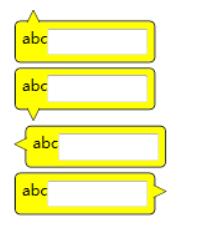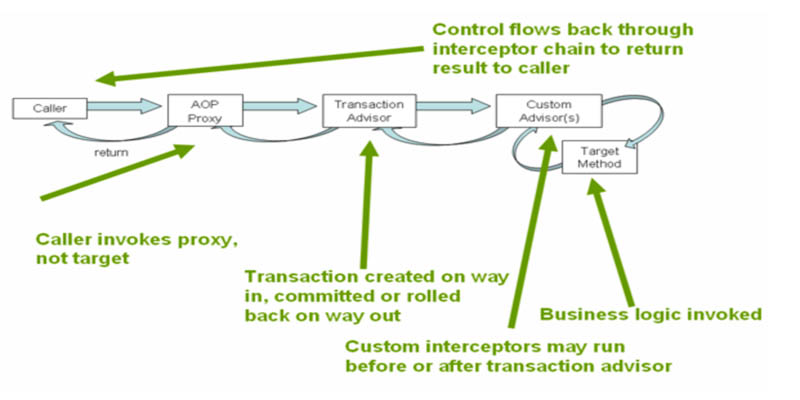页面设计需求,做了一个气泡形状的弹出框,效果如下:
设计思路如下:
1. 使用Path绘制气泡的尖尖,将这个放到顶层;
2. 在用border绘制长方形框,将这个放到底层,并且设置Margin值,使得Path图层和border看起来衔接在一起。
代码如下:
?
|
1
2
3
4
5
6
7
8
9
10
11
12
13
14
15
16
17
18
19
20
21
22
23
24
25
26
27
28
29
30
31
32
33
34
35
36
37
38
39
40
41
42
43
44
45
46
47
48
49
50
51
52
53
54
55
56
57
58
59
60
61
62
63
64
65
66
67
68
69
70
71
72
73
74
75
76
77
78
79
80
81
82
83
84
85
86
87
88
89
90
91
92
93
94
95
96
97
98
99
100
101
102
103
104
105
106
107
108
109
110
111
112
113
114
115
116
117
118
119
120
121
122
123
124
125
126
127
128
129
130
131
132
133
134
135
136
137
138
139
140
141
142
143
144
145
146
147
148
149
150
151
152
153
154
155
156
157
158
159
160
161
162
163
164
165
166
167
168
169
170
171
172
173
174
175
176
177
178
179
180
181
182
183
184
185
186
187
188
189
190
191
192
193
194
195
|
<Window x:Class="BubblePanelTest.MainWindow"
xmlns="http://schemas.microsoft.com/winfx/2006/xaml/presentation"
xmlns:x="http://schemas.microsoft.com/winfx/2006/xaml"
Title="MainWindow" Height="350" Width="525">
<Window.Resources>
<Style TargetType="Label" x:Key="TopBubblePanel">
<Setter Property="Template">
<Setter.Value>
<ControlTemplate TargetType="{x:Type Label}">
<Grid>
<Border CornerRadius="4" BorderBrush="Black" BorderThickness="1" VerticalAlignment="Top" Background="Yellow" HorizontalAlignment="Left" Margin="0,8.5,0,0" Padding="5">
<ContentPresenter />
</Border>
<Canvas Width="10" Height="10" HorizontalAlignment="Left" VerticalAlignment="Top" Margin="10,0,0,0" Background="Transparent">
<Path Stroke="Black" StrokeThickness="0.5" Fill="Yellow">
<Path.Data>
<PathGeometry Figures="M 0,10
L 0,10,5,0
L 5,0,10,10
"/>
</Path.Data>
</Path>
</Canvas>
</Grid>
</ControlTemplate>
</Setter.Value>
</Setter>
</Style>
<Style TargetType="Label" x:Key="BottomBubblePanel">
<Setter Property="Template">
<Setter.Value>
<ControlTemplate TargetType="{x:Type Label}">
<Grid>
<Border CornerRadius="4" BorderBrush="Black" BorderThickness="1" VerticalAlignment="Bottom" Margin="0,0,0,8.5" Background="Yellow" HorizontalAlignment="Left" Padding="5">
<ContentPresenter />
</Border>
<Canvas Width="10" Height="10" HorizontalAlignment="Left" VerticalAlignment="Bottom" Margin="10,0,0,0" Background="Transparent">
<Path Stroke="Black" StrokeThickness="0.5" Fill="Yellow">
<Path.Data>
<PathGeometry Figures="M 0,0
L 0,0,5,10
L 5,10,10,0
"/>
</Path.Data>
</Path>
</Canvas>
</Grid>
</ControlTemplate>
</Setter.Value>
</Setter>
</Style>
<Style TargetType="Label" x:Key="LeftBubblePanel">
<Setter Property="Template">
<Setter.Value>
<ControlTemplate TargetType="{x:Type Label}">
<Grid>
<Border CornerRadius="4" BorderBrush="Black" BorderThickness="1" VerticalAlignment="Top" Margin="8.5,0,0,0" Background="Yellow" HorizontalAlignment="Left" Padding="5">
<ContentPresenter />
</Border>
<Canvas Width="10" Height="10" HorizontalAlignment="Left" VerticalAlignment="Top" Margin="0,10,0,0" Background="Transparent">
<Path Stroke="Black" StrokeThickness="0.5" Fill="Yellow">
<Path.Data>
<PathGeometry Figures="M 10,0
L 10,0,0,5
L 0,5,10,10
"/>
</Path.Data>
</Path>
</Canvas>
</Grid>
</ControlTemplate>
</Setter.Value>
</Setter>
</Style>
<Style TargetType="Label" x:Key="RightBubblePanel">
<Setter Property="Template">
<Setter.Value>
<ControlTemplate TargetType="{x:Type Label}">
<Grid HorizontalAlignment="Left">
<Border CornerRadius="4" BorderBrush="Black" BorderThickness="1" HorizontalAlignment="Right" VerticalAlignment="Top" Margin="0,0,8.5,0" Background="Yellow" Padding="5">
<ContentPresenter />
</Border>
<Canvas Width="10" Height="10" HorizontalAlignment="Right" VerticalAlignment="Top" Margin="0,10,0,0" Background="Transparent">
<Path Stroke="Black" StrokeThickness="0.5" Fill="Yellow">
<Path.Data>
<PathGeometry Figures="M 0,0
L 0,0,10,5
L 10,5,0,10
"/>
</Path.Data>
</Path>
</Canvas>
</Grid>
</ControlTemplate>
</Setter.Value>
</Setter>
</Style>
</Window.Resources>
<StackPanel>
<Label Style="{StaticResource TopBubblePanel}" Tag="Top" Margin="2">
<StackPanel>
<StackPanel Orientation="Horizontal">
<TextBlock Text="abc" />
<TextBox Width="80"/>
</StackPanel>
</StackPanel>
</Label>
<Label Style="{StaticResource BottomBubblePanel}" Tag="Top" Margin="2">
<StackPanel>
<StackPanel Orientation="Horizontal">
<TextBlock Text="abc" />
<TextBox Width="80"/>
</StackPanel>
</StackPanel>
</Label>
<Label Style="{StaticResource LeftBubblePanel}" Tag="Top" Margin="2">
<StackPanel>
<StackPanel Orientation="Horizontal">
<TextBlock Text="abc" />
<TextBox Width="80"/>
</StackPanel>
</StackPanel>
</Label>
<Label Style="{StaticResource RightBubblePanel}" Tag="Top" Margin="2">
<StackPanel>
<StackPanel Orientation="Horizontal">
<TextBlock Text="abc" />
<TextBox Width="80"/>
</StackPanel>
</StackPanel>
</Label>
<StackPanel Orientation="Horizontal" Margin="0,30,0,0">
<Button Name="btnTestPopup1" Width="100" Height="30" Content="Bottom" Click="btnTestPopup1_Click" />
<Button Name="btnTestPopup2" Width="100" Height="30" Content="Top" Click="btnTestPopup2_Click" />
<Button Name="btnTestPopup3" Width="100" Height="30" Content="Right" Click="btnTestPopup3_Click" />
<Button Name="btnTestPopup4" Width="100" Height="30" Content="Left" Click="btnTestPopup4_Click" />
</StackPanel>
<Popup Name="pop1" AllowsTransparency="True" StaysOpen="False" PopupAnimation="Slide" PlacementTarget="{Binding ElementName=btnTestPopup1}" Placement="Bottom" >
<Label Style="{StaticResource TopBubblePanel}" Tag="Top">
<StackPanel>
<StackPanel Orientation="Horizontal">
<TextBlock Text="abc" />
<TextBox Width="80" Name="txtTest1" />
</StackPanel>
<StackPanel Orientation="Horizontal" HorizontalAlignment="Right">
<Button Content="确定" Click="btnOK1_Click" Width="50" Height="25" Margin="5" />
<Button Content="取消" Click="btnCancel1_Click" Width="50" Height="25" Margin="5"/>
</StackPanel>
</StackPanel>
</Label>
</Popup>
<Popup Name="pop2" AllowsTransparency="True" StaysOpen="False" PopupAnimation="Fade" PlacementTarget="{Binding ElementName=btnTestPopup2}" Placement="Top" >
<Label Style="{StaticResource BottomBubblePanel}" Tag="Top">
<StackPanel>
<StackPanel Orientation="Horizontal">
<TextBlock Text="abc" />
<TextBox Width="80" Name="txtTest2" />
</StackPanel>
<StackPanel Orientation="Horizontal" HorizontalAlignment="Right">
<Button Content="确定" Click="btnOK2_Click" Width="50" Height="25" Margin="5"/>
<Button Content="取消" Click="btnCancel2_Click" Width="50" Height="25" Margin="5"/>
</StackPanel>
</StackPanel>
</Label>
</Popup>
<Popup Name="pop3" AllowsTransparency="True" StaysOpen="False" PopupAnimation="Scroll" PlacementTarget="{Binding ElementName=btnTestPopup3}" Placement="Right" >
<Label Style="{StaticResource LeftBubblePanel}" Tag="Top">
<StackPanel>
<StackPanel Orientation="Horizontal">
<TextBlock Text="abc" />
<TextBox Width="80" Name="txtTest3" />
</StackPanel>
<StackPanel Orientation="Horizontal" HorizontalAlignment="Right">
<Button Content="确定" Click="btnOK2_Click" Width="50" Height="25" Margin="5"/>
<Button Content="取消" Click="btnCancel3_Click" Width="50" Height="25" Margin="5"/>
</StackPanel>
</StackPanel>
</Label>
</Popup>
<Popup Name="pop4" AllowsTransparency="True" StaysOpen="False" PopupAnimation="None" PlacementTarget="{Binding ElementName=btnTestPopup4}" Placement="Left" >
<Label Style="{StaticResource RightBubblePanel}" Tag="Top">
<StackPanel>
<StackPanel Orientation="Horizontal">
<TextBlock Text="abc" />
<TextBox Width="80" Name="txtTest4" />
</StackPanel>
<StackPanel Orientation="Horizontal" HorizontalAlignment="Right">
<Button Content="确定" Click="btnOK4_Click" Width="50" Height="25" Margin="5"/>
<Button Content="取消" Click="btnCancel4_Click" Width="50" Height="25" Margin="5"/>
</StackPanel>
</StackPanel>
</Label>
</Popup>
</StackPanel>
</Window>
|
后台代码,很简单,就是控制pupup显示或隐藏
?
|
1
2
3
4
5
6
7
8
9
10
11
12
13
14
15
16
17
18
19
20
21
22
23
24
25
26
27
28
29
30
31
32
33
34
35
36
37
38
39
40
41
42
43
44
45
46
47
48
49
50
51
|
private void btnTestPopup1_Click(object sender, RoutedEventArgs e)
{
pop1.IsOpen = true;
}
private void btnOK1_Click(object sender, RoutedEventArgs e)
{
pop1.IsOpen = false;
}
private void btnCancel1_Click(object sender, RoutedEventArgs e)
{
pop1.IsOpen = false;
}
private void btnTestPopup2_Click(object sender, RoutedEventArgs e)
{
pop2.IsOpen = true;
}
private void btnOK2_Click(object sender, RoutedEventArgs e)
{
pop2.IsOpen = false;
}
private void btnCancel2_Click(object sender, RoutedEventArgs e)
{
pop2.IsOpen = false;
}
private void btnTestPopup3_Click(object sender, RoutedEventArgs e)
{
pop3.IsOpen = true;
}
private void btnOK3_Click(object sender, RoutedEventArgs e)
{
pop3.IsOpen = false;
}
private void btnCancel3_Click(object sender, RoutedEventArgs e)
{
pop3.IsOpen = false;
}
private void btnTestPopup4_Click(object sender, RoutedEventArgs e)
{
pop4.IsOpen = true;
}
private void btnOK4_Click(object sender, RoutedEventArgs e)
{
pop4.IsOpen = false;
}
private void btnCancel4_Click(object sender, RoutedEventArgs e)
{
pop4.IsOpen = false;
}
|
以上就是本文的全部内容,希望对大家的学习有所帮助,也希望大家多多支持快网idc。
相关文章
猜你喜欢
- 个人网站搭建:如何挑选具有弹性扩展能力的服务器? 2025-06-10
- 个人服务器网站搭建:如何选择适合自己的建站程序或框架? 2025-06-10
- 64M VPS建站:能否支持高流量网站运行? 2025-06-10
- 64M VPS建站:怎样选择合适的域名和SSL证书? 2025-06-10
- 64M VPS建站:怎样优化以提高网站加载速度? 2025-06-10
TA的动态
- 2025-07-10 怎样使用阿里云的安全工具进行服务器漏洞扫描和修复?
- 2025-07-10 怎样使用命令行工具优化Linux云服务器的Ping性能?
- 2025-07-10 怎样使用Xshell连接华为云服务器,实现高效远程管理?
- 2025-07-10 怎样利用云服务器D盘搭建稳定、高效的网站托管环境?
- 2025-07-10 怎样使用阿里云的安全组功能来增强服务器防火墙的安全性?
快网idc优惠网
QQ交流群
您的支持,是我们最大的动力!
热门文章
-
2025-05-27 62
-
2025-05-24 65
-
2025-05-29 97
-
2025-05-29 94
-
2025-05-25 62
热门评论