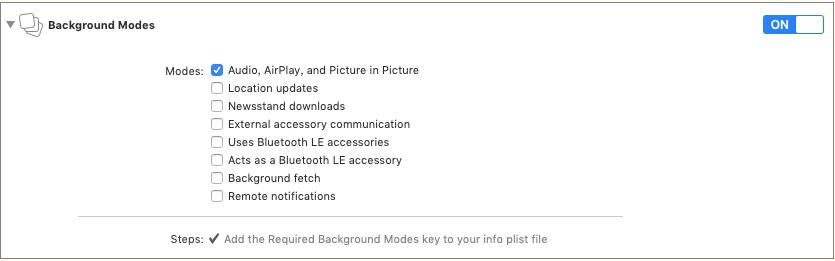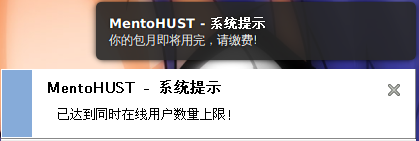好几天没时间写了。今天有写时间在学一点。
今天状态也不是很好,晕晕沉沉的写吧。
序
一、用户
二、用户组
三、栏目
3.1添加栏目
首先添加【CategoryController】控制器,
那么我想我的视图里,首先显示的应该是栏目类型,这里应该是一个下拉框,用户可以选择“一般栏目”,“单页栏目”,“外部链接”。那么首先应该在【CategoryController】添加一个属性,用来返回栏目类型列表。
|
1
2
3
4
5
6
7
8
9
10
11
12
13
|
#region Attribute
public List<SelectListItem> TypeSelectList
{
get
{
List<SelectListItem> _items = new List<SelectListItem>();
_items.Add(new SelectListItem { Text = CategoryType.一般栏目.ToString(), Value = ((int)CategoryType.一般栏目).ToString() });
_items.Add(new SelectListItem { Text = CategoryType.单页栏目.ToString(), Value = ((int)CategoryType.单页栏目).ToString() });
_items.Add(new SelectListItem { Text = CategoryType.外部链接.ToString(), Value = ((int)CategoryType.外部链接).ToString() });
return _items;
}
}
#endregion
|
其次,用户应该可以选择内容模型,内容模型是什么?
内容模型就是这个栏目下可以添加内容的模型名称?这个模型名称对应的就是Models中间的模型类。为了更好的表述在系统中添加模块“Module ”的概念。模块用来指系统中用来实现相应功能的块,想新闻模块,文章模块,留言模块,图片模块,产品模块,服务模块等等,每个模块对应相应的模型和控制器,用来实现设想中的功能。系统中预置的模块用户应该可以设置启用还是关闭。
第一应该添加内容模型类
|
1
2
3
4
5
6
7
8
9
10
11
12
13
14
15
16
17
18
19
20
21
22
23
24
25
26
27
28
29
30
31
32
33
34
35
36
37
38
|
using System.ComponentModel.DataAnnotations;
namespace Ninesky.Models
{
/// <summary>
/// 内容模块
/// </summary>
public class Module
{
[Key]
public int ModuleId { get; set; }
/// <summary>
/// 模块名称
/// </summary>
[Required(ErrorMessage="×")]
[Display(Name="模块名称")]
public string Name { get; set; }
/// <summary>
/// 模块模型
/// </summary>
[Required(ErrorMessage = "×")]
[Display(Name = "模块模型")]
public string Model { get; set; }
/// <summary>
/// 启用模块
/// </summary>
[Required(ErrorMessage = "×")]
[Display(Name = "启用模块")]
public bool Enable { get; set; }
/// <summary>
/// 说明
/// </summary>
[Required(ErrorMessage = "×")]
[Display(Name = "说明")]
public string Description { get; set; }
}
}
|
既然有模块类,就应该有模块类的数据处理类ModuleRepository,这块功能暂时留在后面来写,先最简单的实现List(bool enable)函数让其能显示模块列表。
|
1
2
3
4
5
6
7
8
9
10
11
12
13
14
15
16
17
|
using Ninesky.Models;
using System.Collections.Generic;
using System.Linq;
namespace Ninesky.Repository
{
public class ModuleRepository
{
public IQueryable<Module> List(bool enable)
{
List<Module> _module = new List<Module>();
_module.Add(new Module { Name = "新闻模块", Model = "News", Enable = true, Description = "新闻模块" });
_module.Add(new Module { Name = "文章模块", Model = "Article", Enable = true, Description = "文章模块" });
return _module.AsQueryable();
}
}
}
|
简单吧。模块功能以后再写吧,先为了添加栏目显示两个固定的模块,
那么后续我们要在控制器中添加[ManageAdd]action
|
1
2
3
4
5
6
7
8
9
10
11
12
13
14
|
[AdminAuthorize]
public ActionResult ManageAdd()
{
ModuleRepository _moduleRsy = new ModuleRepository();
var _modules = _moduleRsy.List(true);
List<SelectListItem> _slimodule = new List<SelectListItem>(_modules.Count());
foreach (Module _module in _modules)
{
_slimodule.Add(new SelectListItem { Text = _module.Name, Value = _module.Model });
}
ViewData.Add("Model", _slimodule);
ViewData.Add("Type", TypeSelectList);
return View();
}
|
然后添加添加数据处理函数
- [AdminAuthorize]
- [HttpPost]
- publicActionResultManageAdd(Categorycategory)
- {
- categoryRsy=newCategoryRepository();
- if(categoryRsy.Add(category))
- {
- Notice_n=newNotice{Title="添加栏目成功",Details="您已经成功添加["+category.Name+"]栏目!",DwellTime=5,NavigationName="栏目列表",NavigationUrl=Url.Action("ManageList","Cayegory")};
- returnRedirectToAction("ManageNotice","Prompt",_n);
- }
- else
- {
- Error_e=newError{Title="添加栏目失败",Details="在添加栏目时,未能保存到数据库",Cause="系统错误",Solution=Server.UrlEncode("<li>返回<ahref='"+Url.Action("ManageAdd","Cayegory")+"'>添加栏目</a>页面,输入正确的信息后重新操作</li><li>联系网站管理员</li>")};
- returnRedirectToAction("ManageError","Prompt",_e);
- }
- }
现在开始做视图部分了。
在[ManageAdd]action上点右键添加视图,
|
1
2
3
4
5
6
7
8
9
10
11
12
13
14
15
16
17
18
19
20
21
22
23
24
25
26
27
28
29
30
31
32
33
34
35
36
37
38
39
40
41
42
43
44
45
46
47
48
49
50
51
52
53
54
55
56
57
58
59
60
61
62
63
64
65
66
67
68
69
70
71
72
73
74
75
76
77
78
79
80
81
82
83
84
85
86
87
88
89
90
91
92
93
94
95
96
97
98
99
100
101
102
103
104
105
106
107
108
109
110
111
112
113
114
115
116
117
118
119
120
121
|
@model Ninesky.Models.Category
@{
ViewBag.Title = "ManageAdd";
Layout = "~/Views/Layout/_Manage.cshtml";
}
<div class="left">
<div class="top"></div>
左侧列表
</div>
<div class="split"></div>
<div class="workspace">
<div class="inside">
<div class="notebar">
<img alt="" src="~/Skins/Default/Manage/Images/Category.gif" />添加栏目
</div>
@using (Html.BeginForm())
{
@Html.ValidationSummary(true)
<fieldset>
<legend>栏目</legend>
<ul>
<li>
<div class="editor-label">
@Html.LabelFor(model => model.Type)
</div>
<div class="editor-field">
@Html.DropDownList("Type")
@Html.ValidationMessageFor(model => model.Type)
@Html.DisplayDescriptionFor(model => model.Type)
</div>
</li>
<li>
<div class="editor-label">
@Html.LabelFor(model => model.Name)
</div>
<div class="editor-field">
@Html.EditorFor(model => model.Name)
@Html.ValidationMessageFor(model => model.Name)
@Html.DisplayDescriptionFor(model => model.Name)
</div>
</li>
<li>
<div class="editor-label">
@Html.LabelFor(model => model.ParentId)
</div>
<div class="editor-field">
@Html.EditorFor(model => model.ParentId)
@Html.ValidationMessageFor(model => model.ParentId)
@Html.DisplayDescriptionFor(model => model.ParentId)
</div>
</li>
<li id="li_model">
<div class="editor-label">
@Html.LabelFor(model => model.Model)
</div>
<div class="editor-field">
@Html.DropDownList("Model")
@Html.ValidationMessageFor(model => model.Model)
@Html.DisplayDescriptionFor(model => model.Model)
</div>
</li>
<li id="li_categoryview">
<div class="editor-label">
@Html.LabelFor(model => model.CategoryView)
</div>
<div class="editor-field">
@Html.EditorFor(model => model.CategoryView)
@Html.ValidationMessageFor(model => model.CategoryView)
@Html.DisplayDescriptionFor(model => model.CategoryView)
</div>
</li>
<li id="li_contentview">
<div class="editor-label">
@Html.LabelFor(model => model.ContentView)
</div>
<div class="editor-field">
@Html.EditorFor(model => model.ContentView)
@Html.ValidationMessageFor(model => model.ContentView)
@Html.DisplayDescriptionFor(model => model.ContentView)
</div>
</li>
<li id="li_nav">
<div class="editor-label">
@Html.LabelFor(model => model.Navigation)
</div>
<div class="editor-field">
@Html.EditorFor(model => model.Navigation)
@Html.ValidationMessageFor(model => model.Navigation)
@Html.DisplayDescriptionFor(model => model.Navigation)
</div>
</li>
<li>
<div class="editor-label">
@Html.LabelFor(model => model.Order)
</div>
<div class="editor-field">
@Html.EditorFor(model => model.Order)
@Html.ValidationMessageFor(model => model.Order)
@Html.DisplayDescriptionFor(model => model.Order)
</div>
</li>
<li>
<div class="editor-label">
</div>
<div class="editor-field">
<input type="submit" value="添加" />
</div>
</li>
</ul>
</fieldset>
}
</div>
</div>
<div class="clear"></div>
@section Scripts {
@Scripts.Render("~/bundles/jqueryval")
}
|
这里给一些<li>添加id属性,实现用户在显示不同的栏目类型的时候显示不同的项目。
在ManageAdd.cshtml底部添加脚本
|
1
2
3
4
5
6
7
8
9
10
11
12
13
14
15
16
17
18
19
20
21
22
23
24
25
26
27
|
<script type="text/javascript">
Details();
$("#Type").change(function () {
Details();
});
function Details() {
var v = $("#Type").val();
if (v == "0") {
$("#li_model").show();
$("#li_categoryview").show();
$("#li_contentview").show();
$("#li_nav").hide();
}
else if (v == "1") {
$("#li_model").hide();
$("#li_categoryview").show();
$("#li_contentview").hide();
$("#li_nav").hide();
}
else if (v == "2") {
$("#li_model").hide();
$("#li_categoryview").hide();
$("#li_contentview").hide();
$("#li_nav").show();
}
}
</script>
|
从浏览器中看一下。父栏目这里还有些问题,设想中这里应该是一个下拉框,用户可以选择已存在栏目类型为一般栏目的栏目做父栏目。这里需要下拉树形列表,设想中应该是这个样子,是一个下拉列表和属性列表框的组合框。

html中没有这种类型的控件,mcv4 中带的jquery UI是一个比较好的库,本身包含一定的控件,并且可以自己扩展,但是他缺少一些像,数据表(datagirdview),树形控件(tree),树形组合控件(combotree)等,且jqueryui的式样也不太好变换,决定丢弃jqueryui,而是用easyui(相对jqueryui功能更全面,更容易控制式样),在“引用”上点右键选择管理NuGet程序包

在已安装的包->全部,选择Jquery Ui点击卸载。
去http://www.jeasyui.com/选在最新版本,在项目的/Scripts文件夹中新建EasyUi文件夹,将easyui中的一下文件夹复制到该文件夹。
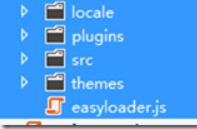
打开App_StartBundleConfig.cs,删除jqueryui相关项,添加
|
1
2
3
4
|
bundles.Add(new ScriptBundle("~/bundles/EasyUi").Include(
"~/Scripts/EasyUi/easyloader.js"));
bundles.Add(new StyleBundle("~/EasyUi/icon").Include("~/Scripts/EasyUi/themes/icon.css"));
|
两项,使该文档看起来如下:
|
1
2
3
4
5
6
7
8
9
10
11
12
13
14
15
16
17
18
19
20
21
22
23
24
25
26
27
28
29
30
31
32
|
using System.Web;
using System.Web.Optimization;
namespace Ninesky
{
public class BundleConfig
{
// 有关 Bundling 的详细信息,请访问 http://go.microsoft.com/fwlink/?LinkId=254725
public static void RegisterBundles(BundleCollection bundles)
{
bundles.Add(new ScriptBundle("~/bundles/jquery").Include(
"~/Scripts/jquery-{version}.js"));
bundles.Add(new ScriptBundle("~/bundles/EasyUi").Include(
"~/Scripts/EasyUi/easyloader.js"));
bundles.Add(new ScriptBundle("~/bundles/jqueryval").Include(
"~/Scripts/jquery.unobtrusive*",
"~/Scripts/jquery.validate*"));
// 使用 Modernizr 的开发版本进行开发和了解信息。然后,当你做好
// 生产准备时,请使用 http://modernizr.com 上的生成工具来仅选择所需的测试。
bundles.Add(new ScriptBundle("~/bundles/modernizr").Include(
"~/Scripts/modernizr-*"));
bundles.Add(new StyleBundle("~/Skins/css").Include("~/Skins/Default/Style.css"));
bundles.Add(new StyleBundle("~/Skins/usercss").Include("~/Skins/Default/User.css"));
bundles.Add(new StyleBundle("~/Skins/ManageCss").Include("~/Skins/Default/Manage/Style.css"));
bundles.Add(new StyleBundle("~/EasyUi/icon").Include("~/Scripts/EasyUi/themes/icon.css"));
}
}
}
|
这里会用到easyui的combotree。
查阅了官方文档,数据格式为
Tree Data Format
Every node can contains following properties:
•id: node id, which is important to load remote data
•text: node text to show
•state: node state, 'open' or 'closed', default is 'open'. When set to 'closed', the node have children nodes and will load them from remote site
•checked: Indicate whether the node is checked selected.
•attributes: custom attributes can be added to a node
•children: an array nodes defines some children nodes
那么在Models文件夹里新家Ui文件夹,该文件夹用来控件数据相关的模型,添加Tree类
|
1
2
3
4
5
6
7
8
9
10
11
12
13
14
15
16
17
18
19
20
21
22
23
24
25
26
27
28
29
30
31
32
33
34
|
using System;
using System.Collections.Generic;
using System.Linq;
using System.Web;
namespace Ninesky.Models.Ui
{
/// <summary>
/// 树形控件数据
/// </summary>
public class Tree
{
/// <summary>
/// Id
/// </summary>
public int id { get; set; }
/// <summary>
/// 文本
/// </summary>
public string text { get; set; }
/// <summary>
/// 节点状态:'open'或'closed',默认'open'。
/// </summary>
public string state { get; set; }
/// <summary>
/// 图标
/// </summary>
public string iconCls { get; set; }
/// <summary>
/// 子节点
/// </summary>
public List<Tree> children { get; set; }
}
}
|
打开~/Scripts/EasyUi/themes/icon.css文件
在底部添加代码
|
1
2
3
|
.icon-general {
background: url('icons/ns_general.png') no-repeat !important;
}
|
切记一定记得加!important来调整css的优先级。easyui会将icon-general这个类添加在列表项的最后,如果不加这句'icons/ns_general.png'图标将不会显示。
选择一个16*16的图表命名为ns_general.png,并复制到一下文件夹

这里要用递归的方式调取一般栏目的树形结构:打开CategoryRepository.cs。在底部添加两个函数
|
1
2
3
4
5
6
7
8
9
10
11
12
13
14
15
16
17
18
19
20
21
22
23
24
25
26
27
28
29
30
31
32
33
34
35
36
37
38
39
40
41
42
43
44
|
/// <summary>
/// 栏目列表
/// </summary>
/// <param name="model">模型名称</param>
/// <returns></returns>
public IQueryable<Category> List(string model)
{
return dbContext.Categorys.Where(c => c.Model == model).OrderBy(c => c.Order);
}
/// <summary>
/// 普通栏目树形类表
/// </summary>
/// <returns></returns>
public List<Tree> TreeGeneral()
{
var _root = Children(0, 0).Select(c => new Tree { id = c.CategoryId, text = c.Name, iconCls = "icon-general" }).ToList();
if (_root != null)
{
for (int i = 0; i < _root.Count(); i++)
{
_root[i] = RecursionTreeGeneral(_root[i]);
}
}
return _root;
}
/// <summary>
/// 普通栏目树形类表递归函数
/// </summary>
/// <param name="tree"></param>
/// <returns></returns>
private Tree RecursionTreeGeneral(Tree tree)
{
var _children = Children(tree.id, 0).Select(c => new Tree { id = c.CategoryId, text = c.Name, iconCls="icon-general" }).ToList();
if (_children != null)
{
for (int i = 0; i < _children.Count(); i++)
{
_children[i] = RecursionTreeGeneral(_children[i]);
}
tree.children = _children;
}
return tree;
}
|
打开CategoryController,添加一个 [JsonTreeParent()] 返回可以做父栏目的栏目树列表。
|
1
2
3
4
5
6
7
8
9
10
11
|
#region json
[AdminAuthorize]
public JsonResult JsonTreeParent()
{
categoryRsy =new CategoryRepository();
var _children = categoryRsy.TreeGeneral();
if (_children == null) _children = new List<Tree>();
_children.Insert(0, new Tree { id = 0, text = "无",iconCls="icon-general" });
return Json(_children);
}
#endregion
|
打开ManageAdd.cshtml,将@Html.EditorFor(model => model.ParentId)改为<input id="ParentId" type="text" class="easyui-combotree" data-options="url:'@Url.Action("JsonTreeParent", "Category")'" value="0" /> .
在@section Scripts中减价easyui的脚本和css引用
|
1
2
3
4
5
|
@section Scripts {
@Styles.Render("~/EasyUi/icon")
@Scripts.Render("~/bundles/EasyUi")
@Scripts.Render("~/bundles/jqueryval")
}
|
OK,打开浏览器测试一下

可以正常添加栏目。
今天发现一个问题无论父栏目宣布选什么,提交的ParentId为0,上面“打开ManageAdd.cshtml,将@Html.EditorFor(model => model.ParentId)改为<input id="ParentId" type="text" class="easyui-combotree" data-options="url:'@Url.Action("JsonTreeParent", "Category")'" value="0" /> .” 这里有问题,应改为:@Html.TextBox("ParentId",0,new {@class ="easyui-combotree",data_options="url:'"+Url.Action("JsonTreeParent", "Category")+"'" })。
修改后正常了,但是使用easyui combotree后,父栏目客户端验证无效了,这个是什么原因,如何解决,知道的朋友不吝赐教!
以上就是本文的全部内容,希望对大家的学习有所帮助,也希望大家多多支持快网idc。
原文链接:http://www.cnblogs.com/mzwhj/archive/2012/11/21/2781049.html
相关文章
- 个人网站搭建:如何挑选具有弹性扩展能力的服务器? 2025-06-10
- 个人服务器网站搭建:如何选择适合自己的建站程序或框架? 2025-06-10
- 64M VPS建站:能否支持高流量网站运行? 2025-06-10
- 64M VPS建站:怎样选择合适的域名和SSL证书? 2025-06-10
- 64M VPS建站:怎样优化以提高网站加载速度? 2025-06-10
- 2025-07-10 怎样使用阿里云的安全工具进行服务器漏洞扫描和修复?
- 2025-07-10 怎样使用命令行工具优化Linux云服务器的Ping性能?
- 2025-07-10 怎样使用Xshell连接华为云服务器,实现高效远程管理?
- 2025-07-10 怎样利用云服务器D盘搭建稳定、高效的网站托管环境?
- 2025-07-10 怎样使用阿里云的安全组功能来增强服务器防火墙的安全性?
快网idc优惠网
QQ交流群
-
2025-05-29 98
-
2025-05-27 75
-
2025-06-04 30
-
2025-05-25 57
-
2025-05-27 26